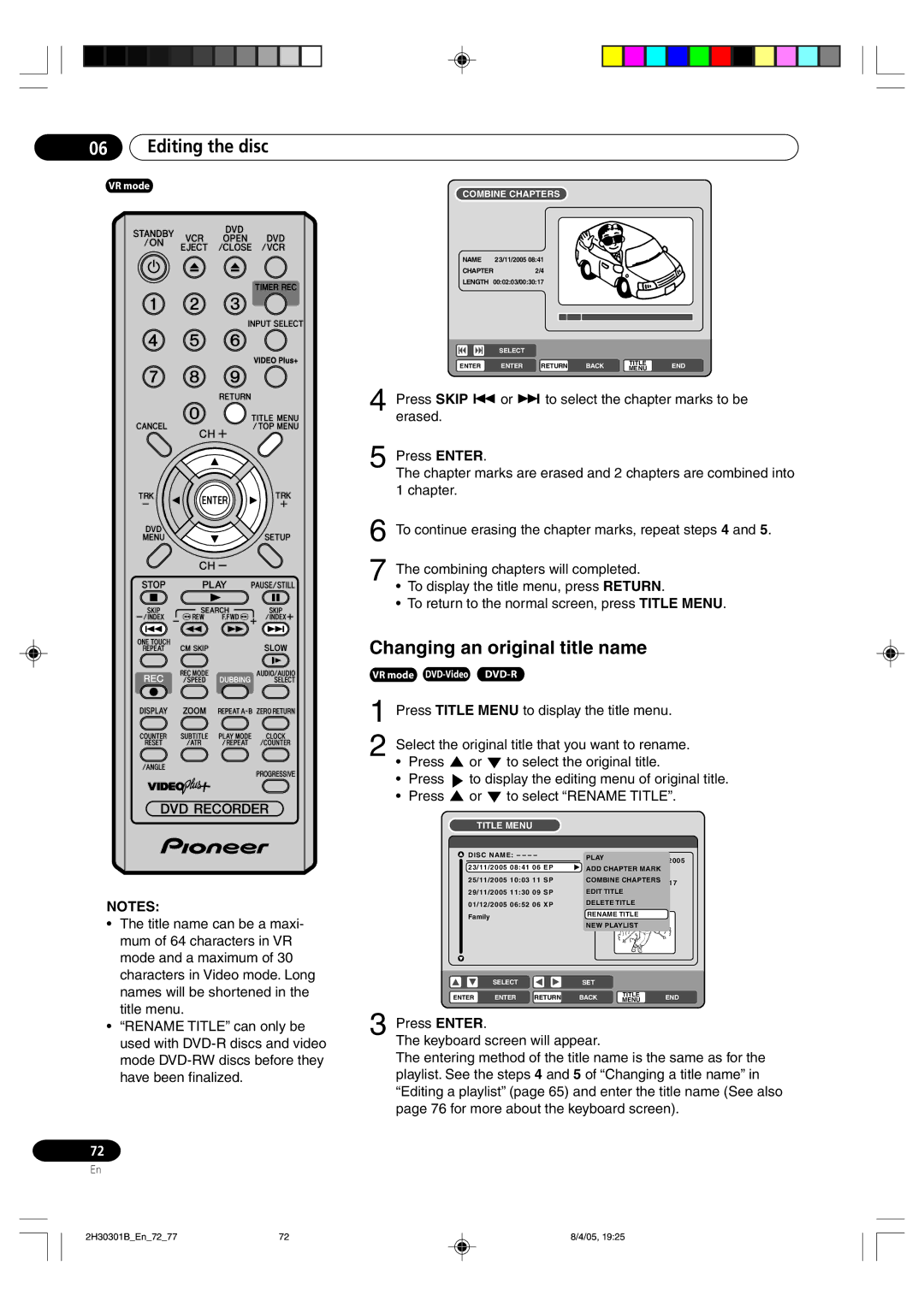06Editing the disc
VR mode
COMBINE CHAPTERS
NAME | 23/11/2005 08:41 |
|
|
|
| |||
CHAPTER |
| 2/4 |
|
|
|
| ||
LENGTH 00:02:03/00:30:17 |
|
|
| |||||
|
| SELECT |
|
|
| TITLE |
| |
|
|
|
|
|
| |||
|
|
|
|
|
| |||
|
|
|
|
|
| |||
ENTER | ENTER | RETURN | BACK | END | ||||
MENU | ||||||||
|
|
|
|
|
|
| ||
4Press SKIP 6 or 7 to select the chapter marks to be erased.
5Press ENTER.
The chapter marks are erased and 2 chapters are combined into 1 chapter.
6To continue erasing the chapter marks, repeat steps 4 and 5.
7The combining chapters will completed.
¥To display the title menu, press RETURN.
¥To return to the normal screen, press TITLE MENU.
Changing an original title name
VR mode
1Press TITLE MENU to display the title menu.
2Select the original title that you want to rename.
¥Press ![]() or
or ![]() to select the original title.
to select the original title.
¥Press ![]() to display the editing menu of original title.
to display the editing menu of original title.
¥Press ![]() or
or ![]() to select ÒRENAME TITLEÓ.
to select ÒRENAME TITLEÓ.
TITLE MENU
NOTES:
¥ The title name can be a maxi- |
mum of 64 characters in VR |
mode and a maximum of 30 |
characters in Video mode. Long |
names will be shortened in the |
DISC NAME: ----
23/11/2005 08:41 06 EP 25/11/2005 10:03 11 SP 29/11/2005 11:30 09 SP 01/12/2005 06:52 06 XP Family
SELECT
PLAY
REC DATE :11/23/2005
ADD CHAPTER MARK
TIME :08:41
COMBINE CHAPTERS
LENGTH :00:30:17
EDIT TITLE CHANNEL :06
DELETE TITLE REC MODE :EP
RENAME TIITLE
NEW PLAYLIST ![]()
![]()
SET
title menu. |
¥ ÒRENAME TITLEÓ can only be |
used with |
mode |
have been finalized. |
72
En
ENTER | ENTER | RETURN | BACK | TITLE | END | |
MENU | ||||||
|
|
|
|
|
3Press ENTER.
The keyboard screen will appear.
The entering method of the title name is the same as for the playlist. See the steps 4 and 5 of ÒChanging a title nameÓ in ÒEditing a playlistÓ (page 65) and enter the title name (See also page 76 for more about the keyboard screen).
2H30301B_En_72_77 | 72 | 8/4/05, 19:25 |