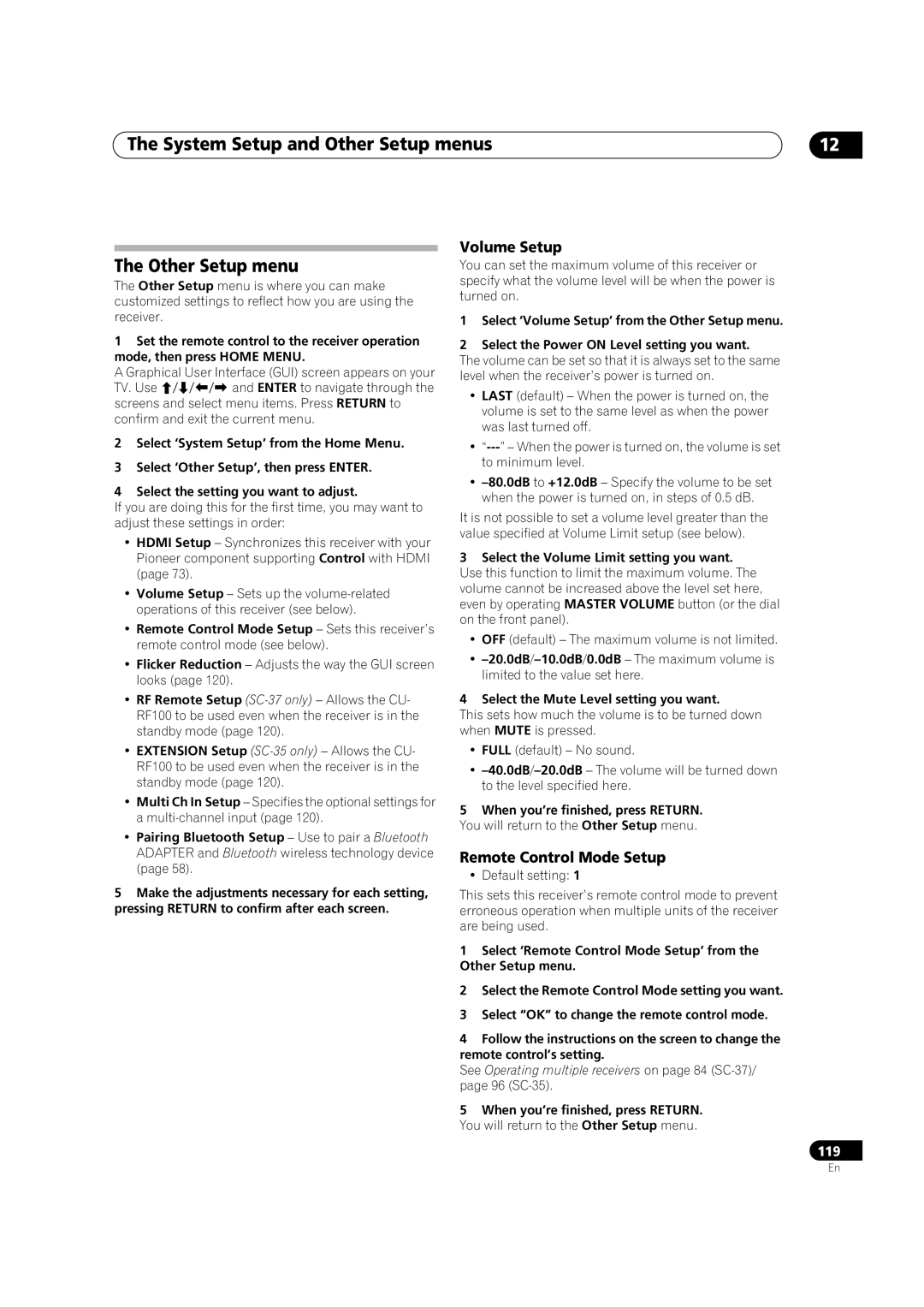SC-37SC-35
Risk of Electric Shock Do not Open
Operating Environment
Important Notice
Federal Communications Commission Declaration of Conformity
Information to User
SC-37 only
Contents
Control with Hdmi function
Using other functions
Listening to your system
Playback with Home Media Gallery inputs SC-37 only
Additional information
System Setup and Other Setup menus
Controlling the rest of your system In case of SC-35
Advanced Mcacc menu
Flow of settings on the receiver
Our philosophy
Features
Before you start
Before you start Chapter
Loading the batteries
Installing the receiver
Before you start Checking what’s in the box
Tip
Before you start Operating range of remote control unit
Setting the ‘RF Remote Setup’ to ‘ON’
Pairing the RF adapter and remote control
Controls and displays Chapter
Remote control In case of SC-37
Controls and displays
Mute
Remote control display2
Remote control display for RF two-way communications3
Controls and displays
Front Rear
LED Setting
RF adapter
TV Ctrl
Controls and displays Remote control In case of SC-35
Receiver Control buttons Press Receiver first to access
Full Band
Display
Receiver
MULTI-ZONE
18 S.RTRV
Phase Control
Sound
Sleep
Video Parameter
Controls and displays Front panel
STANDBY/ON
Audio Parameter
Home Menu
Tuner Edit
Band
Speakers
SC-37
Connecting your equipment
Connecting your equipment Chapter
Rear panel
Front panel
Connecting your equipment
Connecting the RF adapter
Channel surround system & Speaker B connection
Channel surround system Front height
Channel surround system Front wide
Some tips for improving sound quality
THX speaker system setup
Placing the speakers
Other speaker connections
Banana plug connections
Connecting the speakers
Bare wire connections
Standard surround connection
Connecting your equipment Installing your speaker system
Bi-amping your speakers
Bi-wiring your speakers
About the video converter
Connecting your equipment Selecting the Speaker system
About the audio connection
Color and x.v.Color logo are trademarks of Sony Corporation
About HDMI1
Select one
Connecting using Hdmi
DVD player, etc HDMI/DVI-compatible Monitor Select one
Connecting your DVD player with no Hdmi output
Coaxial Optical Analog L
Connecting your TV with no Hdmi input
HDD/DVD recorder, BD recorder, etc
STB
Video OUT
Turntables only
Connecting your equipment Connecting other audio components
About the WMA9 Pro decoder
Connecting AM/FM antennas
Connecting your equipment Connecting additional amplifiers
Making MULTI-ZONE connections
MULTI-ZONE setup
Connecting external antennas
Basic MULTI-ZONE setup Zone
LAN terminal specifications
Connecting to the network through LAN interface
MULTI-ZONE setup using speaker terminals Zone
Secondary MULTI-ZONE setup Zone
Connecting a SiriusConnect tuner
Connecting your equipment Connecting Optional Bluetooth
Connecting an XM Radio tuner
Connecting a USB device for Advanced Mcacc output
Connecting a USB device
Decide which component you want to use the remote sensor
Connecting your equipment Connecting an IR receiver
Operating other Pioneer components with this unit’s sensor
Unit, a piece of furniture, or other object on
Plugging in the receiver
Changing the OSD display language OSD Language
Basic Setup
Basic Setup Chapter
Switch on the receiver and your TV
Select the parameters you want to set.3
Basic Setup
Problems when using the Auto Mcacc Setup
Input Setup menu
XM Radio
Input function default and possible settings
Home Media
Internet
Playing a source with Hdmi connection
Basic playback
Basic playback Chapter
Playing a source
Basic playback controls
Basic playback Playing an iPod
Playing back audio files stored on an iPod
Finding what you want to play
Playing a USB device
Switching the iPod controls1
Press iPod Ctrl to switch the iPod controls
Basic playback
You will return to the USB Top menu
Slideshow Setup
When you’re finished, press Return
Playing back photo files stored on a USB memory device2
Photo files
About playable file formats
Music files
Basic playback Listening to the radio
Selecting channels and browsing by genre
Naming station presets
Listening to XM Radio
Listening to Satellite Radio
Listening to channel presets
Using XM HD Surround
Saving channel presets
Using the XM Menu
See Selecting channels and browsing by genre above
Using the Sirius Menu
Sirius Menu provides additional Sirius Radio features.2
Select the channel you want to memorize
Programming on the computer screen
Basic playback Listening to Internet radio stations
Programming the Internet radio stations
Programming with the GUI screen
Select ‘Internet Radio Setting’
Bluetooth Adapter for Wireless Enjoyment of Music
Wireless music play
Remote control operation
Adapter
Select the ‘Passcode’ setting you want
Enter
Connected appears in the receiver display.2
Listening in surround sound
Listening to your system
Listening to your system Chapter
Auto playback
PRO LOGIC+THX Cinema
Using the Home THX modes
Listening to your system
Pro Logic IIx Movie See above Pro Logic IIx Music See above
Listening in stereo
Using Front Stage Surround Advance
Using the Advanced surround effects
Better sound using Phase Control
Listening to your system Using Stream Direct
Choosing the input signal
Selecting Mcacc presets
Fullband PHASE.4
Phase Control indicator on the front panel lights
Introduction Enjoying the Home Media Gallery
Features of Home Media Gallery
Playback with Home Media Gallery inputs SC-37 only
Playback with Home Media Gallery inputs SC-37 only Chapter
Sirius See Listening to Sirius Internet Radio on
Playback with Home Media Gallery inputs SC-37 only
Source
Repeat to play back the desired song
Saving and retrieving Internet radio stations
Listening to Internet radio stations
Listening to Rhapsody
About list of Internet radio
Advanced operations for Internet radio
Windows Media Player
Content playable over a network
Checking about the Accounts
About network playback
About playback behavior over a network
Software update
Flac
Lpcm
AAC
Playback with Home Media Gallery inputs SC-37 only Glossary
Making Control with Hdmi connections
Control with Hdmi function
Control with Hdmi function Chapter
Before using synchronization
Control with Hdmi function Hdmi Setup
Control with Hdmi function About synchronized operations
Control with Hdmi function Setting the Pqls function
Press Return to confirm and exit the menu
Using other functions
Using other functions Chapter
Setting the Audio options
Using other functions
Auto
Setting the Video options
Progressive
Using the MULTI-ZONE controls
Switching the speaker terminals
Select the source you want to record
Reducing the level of an analog signal
MULTI-ZONE remote controls
Making an audio or a video recording
Dimming the display
Using other functions Using the sleep timer
Switching the Hdmi output
Checking your system settings
Setting Default
Using other functions Resetting the system
Default system settings
Display shows Reset no
Controlling the rest of your system In case of SC-37
About the Remote Setup menu
Use / to select ‘PRESET RECALL’, then press
Setting the remote to control other components
Selecting preset codes directly
Use / to select the remote mode
Menu
Programming signals from other remote controls
Erasing one of the remote control button settings
Controlling the rest of your system In case of SC-37
Direct function
Confirming preset codes
Resetting the remote control settings
Renaming input function names manually
Programming a multi-operation or a shutdown sequence
Multi Operation and System Off
Press Multi Operation
Using multi operations
Using System off
Controlling components
Disp
Buttons TV Monitor
Enter
Audio
CONTRAST+
Audio Power OFF Disp Aspect
Buttons
Buttons TV Projector
Receiver
Operating other components by RF communications
Pairing the RF adapter and remote control
Press the Setting button on the front of the RF adapter
Operating this receiver by RF communications
Press ENTER.2
Use / to select ‘SYNC RENAMING’, then press
Manual flashes in the remote display.1
Use /to select ‘AUTO’ or ‘MANUAL’, then press
Examples of common devices utilizing the 2.4 GHz band
Precautions regarding wavelength
Other devices using 2.4 GHz
Use / to select ‘OPERATION MODE’, then press
For safe use
Signal reflection
Usable range
Controlling the rest of your system In case of SC-35
Press and hold R.SETUP, then press 4 for three seconds
Controlling the rest of your system In case of SC-35
See Preset code list SC-35 only on
Press R.SETUP to exit the preset setup mode
Press and hold R.SETUP, then press 1 for three seconds
Use the number buttons to enter the 4-digit preset code
Erasing all learnt settings that are in one input function
Press Multi Operation and then Source to
Press and hold R.SETUP, then press 6 for three seconds
Programming a Multi operation or a shutdown sequence
Erasing the settings for the multi-operation
LED flashes continuously
Default preset codes
Press and hold R.SETUP, then press 0 for three seconds
Input function button Preset code
+/- a
HDD Red
/// ///
Sacd SETUPa
CLEARb
OPEN/CLOSEb
Automatic Mcacc Expert
Making receiver settings from the Advanced Mcacc menu
Advanced Mcacc menu
Advanced Mcacc menu Chapter
Select the parameters you want to set
Advanced Mcacc menu
Select ‘Manual MCACC’ from the Advanced Mcacc menu
Manual Mcacc setup
Standing Wave
Adjust the level of the left channel
Fine Channel Level
Fine Speaker Distance
Acoustic Calibration EQ Professional
Acoustic Calibration EQ Adjust
How to use Acoustic Calibration EQ Professional
Type B Reverb characteristics for different channels
Reverb characteristics are displayed when the Full
Using Acoustic Calibration EQ Professional
USB device to check it on the computer’s screen as well
Checking Mcacc Data
Precision Distance SC-37 only
Speaker Distance
Speaker Setting
Group Delay SC-37 only
Channel Level
Output Mcacc data
Renaming Mcacc presets
You will return to the Data Management setup menu
Data Management
Clearing Mcacc presets
Copying Mcacc preset data
Manual speaker setup
System Setup and Other Setup menus
System Setup and Other Setup menus Chapter
Making receiver settings from System Setup menu
Select the speaker system setting
System Setup and Other Setup menus
Speaker system setting
Select ‘Speaker System’ from the Manual SP Setup menu
Test tones will start after you press Enter
Select ‘Channel Level’ from the Manual SP Setup menu
Confirm your selected setup option
Adjust the level of each channel using /
Manual
Network Setup menu
THX Audio Setting
Curve
Network Standby
IP address/Proxy setting
Checking the MAC address
Select the Mute Level setting you want
Volume Setup
Remote Control Mode Setup
Flicker Reduction Adjusts the way the GUI screen looks
Extension Setup SC-35 only
Flicker Reduction Setup
RF Remote Setup SC-37 only
Multi Channel Input Setup
Additional information Chapter
Speaker Setting Guide
Additional information
Positional relationship between speakers and monitor
Troubleshooting
Power
Additional information
No sound
Home Menu
Other audio problems
SymptomRemedy
Symptom
Video
Settings
Digital or DTS does not
Professional Calibration EQ graphical output
Display
SEL
Web Control
Remote control
Symptoms Causes Remedies
For your component
Receiver to a component or TV with the DeepColor feature
Hdcp Error shows
Between source and receiver
USB interface
Configuration a
Configuration B
Important information regarding the Hdmi connection
Action
Internet radio SC-35 only
XM radio messages
Status messages Cause
Damaged
Sirius radio messages
Status messages Cause Check Antenna
Tuner Home Dock or the XM antenna cable is
Status messages Cause Action
Home Media Gallery SC-37 only
Starting H.M.G
About status messages SC-37 only
Status messages Descriptions
Dolby
Surround sound formats
About THX
Windows Media Audio 9 Professional
THX Ultra2/Select2 Plus
Re-Equalization
Timbre Matching
Adaptive Decorrelation
Flac Decoder
About iPod
About Sirius and XM
About Flac
Multichannel signal formats
Stereo 2 channel signal formats
Manufacturer
Additional information Preset code list SC-35 only
Preset code
Example Category
DVD
Satellite Set Top Box
VCR
Laser Disc Player
Satellite Set Top Box SAT/PVR Combination
Cable Set Top Box
Cable Set Top Box Cable/PVR Combination
Additional information Specifications
Incase of SC-37
Cleaning the unit
Mcacc Setup microphone APM7009 Omni-directional
Number of Furnished Parts
Decibel Level Example
We Want You Listening For a Lifetime
To establish a safe level
Once you have established a comfortable sound level
146
147
USA/Aux Etats-Unis Canada/Aux Canada