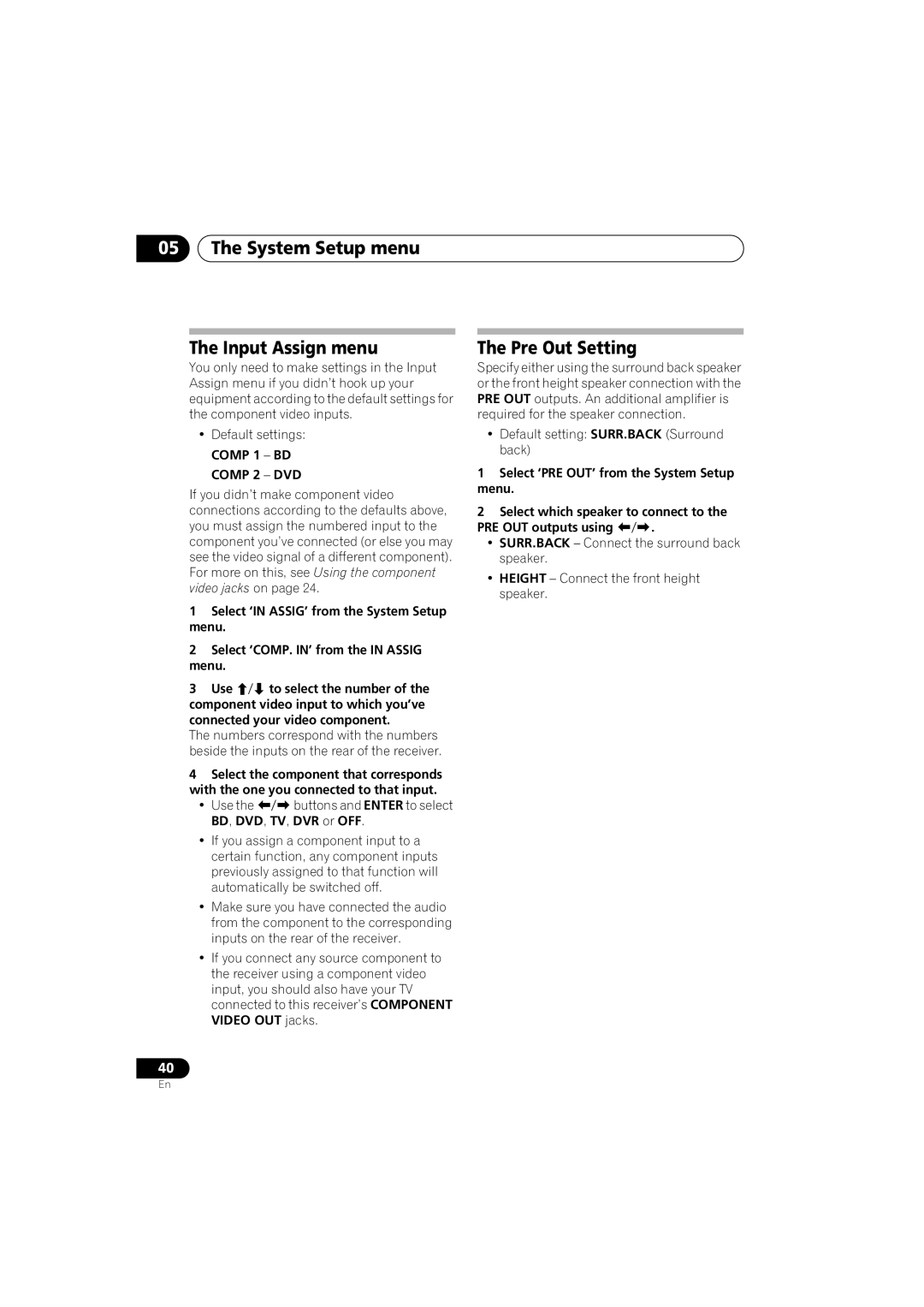05The System Setup menu
The Input Assign menu
You only need to make settings in the Input Assign menu if you didn’t hook up your equipment according to the default settings for the component video inputs.
•Default settings: COMP 1 – BD
COMP 2 – DVD
If you didn’t make component video connections according to the defaults above, you must assign the numbered input to the component you’ve connected (or else you may see the video signal of a different component). For more on this, see Using the component video jacks on page 24.
1Select ‘IN ASSIG’ from the System Setup menu.
2Select ‘COMP. IN’ from the IN ASSIG menu.
3Use / to select the number of the component video input to which you’ve connected your video component.
The numbers correspond with the numbers beside the inputs on the rear of the receiver.
4Select the component that corresponds with the one you connected to that input.
•Use the / buttons and ENTER to select BD, DVD, TV, DVR or OFF.
•If you assign a component input to a certain function, any component inputs previously assigned to that function will automatically be switched off.
•Make sure you have connected the audio from the component to the corresponding inputs on the rear of the receiver.
•If you connect any source component to the receiver using a component video input, you should also have your TV connected to this receiver’s COMPONENT VIDEO OUT jacks.
40
The Pre Out Setting
Specify either using the surround back speaker or the front height speaker connection with the PRE OUT outputs. An additional amplifier is required for the speaker connection.
•Default setting: SURR.BACK (Surround back)
1Select ‘PRE OUT’ from the System Setup menu.
2Select which speaker to connect to the PRE OUT outputs using /.
•SURR.BACK – Connect the surround back speaker.
•HEIGHT – Connect the front height speaker.
En