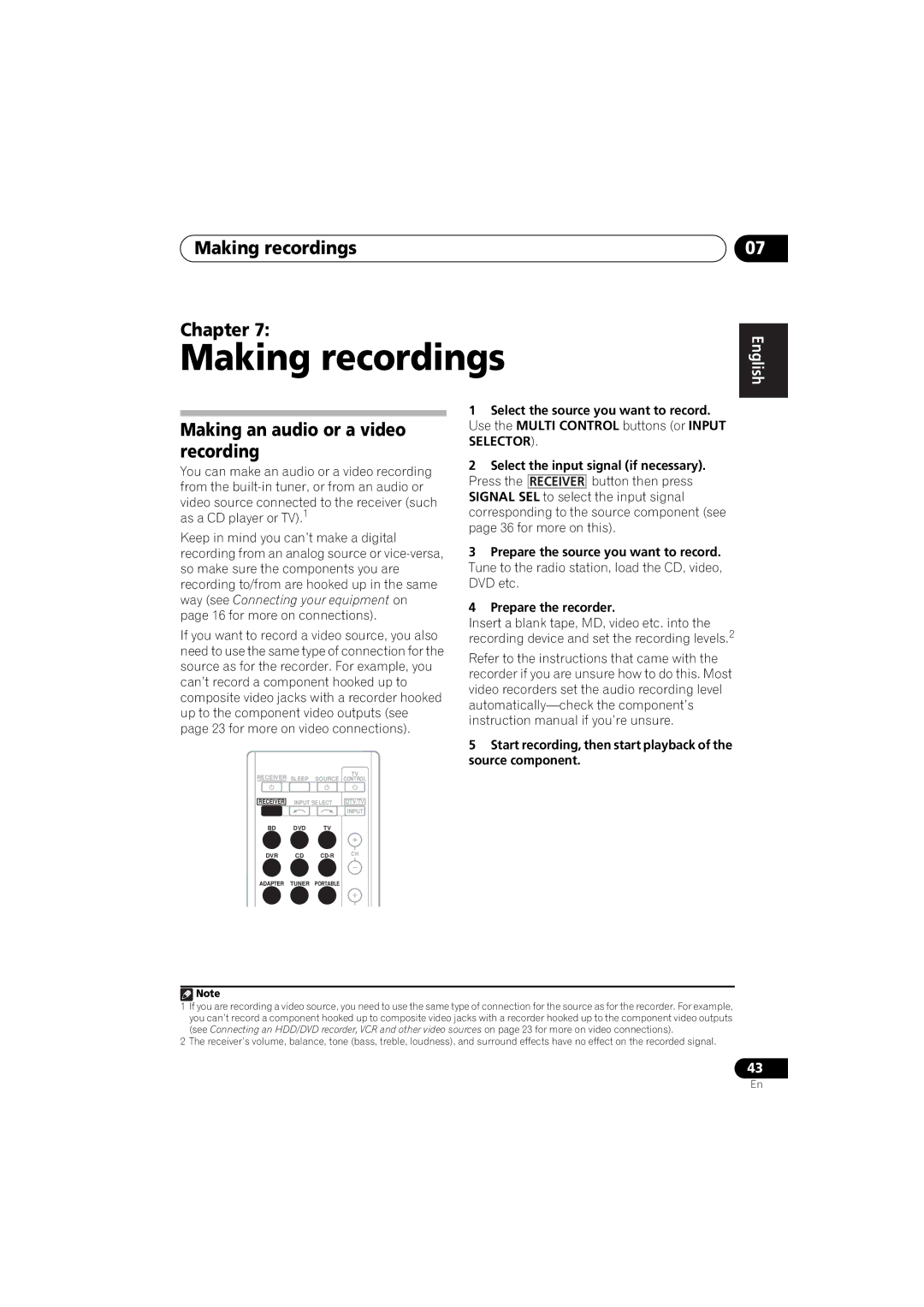Making recordings
Chapter 7:
Making recordings
07
English
Making an audio or a video recording
You can make an audio or a video recording from the
Keep in mind you can’t make a digital recording from an analog source or
If you want to record a video source, you also need to use the same type of connection for the source as for the recorder. For example, you can’t record a component hooked up to composite video jacks with a recorder hooked up to the component video outputs (see page 23 for more on video connections).
TV
RECEIVER SLEEP SOURCE CONTROL
RECEIVER INPUT SELECT | DTV/TV |
| INPUT |
1Select the source you want to record. Use the MULTI CONTROL buttons (or INPUT SELECTOR).
2Select the input signal (if necessary). Press the RECEIVER button then press SIGNAL SEL to select the input signal corresponding to the source component (see page 36 for more on this).
3Prepare the source you want to record. Tune to the radio station, load the CD, video, DVD etc.
4Prepare the recorder.
Insert a blank tape, MD, video etc. into the recording device and set the recording levels.2
Refer to the instructions that came with the recorder if you are unsure how to do this. Most video recorders set the audio recording level
5Start recording, then start playback of the source component.
Français Español
BD DVD TV
DVR CD
ADAPTER TUNER PORTABLE
![]() Note
Note
1If you are recording a video source, you need to use the same type of connection for the source as for the recorder. For example, you can’t record a component hooked up to composite video jacks with a recorder hooked up to the component video outputs (see Connecting an HDD/DVD recorder, VCR and other video sources on page 23 for more on video connections).
2The receiver’s volume, balance, tone (bass, treble, loudness), and surround effects have no effect on the recorded signal.
43
En