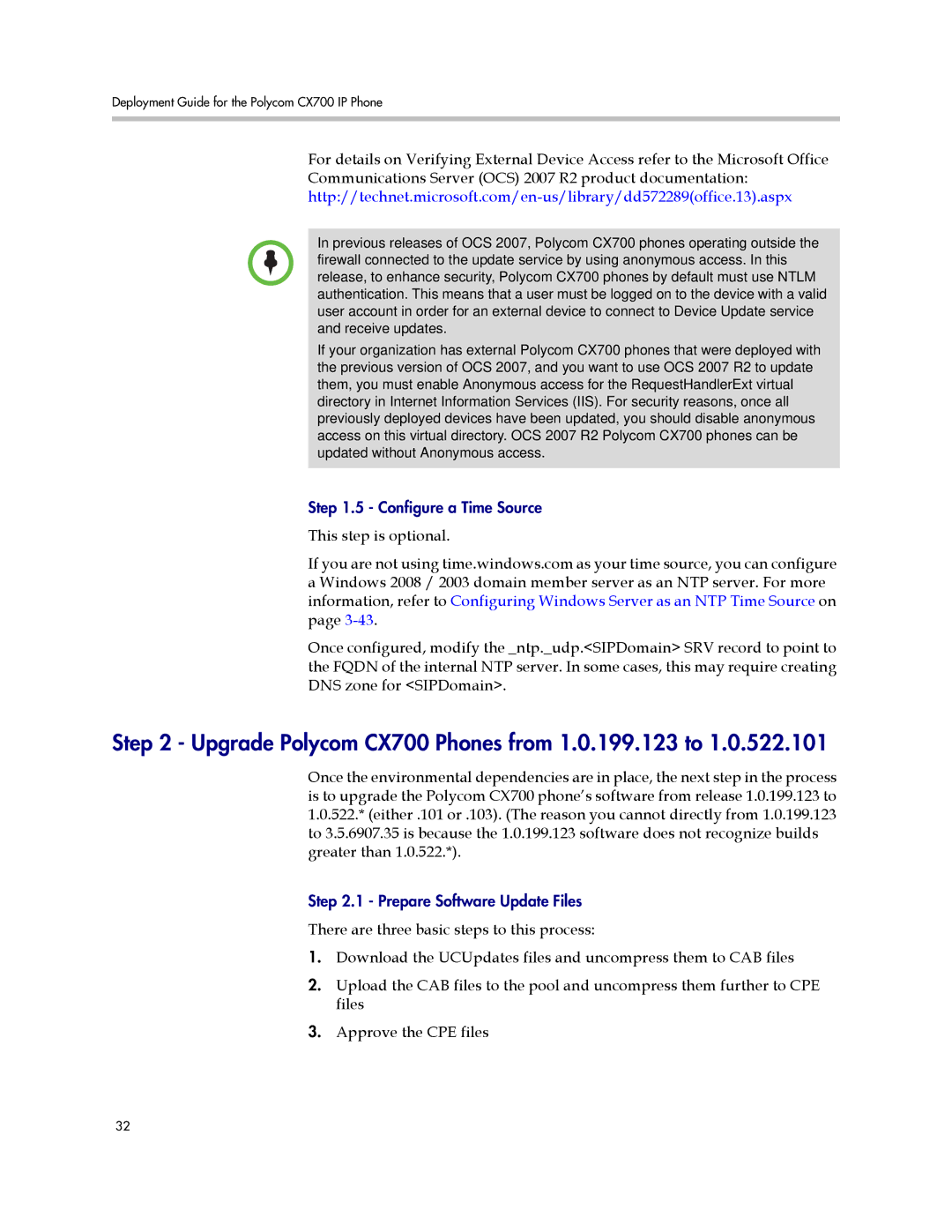Deployment Guide for the Polycom CX700 IP Phone
For details on Verifying External Device Access refer to the Microsoft Office
Communications Server (OCS) 2007 R2 product documentation:
In previous releases of OCS 2007, Polycom CX700 phones operating outside the firewall connected to the update service by using anonymous access. In this release, to enhance security, Polycom CX700 phones by default must use NTLM authentication. This means that a user must be logged on to the device with a valid user account in order for an external device to connect to Device Update service and receive updates.
If your organization has external Polycom CX700 phones that were deployed with the previous version of OCS 2007, and you want to use OCS 2007 R2 to update them, you must enable Anonymous access for the RequestHandlerExt virtual directory in Internet Information Services (IIS). For security reasons, once all previously deployed devices have been updated, you should disable anonymous access on this virtual directory. OCS 2007 R2 Polycom CX700 phones can be updated without Anonymous access.
Step 1.5 - Configure a Time Source
This step is optional.
If you are not using time.windows.com as your time source, you can configure a Windows 2008 / 2003 domain member server as an NTP server. For more information, refer to Configuring Windows Server as an NTP Time Source on page
Once configured, modify the _ntp._udp.<SIPDomain> SRV record to point to the FQDN of the internal NTP server. In some cases, this may require creating DNS zone for <SIPDomain>.
Step 2 - Upgrade Polycom CX700 Phones from 1.0.199.123 to 1.0.522.101
Once the environmental dependencies are in place, the next step in the process is to upgrade the Polycom CX700 phone’s software from release 1.0.199.123 to 1.0.522.* (either .101 or .103). (The reason you cannot directly from 1.0.199.123 to 3.5.6907.35 is because the 1.0.199.123 software does not recognize builds greater than 1.0.522.*).
Step 2.1 - Prepare Software Update Files
There are three basic steps to this process:
1.Download the UCUpdates files and uncompress them to CAB files
2.Upload the CAB files to the pool and uncompress them further to CPE files
3.Approve the CPE files
32