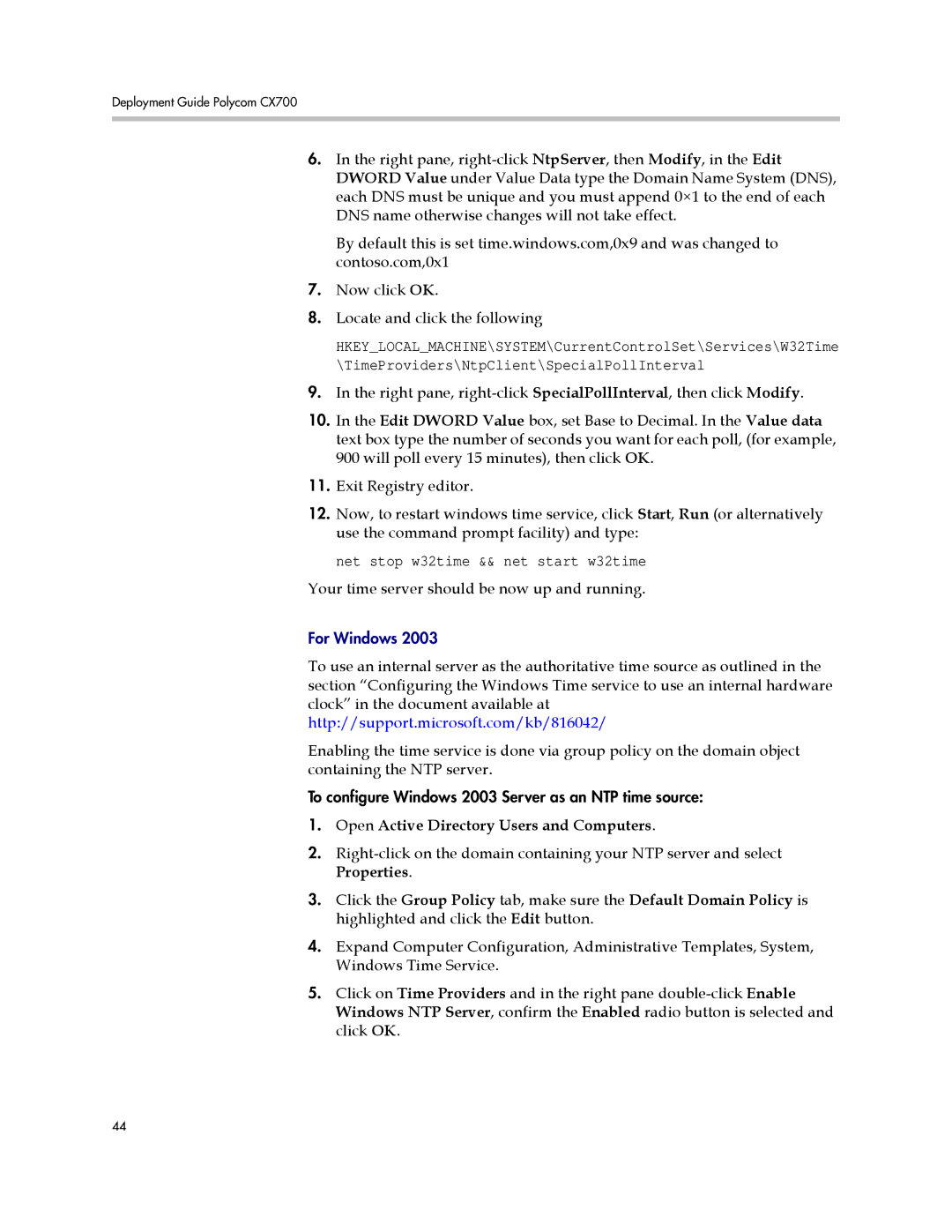Deployment Guide Polycom CX700
6.In the right pane,
By default this is set time.windows.com,0x9 and was changed to contoso.com,0x1
7.Now click OK.
8.Locate and click the following
HKEY_LOCAL_MACHINE\SYSTEM\CurrentControlSet\Services\W32Time \TimeProviders\NtpClient\SpecialPollInterval
9.In the right pane,
10.In the Edit DWORD Value box, set Base to Decimal. In the Value data text box type the number of seconds you want for each poll, (for example, 900 will poll every 15 minutes), then click OK.
11.Exit Registry editor.
12.Now, to restart windows time service, click Start, Run (or alternatively use the command prompt facility) and type:
net stop w32time && net start w32time
Your time server should be now up and running.
For Windows 2003
To use an internal server as the authoritative time source as outlined in the section “Configuring the Windows Time service to use an internal hardware clock” in the document available at http://support.microsoft.com/kb/816042/
Enabling the time service is done via group policy on the domain object containing the NTP server.
To configure Windows 2003 Server as an NTP time source:
1.Open Active Directory Users and Computers.
2.
3.Click the Group Policy tab, make sure the Default Domain Policy is highlighted and click the Edit button.
4.Expand Computer Configuration, Administrative Templates, System, Windows Time Service.
5.Click on Time Providers and in the right pane
44