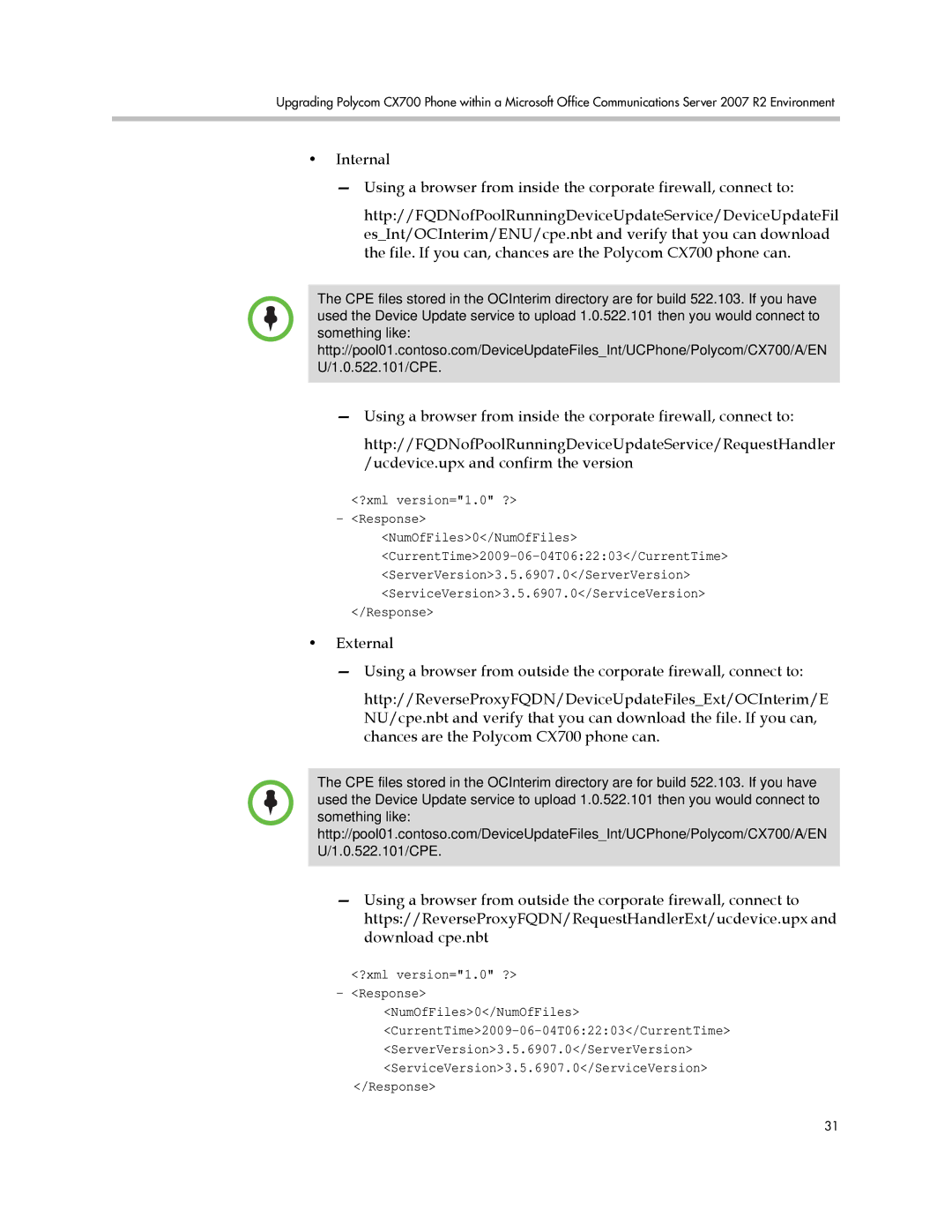Upgrading Polycom CX700 Phone within a Microsoft Office Communications Server 2007 R2 Environment
•Internal
—Using a browser from inside the corporate firewall, connect to:
http://FQDNofPoolRunningDeviceUpdateService/DeviceUpdateFil es_Int/OCInterim/ENU/cpe.nbt and verify that you can download the file. If you can, chances are the Polycom CX700 phone can.
The CPE files stored in the OCInterim directory are for build 522.103. If you have used the Device Update service to upload 1.0.522.101 then you would connect to something like: http://pool01.contoso.com/DeviceUpdateFiles_Int/UCPhone/Polycom/CX700/A/EN U/1.0.522.101/CPE.
—Using a browser from inside the corporate firewall, connect to:
http://FQDNofPoolRunningDeviceUpdateService/RequestHandler /ucdevice.upx and confirm the version
<?xml version="1.0" ?>
-<Response>
<NumOfFiles>0</NumOfFiles>
<ServerVersion>3.5.6907.0</ServerVersion>
<ServiceVersion>3.5.6907.0</ServiceVersion>
</Response>
•External
—Using a browser from outside the corporate firewall, connect to:
http://ReverseProxyFQDN/DeviceUpdateFiles_Ext/OCInterim/E NU/cpe.nbt and verify that you can download the file. If you can, chances are the Polycom CX700 phone can.
The CPE files stored in the OCInterim directory are for build 522.103. If you have used the Device Update service to upload 1.0.522.101 then you would connect to something like: http://pool01.contoso.com/DeviceUpdateFiles_Int/UCPhone/Polycom/CX700/A/EN U/1.0.522.101/CPE.
—Using a browser from outside the corporate firewall, connect to https://ReverseProxyFQDN/RequestHandlerExt/ucdevice.upx and download cpe.nbt
<?xml version="1.0" ?>
-<Response>
<NumOfFiles>0</NumOfFiles>
</Response>
31