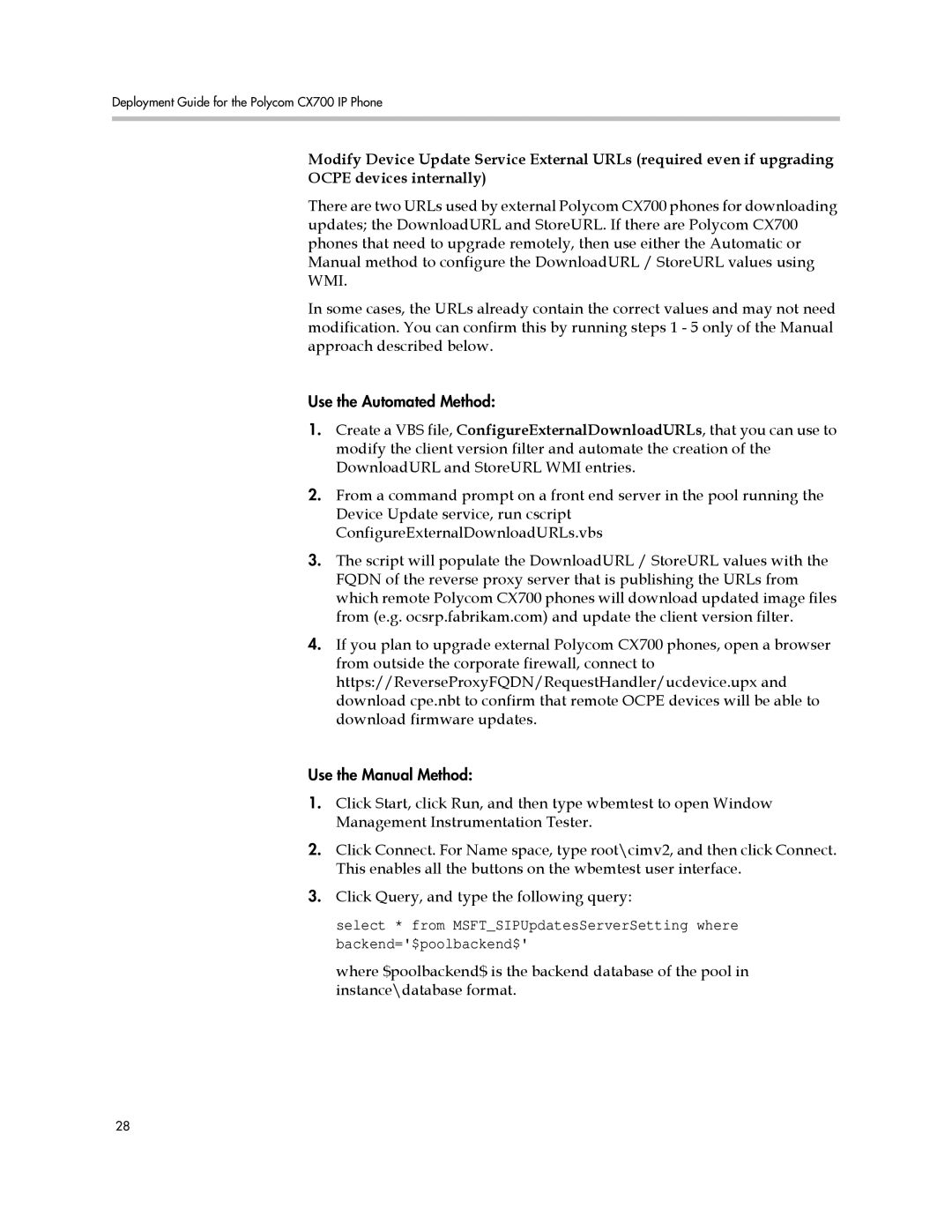Deployment Guide for the Polycom CX700 IP Phone
Modify Device Update Service External URLs (required even if upgrading OCPE devices internally)
There are two URLs used by external Polycom CX700 phones for downloading updates; the DownloadURL and StoreURL. If there are Polycom CX700 phones that need to upgrade remotely, then use either the Automatic or Manual method to configure the DownloadURL / StoreURL values using WMI.
In some cases, the URLs already contain the correct values and may not need modification. You can confirm this by running steps 1 - 5 only of the Manual approach described below.
Use the Automated Method:
1.Create a VBS file, ConfigureExternalDownloadURLs, that you can use to modify the client version filter and automate the creation of the DownloadURL and StoreURL WMI entries.
2.From a command prompt on a front end server in the pool running the Device Update service, run cscript ConfigureExternalDownloadURLs.vbs
3.The script will populate the DownloadURL / StoreURL values with the FQDN of the reverse proxy server that is publishing the URLs from which remote Polycom CX700 phones will download updated image files from (e.g. ocsrp.fabrikam.com) and update the client version filter.
4.If you plan to upgrade external Polycom CX700 phones, open a browser from outside the corporate firewall, connect to https://ReverseProxyFQDN/RequestHandler/ucdevice.upx and download cpe.nbt to confirm that remote OCPE devices will be able to download firmware updates.
Use the Manual Method:
1.Click Start, click Run, and then type wbemtest to open Window Management Instrumentation Tester.
2.Click Connect. For Name space, type root\cimv2, and then click Connect. This enables all the buttons on the wbemtest user interface.
3.Click Query, and type the following query:
select * from MSFT_SIPUpdatesServerSetting where backend='$poolbackend$'
where $poolbackend$ is the backend database of the pool in instance\database format.
28