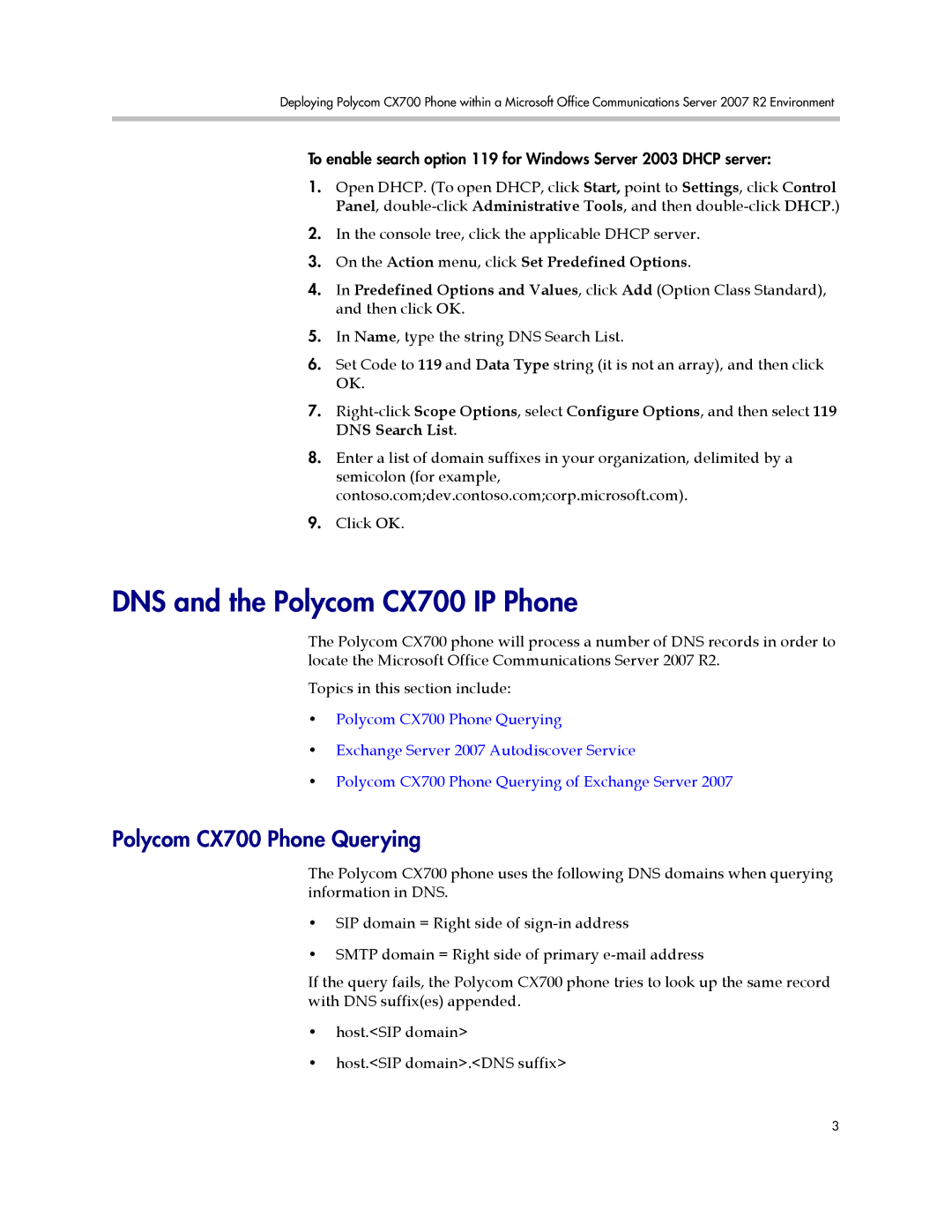Deploying Polycom CX700 Phone within a Microsoft Office Communications Server 2007 R2 Environment
To enable search option 119 for Windows Server 2003 DHCP server:
1.Open DHCP. (To open DHCP, click Start, point to Settings, click Control Panel,
2.In the console tree, click the applicable DHCP server.
3.On the Action menu, click Set Predefined Options.
4.In Predefined Options and Values, click Add (Option Class Standard), and then click OK.
5.In Name, type the string DNS Search List.
6.Set Code to 119 and Data Type string (it is not an array), and then click OK.
7.
8.Enter a list of domain suffixes in your organization, delimited by a semicolon (for example, contoso.com;dev.contoso.com;corp.microsoft.com).
9.Click OK.
DNS and the Polycom CX700 IP Phone
The Polycom CX700 phone will process a number of DNS records in order to locate the Microsoft Office Communications Server 2007 R2.
Topics in this section include:
•Polycom CX700 Phone Querying
•Exchange Server 2007 Autodiscover Service
•Polycom CX700 Phone Querying of Exchange Server 2007
Polycom CX700 Phone Querying
The Polycom CX700 phone uses the following DNS domains when querying information in DNS.
•SIP domain = Right side of
•SMTP domain = Right side of primary
If the query fails, the Polycom CX700 phone tries to look up the same record with DNS suffix(es) appended.
•host.<SIP domain>
•host.<SIP domain>.<DNS suffix>
3