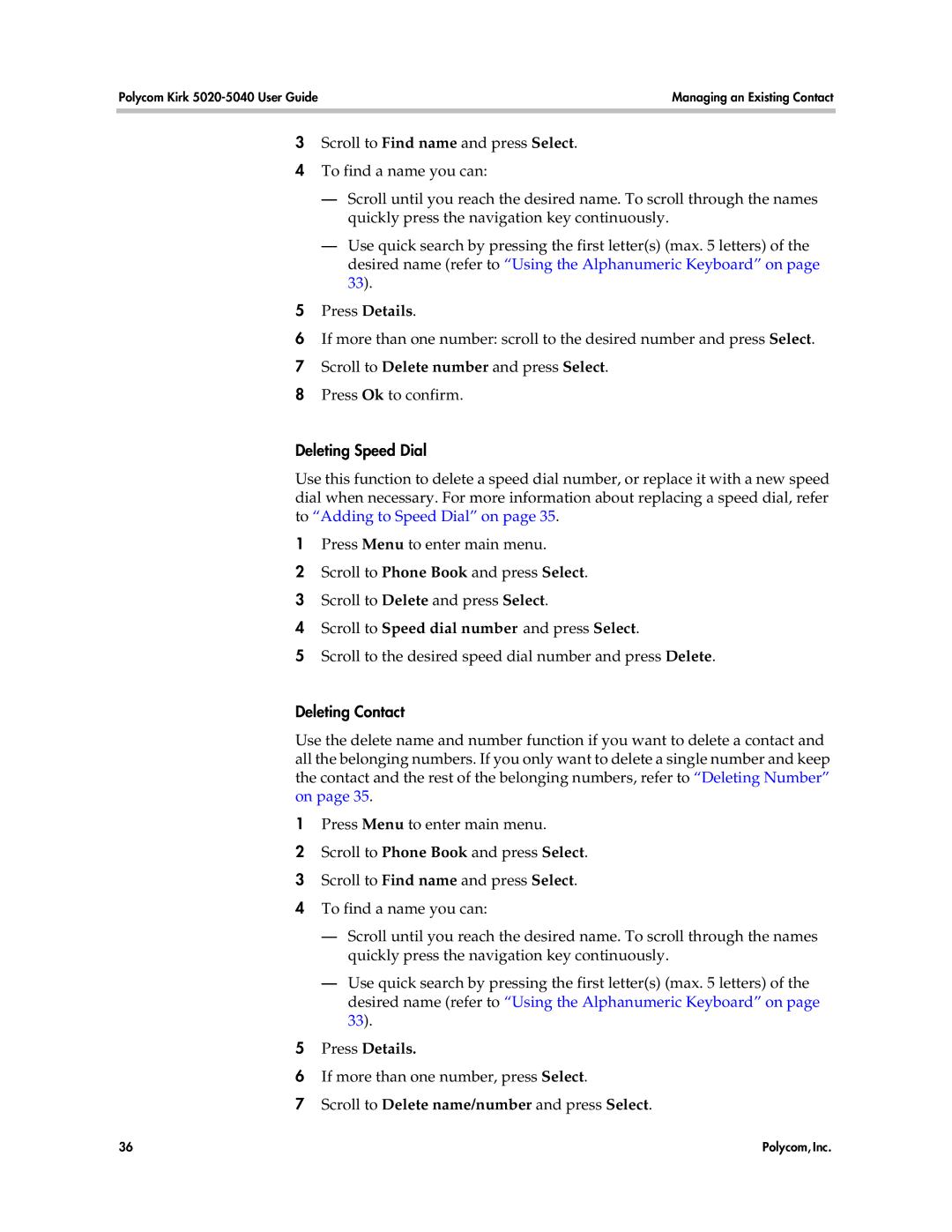Polycom Kirk | Managing an Existing Contact |
|
|
|
|
3Scroll to Find name and press Select.
4To find a name you can:
—Scroll until you reach the desired name. To scroll through the names quickly press the navigation key continuously.
—Use quick search by pressing the first letter(s) (max. 5 letters) of the desired name (refer to “Using the Alphanumeric Keyboard” on page 33).
5Press Details.
6If more than one number: scroll to the desired number and press Select.
7Scroll to Delete number and press Select.
8Press Ok to confirm.
Deleting Speed Dial
Use this function to delete a speed dial number, or replace it with a new speed dial when necessary. For more information about replacing a speed dial, refer to “Adding to Speed Dial” on page 35.
1Press Menu to enter main menu.
2Scroll to Phone Book and press Select.
3Scroll to Delete and press Select.
4Scroll to Speed dial number and press Select.
5Scroll to the desired speed dial number and press Delete.
Deleting Contact
Use the delete name and number function if you want to delete a contact and all the belonging numbers. If you only want to delete a single number and keep the contact and the rest of the belonging numbers, refer to “Deleting Number” on page 35.
1Press Menu to enter main menu.
2Scroll to Phone Book and press Select.
3Scroll to Find name and press Select.
4To find a name you can:
—Scroll until you reach the desired name. To scroll through the names quickly press the navigation key continuously.
—Use quick search by pressing the first letter(s) (max. 5 letters) of the desired name (refer to “Using the Alphanumeric Keyboard” on page 33).
5Press Details.
6If more than one number, press Select.
7Scroll to Delete name/number and press Select.
36 | Polycom, Inc. |