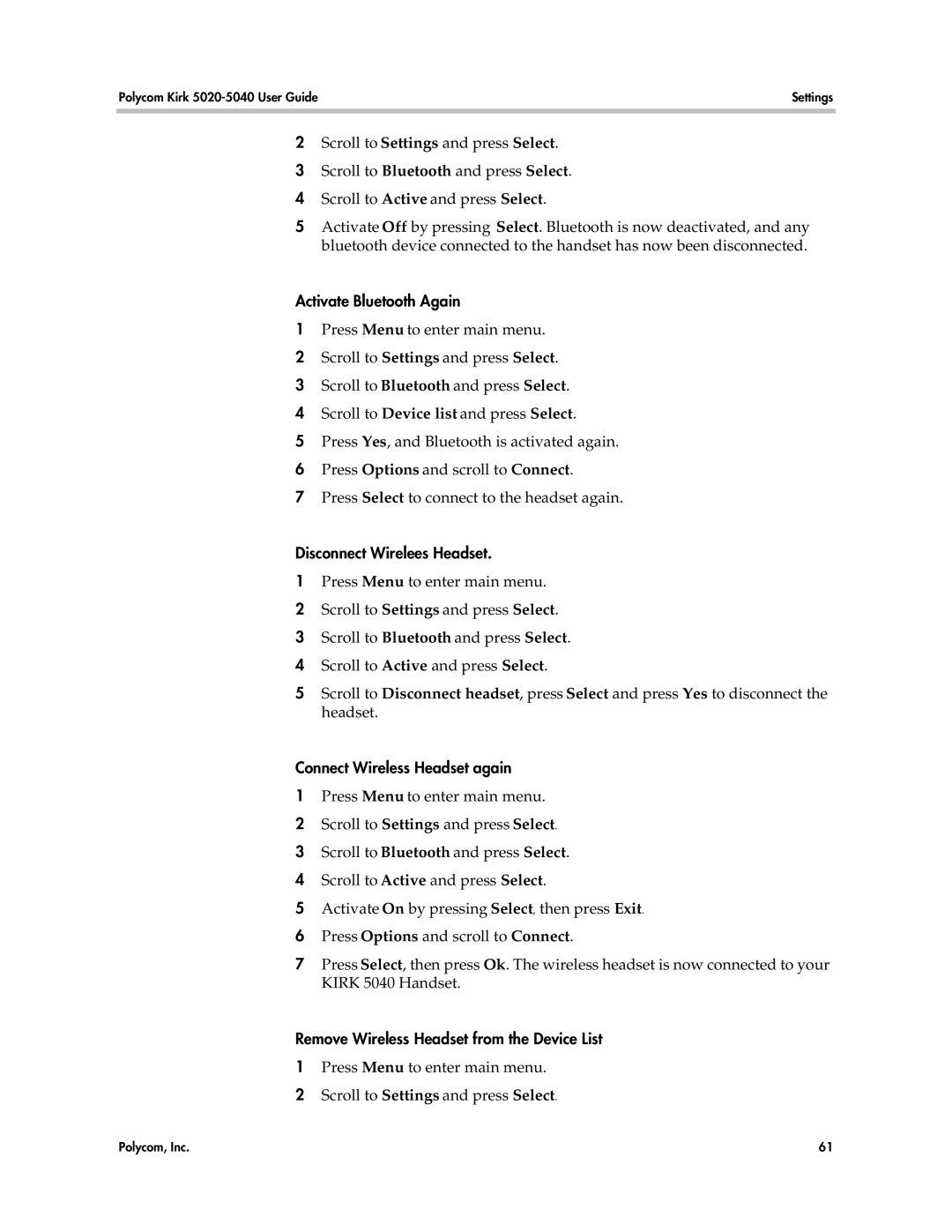Polycom Kirk | Settings |
|
|
|
|
2Scroll to Settings and press Select.
3Scroll to Bluetooth and press Select.
4Scroll to Active and press Select.
5Activate Off by pressing Select. Bluetooth is now deactivated, and any bluetooth device connected to the handset has now been disconnected.
Activate Bluetooth Again
1Press Menu to enter main menu.
2Scroll to Settings and press Select.
3Scroll to Bluetooth and press Select.
4Scroll to Device list and press Select.
5Press Yes, and Bluetooth is activated again.
6Press Options and scroll to Connect.
7Press Select to connect to the headset again.
Disconnect Wirelees Headset.
1Press Menu to enter main menu.
2Scroll to Settings and press Select.
3Scroll to Bluetooth and press Select.
4Scroll to Active and press Select.
5Scroll to Disconnect headset, press Select and press Yes to disconnect the headset.
Connect Wireless Headset again
1Press Menu to enter main menu.
2Scroll to Settings and press Select.
3Scroll to Bluetooth and press Select.
4Scroll to Active and press Select.
5Activate On by pressing Select, then press Exit.
6Press Options and scroll to Connect.
7Press Select, then press Ok. The wireless headset is now connected to your KIRK 5040 Handset.
Remove Wireless Headset from the Device List
1Press Menu to enter main menu.
2Scroll to Settings and press Select.
Polycom, Inc. | 61 |