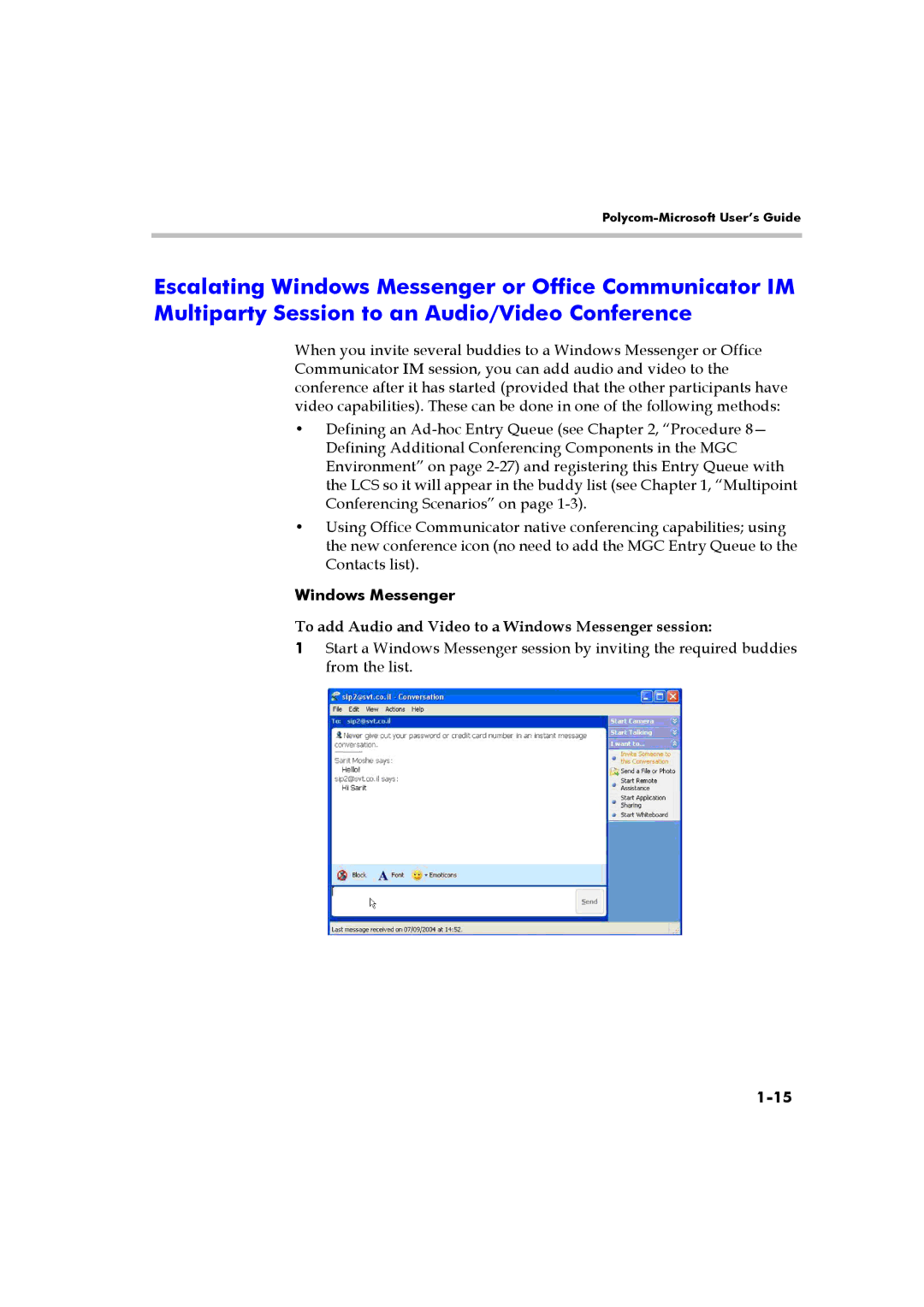Polycom-Microsoft User’s Guide
Escalating Windows Messenger or Office Communicator IM Multiparty Session to an Audio/Video Conference
When you invite several buddies to a Windows Messenger or Office Communicator IM session, you can add audio and video to the conference after it has started (provided that the other participants have video capabilities). These can be done in one of the following methods:
•Defining an
•Using Office Communicator native conferencing capabilities; using the new conference icon (no need to add the MGC Entry Queue to the Contacts list).
Windows Messenger
To add Audio and Video to a Windows Messenger session:
1Start a Windows Messenger session by inviting the required buddies from the list.