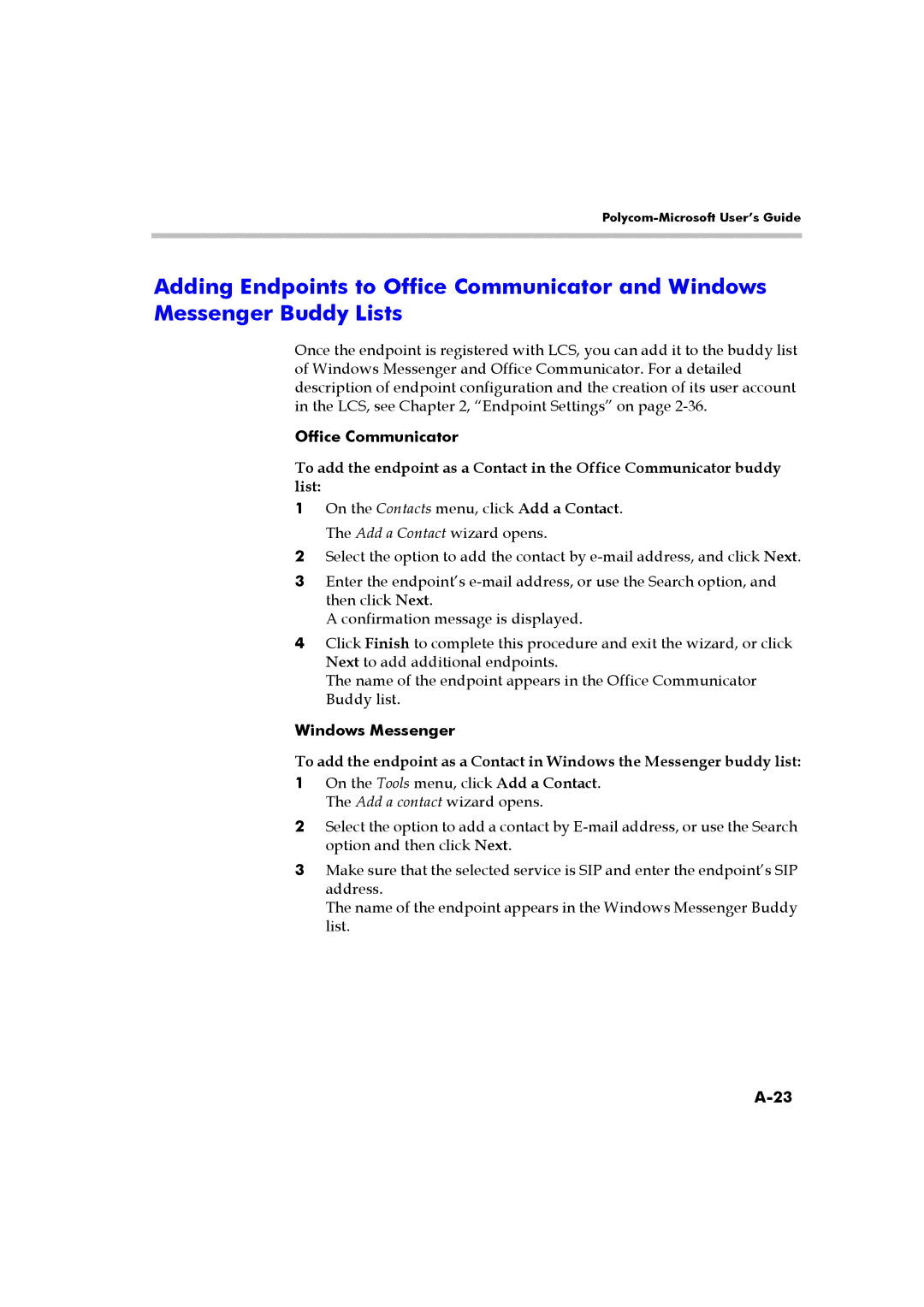Polycom-Microsoft User’s Guide
Adding Endpoints to Office Communicator and Windows Messenger Buddy Lists
Once the endpoint is registered with LCS, you can add it to the buddy list of Windows Messenger and Office Communicator. For a detailed description of endpoint configuration and the creation of its user account in the LCS, see Chapter 2, “Endpoint Settings” on page
Office Communicator
To add the endpoint as a Contact in the Office Communicator buddy list:
1On the Contacts menu, click Add a Contact. The Add a Contact wizard opens.
2Select the option to add the contact by
3Enter the endpoint’s
A confirmation message is displayed.
4Click Finish to complete this procedure and exit the wizard, or click Next to add additional endpoints.
The name of the endpoint appears in the Office Communicator Buddy list.
Windows Messenger
To add the endpoint as a Contact in Windows the Messenger buddy list:
1On the Tools menu, click Add a Contact. The Add a contact wizard opens.
2Select the option to add a contact by
3Make sure that the selected service is SIP and enter the endpoint’s SIP address.
The name of the endpoint appears in the Windows Messenger Buddy list.