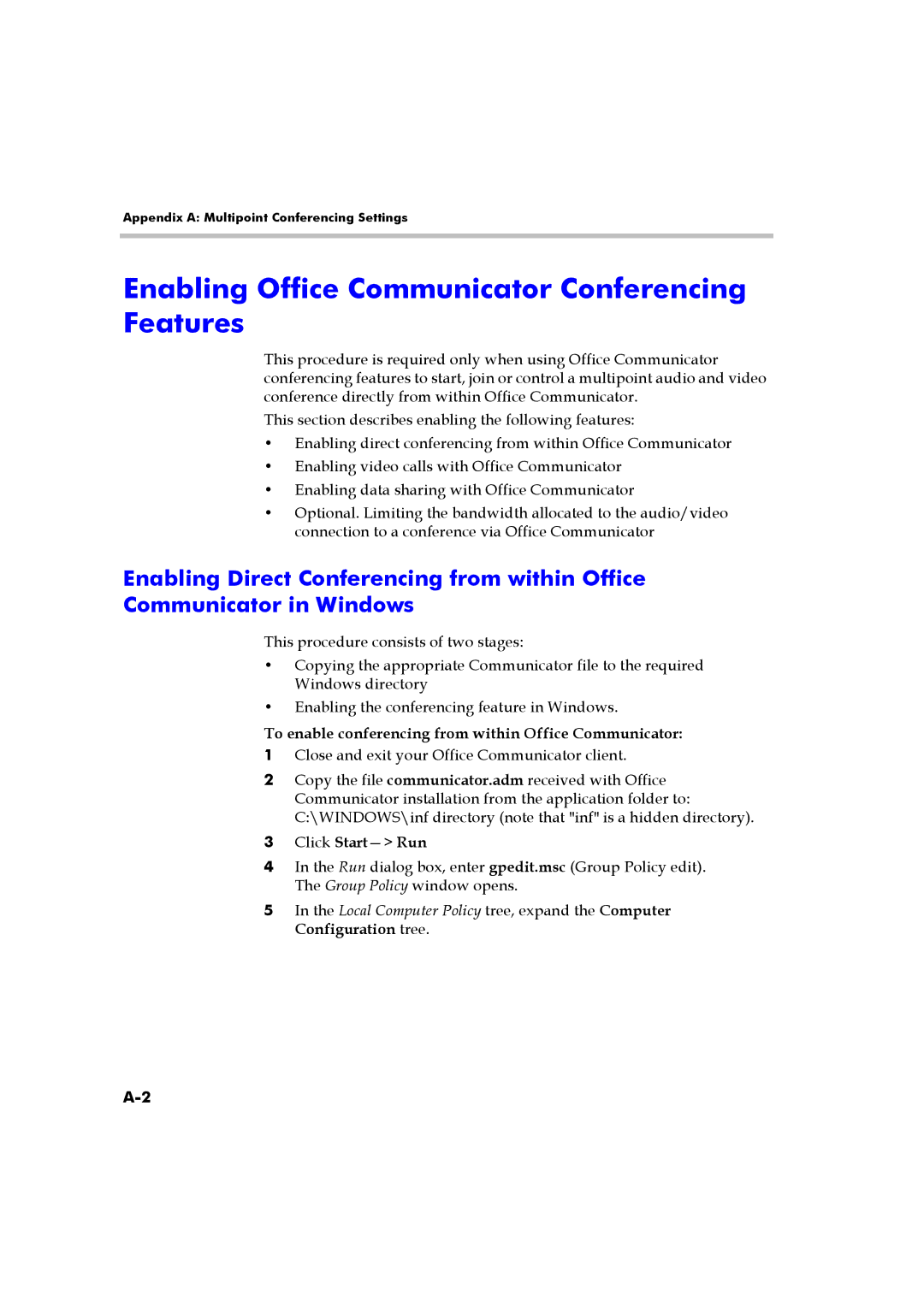Appendix A: Multipoint Conferencing Settings
Enabling Office Communicator Conferencing Features
This procedure is required only when using Office Communicator conferencing features to start, join or control a multipoint audio and video conference directly from within Office Communicator.
This section describes enabling the following features:
•Enabling direct conferencing from within Office Communicator
•Enabling video calls with Office Communicator
•Enabling data sharing with Office Communicator
•Optional. Limiting the bandwidth allocated to the audio/video connection to a conference via Office Communicator
Enabling Direct Conferencing from within Office Communicator in Windows
This procedure consists of two stages:
•Copying the appropriate Communicator file to the required Windows directory
•Enabling the conferencing feature in Windows.
To enable conferencing from within Office Communicator:
1Close and exit your Office Communicator client.
2Copy the file communicator.adm received with Office Communicator installation from the application folder to: C:\WINDOWS\inf directory (note that "inf" is a hidden directory).
3Click
4In the Run dialog box, enter gpedit.msc (Group Policy edit). The Group Policy window opens.
5In the Local Computer Policy tree, expand the Computer Configuration tree.