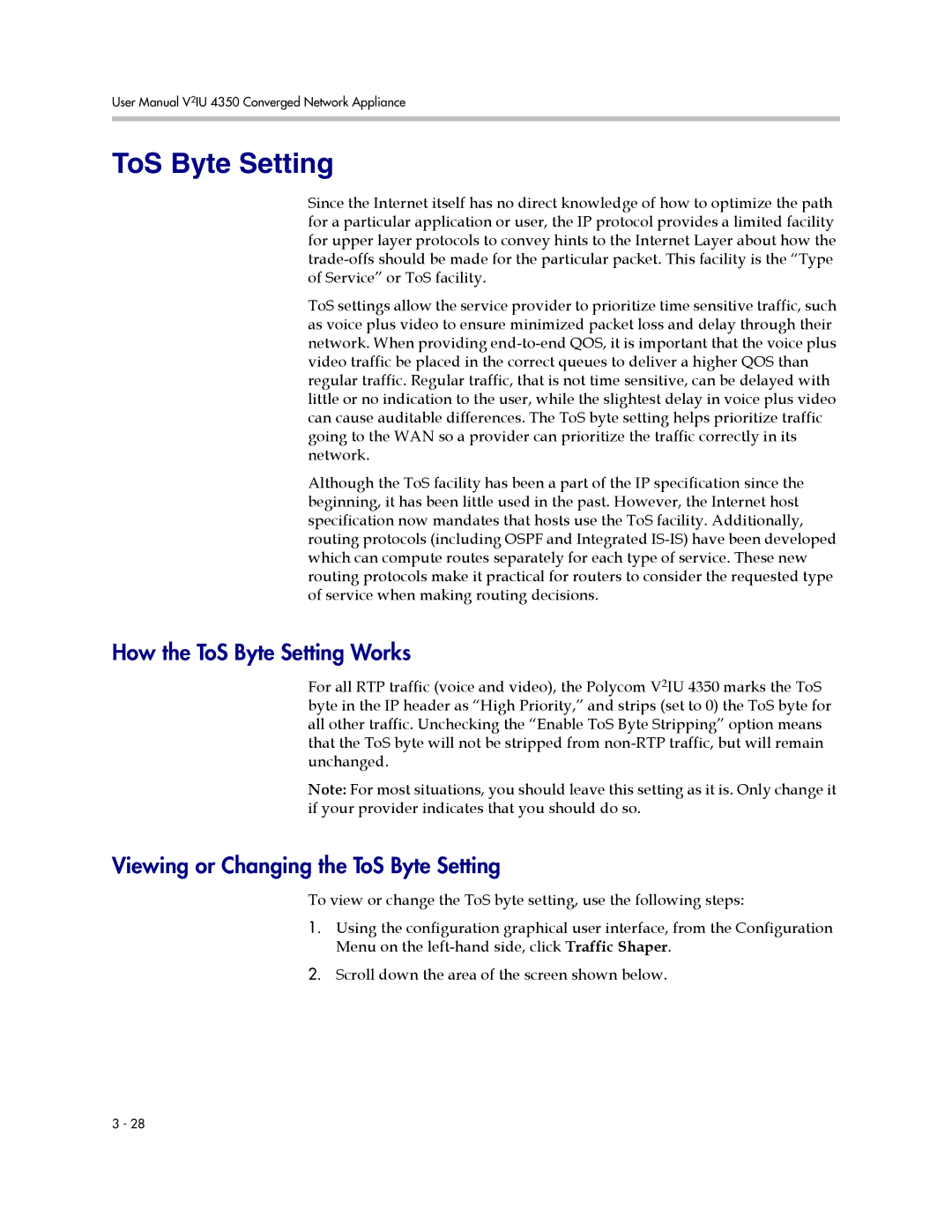User Manual V2IU 4350 Converged Network Appliance
ToS Byte Setting
Since the Internet itself has no direct knowledge of how to optimize the path for a particular application or user, the IP protocol provides a limited facility for upper layer protocols to convey hints to the Internet Layer about how the
ToS settings allow the service provider to prioritize time sensitive traffic, such as voice plus video to ensure minimized packet loss and delay through their network. When providing
Although the ToS facility has been a part of the IP specification since the beginning, it has been little used in the past. However, the Internet host specification now mandates that hosts use the ToS facility. Additionally, routing protocols (including OSPF and Integrated
How the ToS Byte Setting Works
For all RTP traffic (voice and video), the Polycom V2IU 4350 marks the ToS byte in the IP header as “High Priority,” and strips (set to 0) the ToS byte for all other traffic. Unchecking the “Enable ToS Byte Stripping” option means that the ToS byte will not be stripped from
Note: For most situations, you should leave this setting as it is. Only change it if your provider indicates that you should do so.
Viewing or Changing the ToS Byte Setting
To view or change the ToS byte setting, use the following steps:
1.Using the configuration graphical user interface, from the Configuration Menu on the
2.Scroll down the area of the screen shown below.
3 - 28