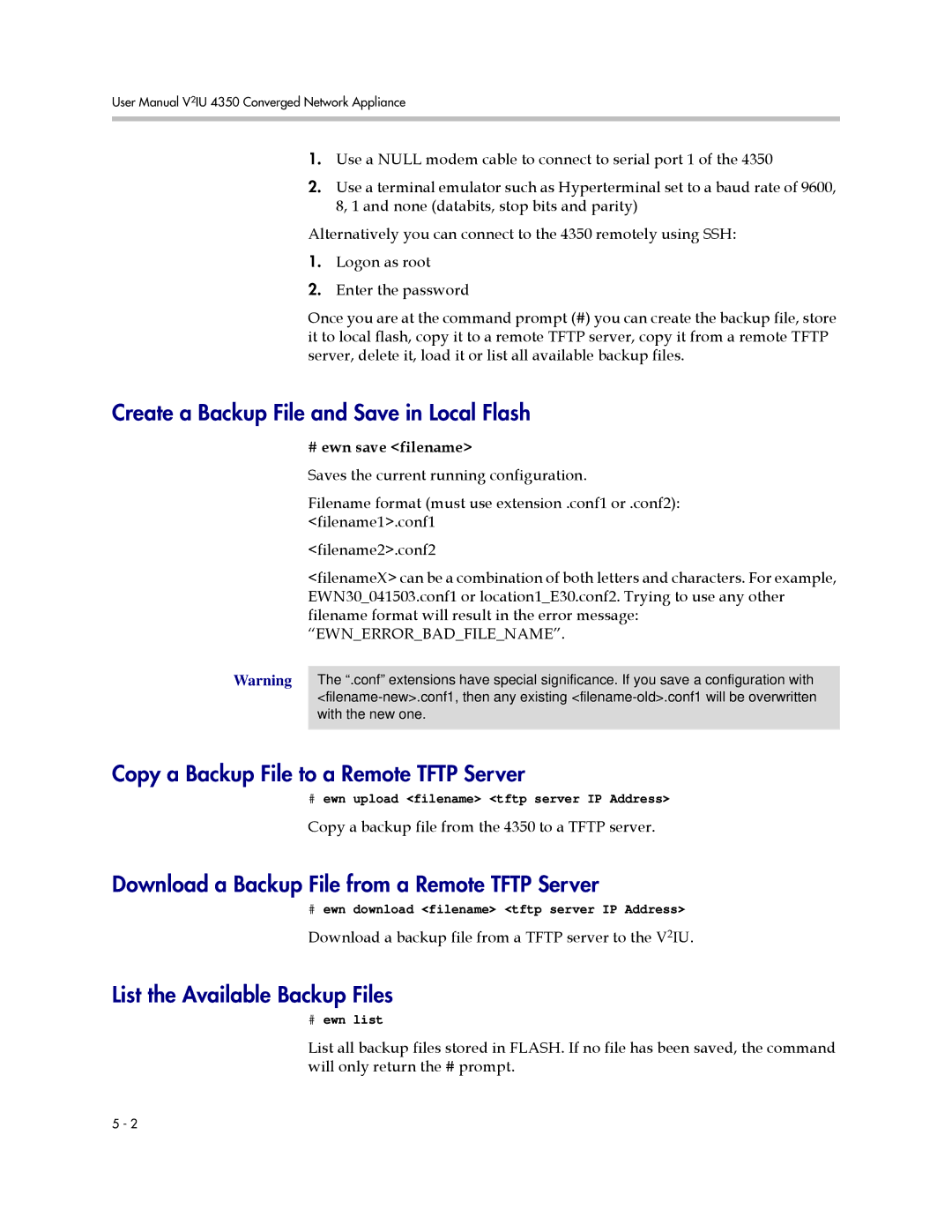User Manual V2IU 4350 Converged Network Appliance
1.Use a NULL modem cable to connect to serial port 1 of the 4350
2.Use a terminal emulator such as Hyperterminal set to a baud rate of 9600, 8, 1 and none (databits, stop bits and parity)
Alternatively you can connect to the 4350 remotely using SSH:
1.Logon as root
2.Enter the password
Once you are at the command prompt (#) you can create the backup file, store it to local flash, copy it to a remote TFTP server, copy it from a remote TFTP server, delete it, load it or list all available backup files.
Create a Backup File and Save in Local Flash
#ewn save <filename>
Saves the current running configuration.
Filename format (must use extension .conf1 or .conf2): <filename1>.conf1
<filename2>.conf2
<filenameX> can be a combination of both letters and characters. For example, EWN30_041503.conf1 or location1_E30.conf2. Trying to use any other filename format will result in the error message: “EWN_ERROR_BAD_FILE_NAME”.
Warning The “.conf” extensions have special significance. If you save a configuration with
Copy a Backup File to a Remote TFTP Server
#ewn upload <filename> <tftp server IP Address>
Copy a backup file from the 4350 to a TFTP server.
Download a Backup File from a Remote TFTP Server
#ewn download <filename> <tftp server IP Address>
Download a backup file from a TFTP server to the V2IU.
List the Available Backup Files
#ewn list
List all backup files stored in FLASH. If no file has been saved, the command will only return the # prompt.
5 - 2