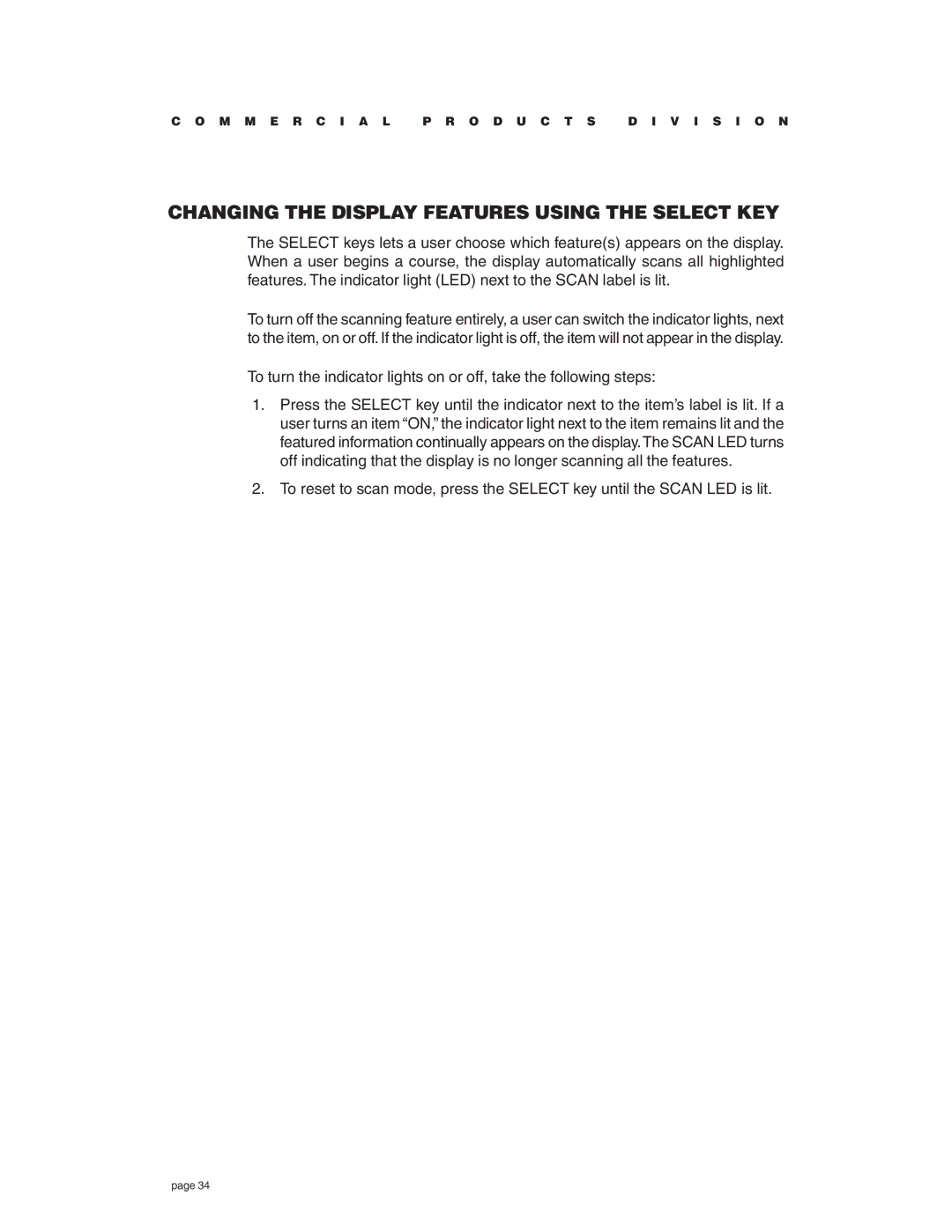C O M M E R C I A L P R O D U C T S D I V I S I O N
CHANGING THE DISPLAY FEATURES USING THE SELECT KEY
The SELECT keys lets a user choose which feature(s) appears on the display. When a user begins a course, the display automatically scans all highlighted features. The indicator light (LED) next to the SCAN label is lit.
To turn off the scanning feature entirely, a user can switch the indicator lights, next to the item, on or off. If the indicator light is off, the item will not appear in the display.
To turn the indicator lights on or off, take the following steps:
1.Press the SELECT key until the indicator next to the item’s label is lit. If a user turns an item “ON,” the indicator light next to the item remains lit and the featured information continually appears on the display.The SCAN LED turns off indicating that the display is no longer scanning all the features.
2.To reset to scan mode, press the SELECT key until the SCAN LED is lit.
page 34