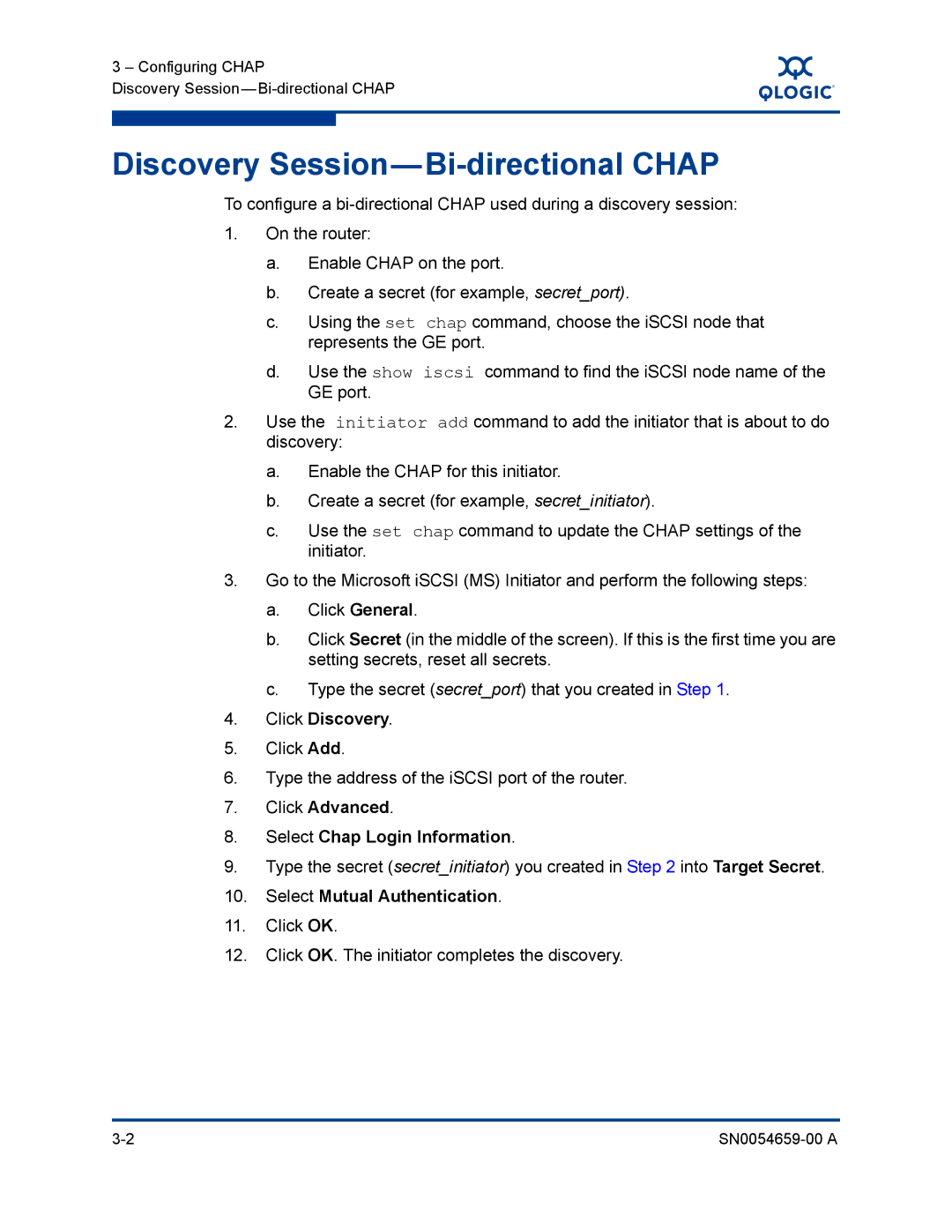ISR6142 specifications
The Q-Logic ISR6142 is a state-of-the-art intelligent storage router that plays a crucial role in modern data centers. This high-performance solution has been specifically designed to address the growing demands of cloud computing, big data, and virtualization environments. With its innovative features and technologies, the ISR6142 significantly enhances data management and accessibility while ensuring high throughput and low latency.One of the standout features of the ISR6142 is its ability to support advanced storage protocols. It seamlessly integrates with various networking protocols like Fibre Channel, iSCSI, and NFS, allowing for versatile connectivity options. This flexibility ensures compatibility with existing storage and network infrastructures, making it an ideal solution for businesses looking to optimize their storage efficiency without overhauling their entire system.
The ISR6142 is powered by cutting-edge data management technologies, including data deduplication and compression. These capabilities help organizations greatly reduce storage space requirements and improve overall efficiency by eliminating duplicate data and minimizing file sizes. This not only saves costs associated with storage but also enhances data transfer rates, enabling faster operations and improved performance.
Scalability is another key characteristic of the ISR6142. It can easily accommodate the growing data needs of organizations by expanding storage capacities and supporting multiple array types. This adaptability allows businesses to scale their storage solutions without major disruptions, ensuring continuous operations even as data volumes increase.
Security is a top priority for any data storage solution, and the ISR6142 excels in this area as well. It incorporates robust security features such as end-to-end encryption and multi-factor authentication, safeguarding sensitive data from unauthorized access and potential breaches. This level of protection is vital for companies that handle critical information and need to comply with various regulatory requirements.
Additionally, the ISR6142 offers comprehensive management tools that provide real-time monitoring and analytics. These tools allow administrators to gain insights into storage performance and health, enabling proactive management and maintenance. The user-friendly interface simplifies operations, making it easier for IT teams to monitor and troubleshoot.
In summary, the Q-Logic ISR6142 storage router is a powerful and versatile solution tailored to meet the demands of contemporary data management. With its advanced protocol support, data efficiency technologies, scalability, robust security measures, and comprehensive management capabilities, the ISR6142 is well-equipped to help organizations tackle the challenges of today’s data-driven landscape. Investing in this intelligent storage router means guaranteeing a more efficient, secure, and scalable storage architecture for any enterprise.