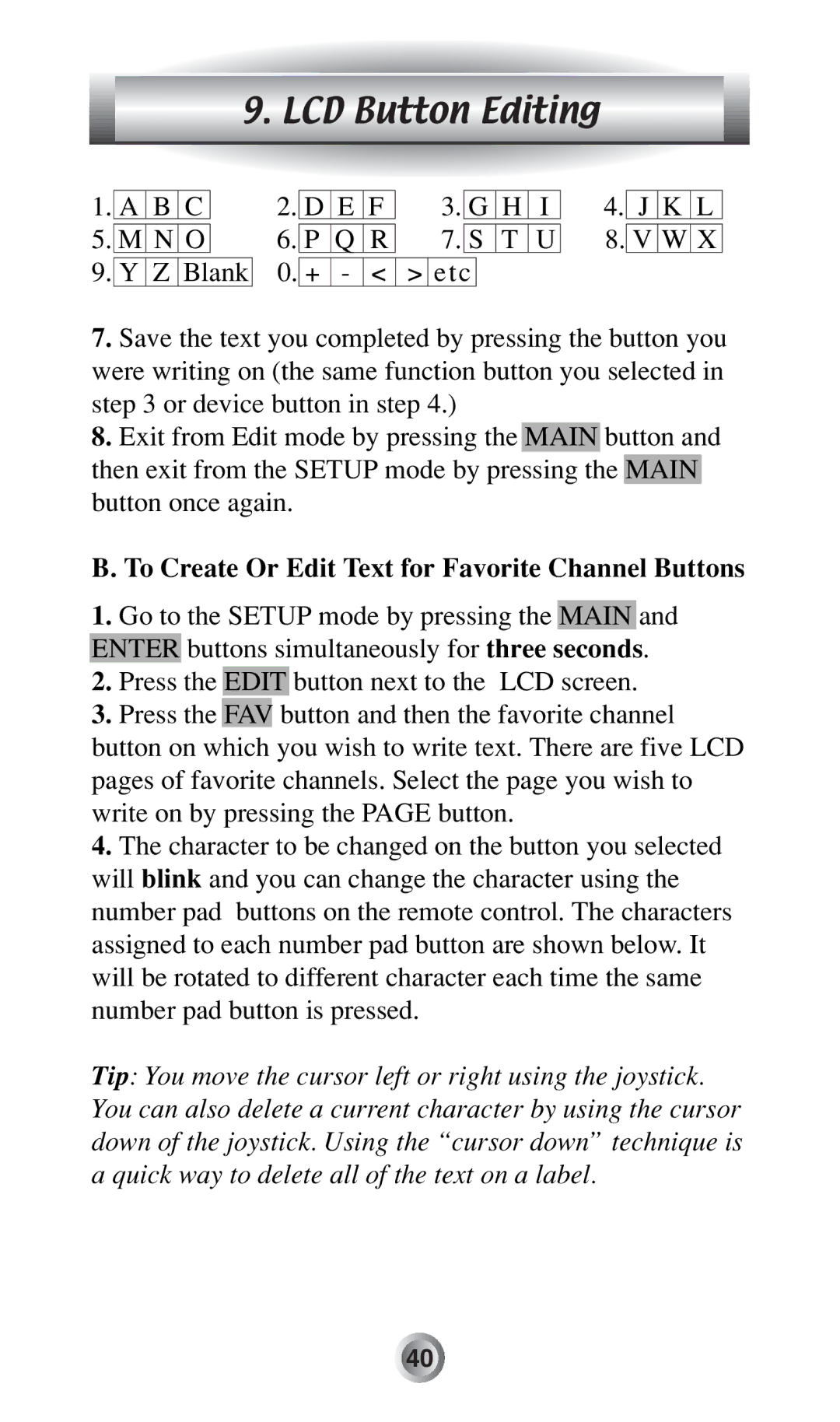9. LCD Button Editing
1.A B C
5.M N O
9.Y Z Blank
2. | D | E | F | 3. | G | H | I | ||
6. |
|
|
| 7. |
|
|
|
| |
P | Q | R | S | T | U | ||||
0. |
|
|
|
|
|
|
|
|
|
+ | - | < | > | etc |
| ||||
4.J K L
8.V W X
7.Save the text you completed by pressing the button you were writing on (the same function button you selected in step 3 or device button in step 4.)
8.Exit from Edit mode by pressing the MAIN button and then exit from the SETUP mode by pressing the MAIN button once again.
B. To Create Or Edit Text for Favorite Channel Buttons
1.Go to the SETUP mode by pressing the MAIN and ENTER buttons simultaneously for three seconds.
2.Press the EDIT button next to the LCD screen.
3.Press the FAV button and then the favorite channel button on which you wish to write text. There are five LCD pages of favorite channels. Select the page you wish to write on by pressing the PAGE button.
4.The character to be changed on the button you selected will blink and you can change the character using the number pad buttons on the remote control. The characters assigned to each number pad button are shown below. It will be rotated to different character each time the same number pad button is pressed.
Tip: You move the cursor left or right using the joystick. You can also delete a current character by using the cursor down of the joystick. Using the “cursor down” technique is a quick way to delete all of the text on a label.
![]()
![]()
![]()
![]()
![]()
![]()
![]()
![]()
![]()
![]()
![]()
![]()
![]()
![]()
![]()
![]()
![]()
![]()
![]()
![]()
![]()
![]()
![]()
![]()
![]() 40
40![]()
![]()
![]()
![]()
![]()
![]()
![]()
![]()
![]()
![]()
![]()
![]()
![]()
![]()
![]()
![]()
![]()
![]()
![]()
![]()
![]()
![]()
![]()
![]()
![]()
![]()
![]()
![]()
![]()
![]()
![]()
![]()
![]()
![]()
![]()
![]()
![]()
![]()
![]()
![]()
![]()
![]()
![]()
![]()
![]()
![]()
![]()
![]()
![]()
![]()
![]()
![]()