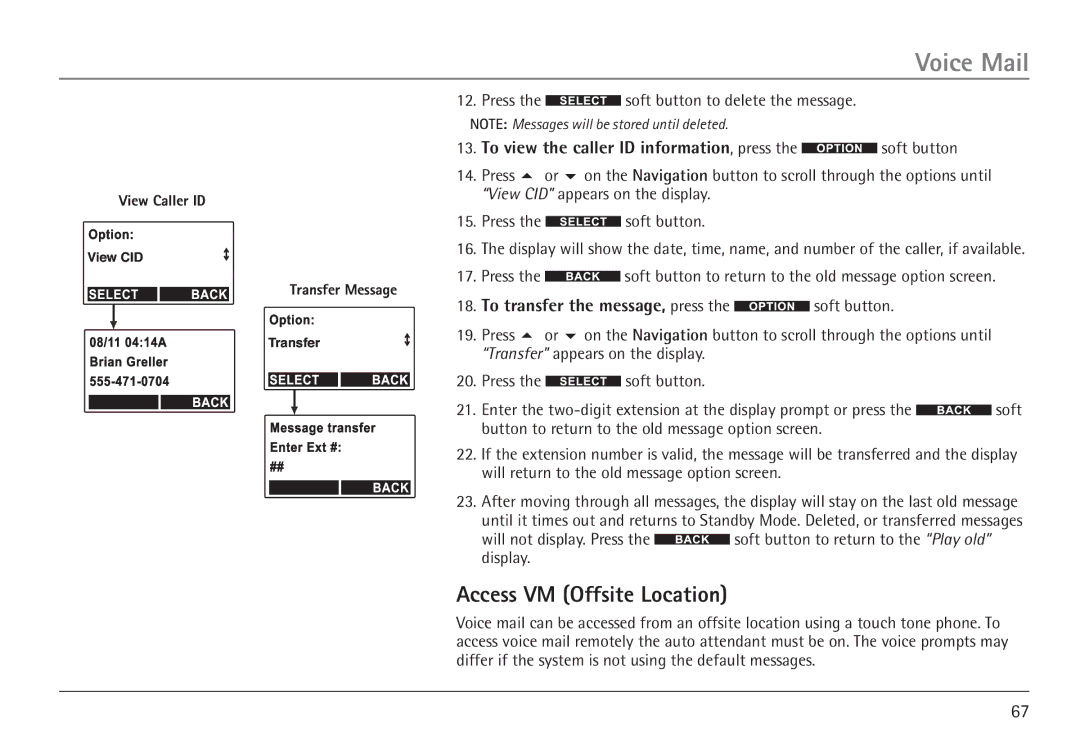Voice Mail
View Caller ID
View CID
Transfer Message
Transfer
12. Press the ![]() soft button to delete the message.
soft button to delete the message.
NOTE: Messages will be stored until deleted.
13.To view the caller ID information, press the  soft button
soft button
14.Press 5 or 6 on the Navigation button to scroll through the options until “View CID” appears on the display.
15.Press the ![]() soft button.
soft button.
16.The display will show the date, time, name, and number of the caller, if available.
17.Press the ![]() soft button to return to the old message option screen.
soft button to return to the old message option screen.
18.To transfer the message, press the  soft button.
soft button.
19.Press 5 or 6 on the Navigation button to scroll through the options until “Transfer” appears on the display.
20.Press the ![]() soft button.
soft button.
21.Enter the ![]() soft button to return to the old message option screen.
soft button to return to the old message option screen.
22.If the extension number is valid, the message will be transferred and the display will return to the old message option screen.
23.After moving through all messages, the display will stay on the last old message until it times out and returns to Standby Mode. Deleted, or transferred messages
will not display. Press the ![]() soft button to return to the “Play old” display.
soft button to return to the “Play old” display.
Access VM (Offsite Location)
Voice mail can be accessed from an offsite location using a touch tone phone. To access voice mail remotely the auto attendant must be on. The voice prompts may differ if the system is not using the default messages.
67