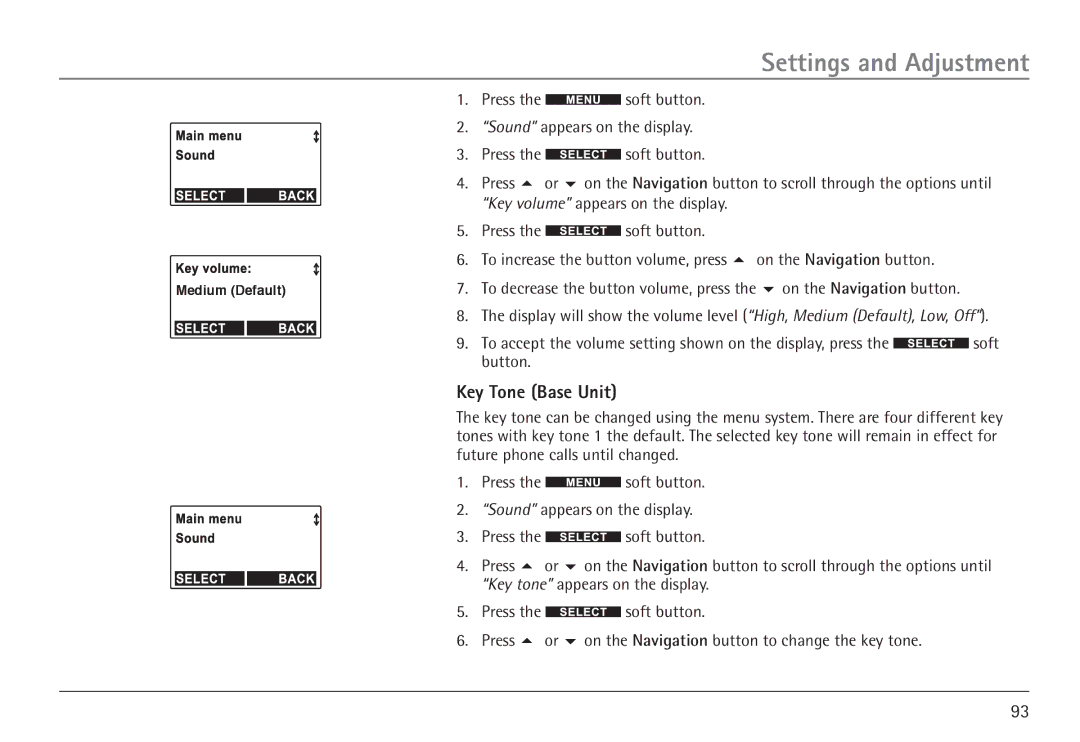Settings and Adjustment
1.Press the ![]() soft button.
soft button.
2.“Sound” appears on the display.
3. Press the ![]() soft button.
soft button.
4. Press 5 or 6 on the Navigation button to scroll through the options until “Key volume” appears on the display.
|
|
|
| 5. | Press the |
| soft button. |
| |
|
|
|
|
|
| ||||
|
|
|
| 6. | To increase the button volume, press 5 on the Navigation button. |
| |||
|
|
| To decrease the button volume, press the 6 on the Navigation button. |
| |||||
Medium (Default) | 7. |
| |||||||
|
|
|
| 8. | The display will show the volume level (“High, Medium (Default), Low, Off”). | ||||
|
|
|
| 9. | To accept the volume setting shown on the display, press the |
| soft | ||
|
|
|
|
| |||||
|
|
|
|
| |||||
|
|
|
|
| button. |
|
|
|
|
Key Tone (Base Unit)
The key tone can be changed using the menu system. There are four different key tones with key tone 1 the default. The selected key tone will remain in effect for future phone calls until changed.
1.Press the ![]() soft button.
soft button.
2.“Sound” appears on the display.
3. Press the ![]() soft button.
soft button.
4. Press 5 or 6 on the Navigation button to scroll through the options until “Key tone” appears on the display.
5.Press the ![]() soft button.
soft button.
6.Press 5 or 6 on the Navigation button to change the key tone.
93