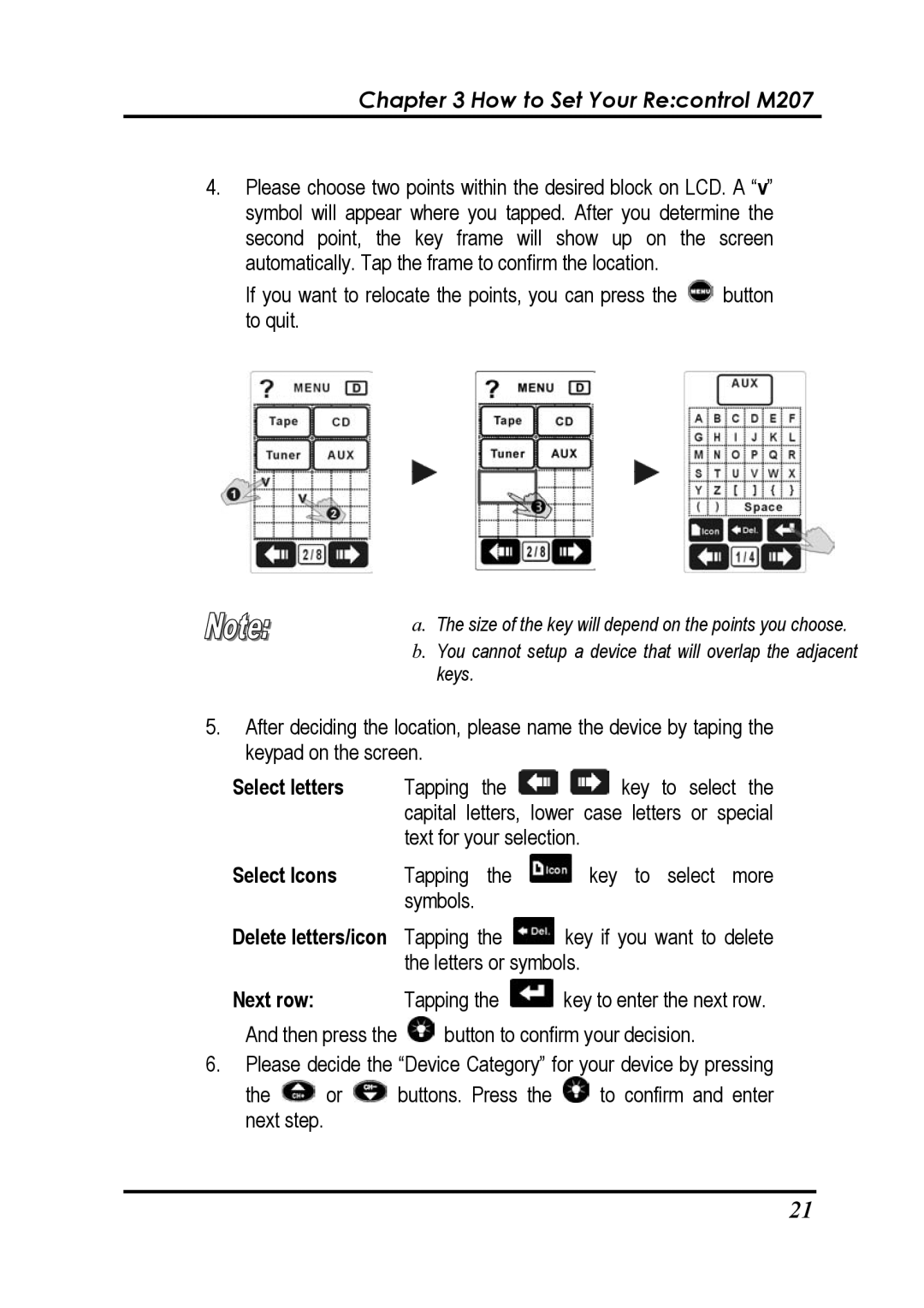Chapter 3 How to Set Your Re:control M207
4.Please choose two points within the desired block on LCD. A “v” symbol will appear where you tapped. After you determine the second point, the key frame will show up on the screen automatically. Tap the frame to confirm the location.
If you want to relocate the points, you can press the ![]() button to quit.
button to quit.
a. The size of the key will depend on the points you choose.
b.You cannot setup a device that will overlap the adjacent keys.
5.After deciding the location, please name the device by taping the keypad on the screen.
Select letters Tapping the ![]()
![]() key to select the capital letters, lower case letters or special text for your selection.
key to select the capital letters, lower case letters or special text for your selection.
Select Icons | Tapping the | key to select more |
| symbols. |
|
Delete letters/icon Tapping the ![]() key if you want to delete the letters or symbols.
key if you want to delete the letters or symbols.
Next row: Tapping the ![]() key to enter the next row.
key to enter the next row.
And then press the ![]() button to confirm your decision.
button to confirm your decision.
6.Please decide the “Device Category” for your device by pressing
the ![]() or
or ![]() buttons. Press the
buttons. Press the ![]() to confirm and enter next step.
to confirm and enter next step.
21