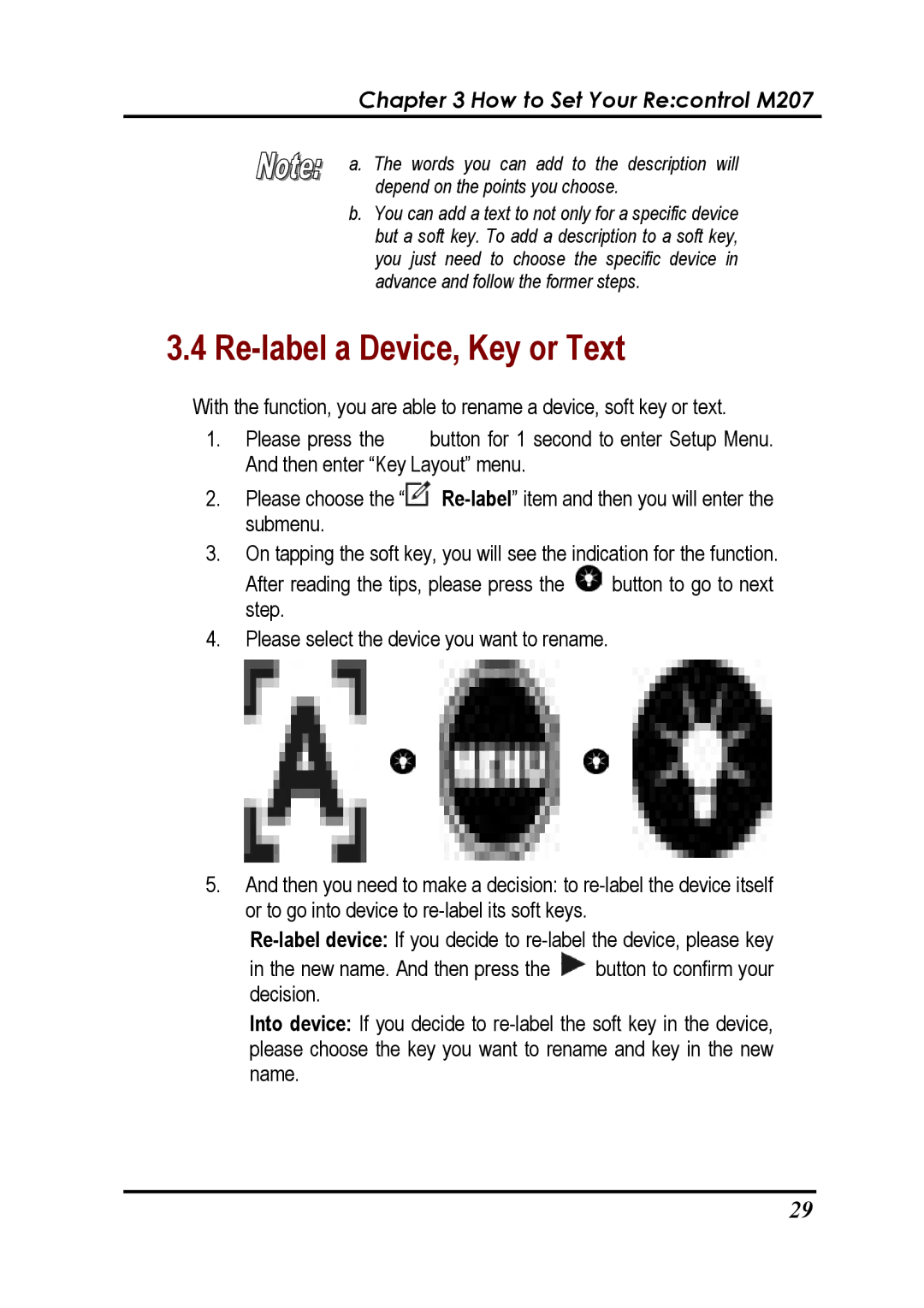Chapter 3 How to Set Your Re:control M207
a. The words you can add to the description will depend on the points you choose.
b.You can add a text to not only for a specific device but a soft key. To add a description to a soft key, you just need to choose the specific device in advance and follow the former steps.
3.4Re-label a Device, Key or Text
With the function, you are able to rename a device, soft key or text.
1.Please press the ![]() button for 1 second to enter Setup Menu. And then enter “Key Layout” menu.
button for 1 second to enter Setup Menu. And then enter “Key Layout” menu.
2.Please choose the “![]()
3.On tapping the soft key, you will see the indication for the function.
After reading the tips, please press the ![]() button to go to next step.
button to go to next step.
4.Please select the device you want to rename.
5.And then you need to make a decision: to
in the new name. And then press the ![]() button to confirm your decision.
button to confirm your decision.
Into device: If you decide to
29