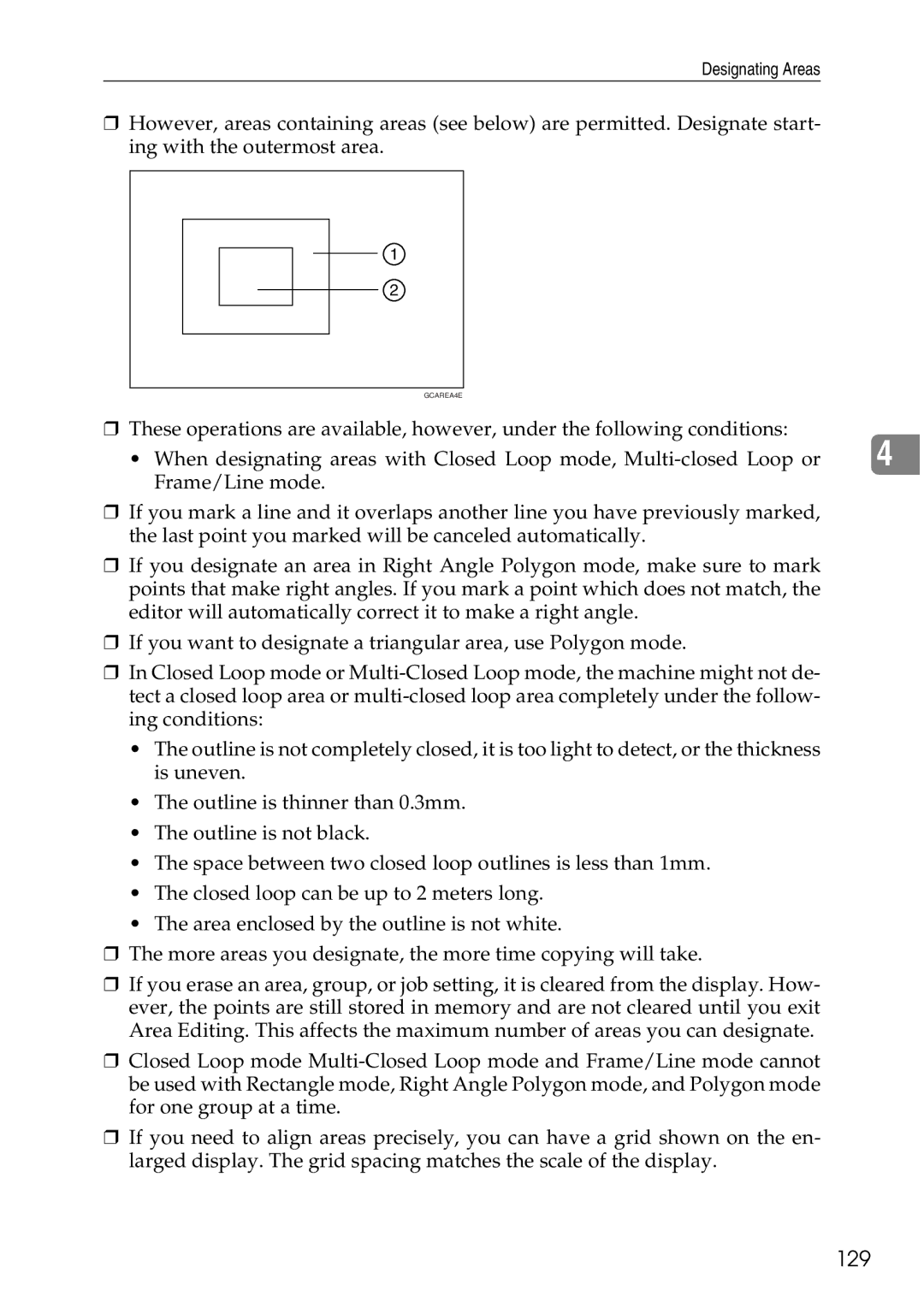Designating Areas
❒However, areas containing areas (see below) are permitted. Designate start- ing with the outermost area.
1
2
GCAREA4E
❒These operations are available, however, under the following conditions:
• When designating areas with Closed Loop mode, | 4 |
Frame/Line mode. |
|
❒If you mark a line and it overlaps another line you have previously marked, the last point you marked will be canceled automatically.
❒If you designate an area in Right Angle Polygon mode, make sure to mark points that make right angles. If you mark a point which does not match, the editor will automatically correct it to make a right angle.
❒If you want to designate a triangular area, use Polygon mode.
❒In Closed Loop mode or
•The outline is not completely closed, it is too light to detect, or the thickness is uneven.
•The outline is thinner than 0.3mm.
•The outline is not black.
•The space between two closed loop outlines is less than 1mm.
•The closed loop can be up to 2 meters long.
•The area enclosed by the outline is not white.
❒The more areas you designate, the more time copying will take.
❒If you erase an area, group, or job setting, it is cleared from the display. How- ever, the points are still stored in memory and are not cleared until you exit Area Editing. This affects the maximum number of areas you can designate.
❒Closed Loop mode
❒If you need to align areas precisely, you can have a grid shown on the en- larged display. The grid spacing matches the scale of the display.