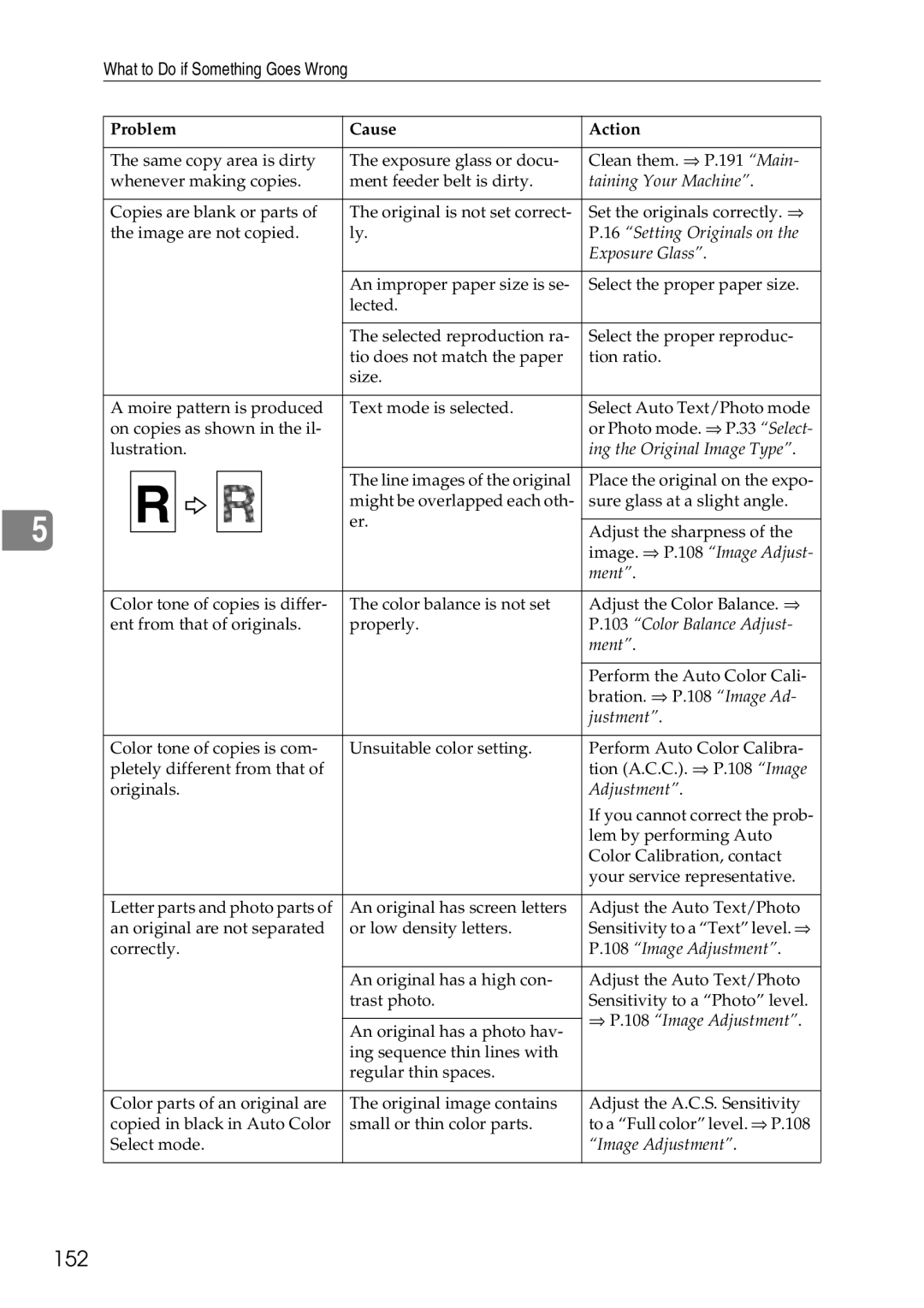5
What to Do if Something Goes Wrong
Problem | Cause | Action | ||||||
|
|
|
|
|
|
|
|
|
The same copy area is dirty | The exposure glass or docu- | Clean them. ⇒ P.191 “Main- | ||||||
whenever making copies. | ment feeder belt is dirty. | taining Your Machine”. | ||||||
|
|
|
|
|
|
|
|
|
Copies are blank or parts of | The original is not set correct- | Set the originals correctly. ⇒ | ||||||
the image are not copied. | ly. | P.16 “Setting Originals on the | ||||||
|
|
|
|
|
|
|
| Exposure Glass”. |
|
|
|
|
|
|
|
|
|
|
|
|
|
|
| An improper paper size is se- | Select the proper paper size. | |
|
|
|
|
|
| lected. |
| |
|
|
|
|
|
|
|
|
|
|
|
|
|
|
| The selected reproduction ra- | Select the proper reproduc- | |
|
|
|
|
|
| tio does not match the paper | tion ratio. | |
|
|
|
|
|
| size. |
| |
|
|
|
|
|
|
|
| |
A moire pattern is produced | Text mode is selected. | Select Auto Text/Photo mode | ||||||
on copies as shown in the il- |
|
| or Photo mode. ⇒ P.33 “Select- | |||||
lustration. |
|
| ing the Original Image Type”. | |||||
|
|
|
|
|
|
|
|
|
|
|
|
|
|
| The line images of the original | Place the original on the expo- | |
| R |
|
|
|
| |||
|
|
|
|
| might be overlapped each oth- | sure glass at a slight angle. | ||
|
|
|
| er. |
|
| ||
| Adjust the sharpness of the | |||||||
|
|
|
|
|
|
|
| |
|
|
|
|
|
|
|
| image. ⇒ P.108 “Image Adjust- |
|
|
|
|
|
|
|
| ment”. |
|
|
|
|
|
|
| ||
Color tone of copies is differ- | The color balance is not set | Adjust the Color Balance. ⇒ | ||||||
ent from that of originals. | properly. | P.103 “Color Balance Adjust- | ||||||
|
|
|
|
|
|
|
| ment”. |
|
|
|
|
|
|
|
|
|
|
|
|
|
|
|
|
| Perform the Auto Color Cali- |
|
|
|
|
|
|
|
| bration. ⇒ P.108 “Image Ad- |
|
|
|
|
|
|
|
| justment”. |
|
|
|
|
|
|
| ||
Color tone of copies is com- | Unsuitable color setting. | Perform Auto Color Calibra- | ||||||
pletely different from that of |
|
| tion (A.C.C.). ⇒ P.108 “Image | |||||
originals. |
|
| Adjustment”. | |||||
|
|
|
|
|
|
|
| If you cannot correct the prob- |
|
|
|
|
|
|
|
| lem by performing Auto |
|
|
|
|
|
|
|
| Color Calibration, contact |
|
|
|
|
|
|
|
| your service representative. |
|
|
|
|
|
|
| ||
Letter parts and photo parts of | An original has screen letters | Adjust the Auto Text/Photo | ||||||
an original are not separated | or low density letters. | Sensitivity to a “Text” level. ⇒ | ||||||
correctly. |
|
| P.108 “Image Adjustment”. | |||||
|
|
|
|
|
|
|
| |
|
|
|
|
|
| An original has a high con- | Adjust the Auto Text/Photo | |
|
|
|
|
|
| trast photo. | Sensitivity to a “Photo” level. | |
|
|
|
|
|
|
|
| ⇒ P.108 “Image Adjustment”. |
|
|
|
|
|
| An original has a photo hav- | ||
|
|
|
|
|
|
| ||
|
|
|
|
|
| ing sequence thin lines with |
| |
|
|
|
|
|
| regular thin spaces. |
| |
|
|
|
|
|
|
| ||
Color parts of an original are | The original image contains | Adjust the A.C.S. Sensitivity | ||||||
copied in black in Auto Color | small or thin color parts. | to a “Full color” level. ⇒ P.108 | ||||||
Select mode. |
|
| “Image Adjustment”. | |||||
|
|
|
|
|
|
|
|
|