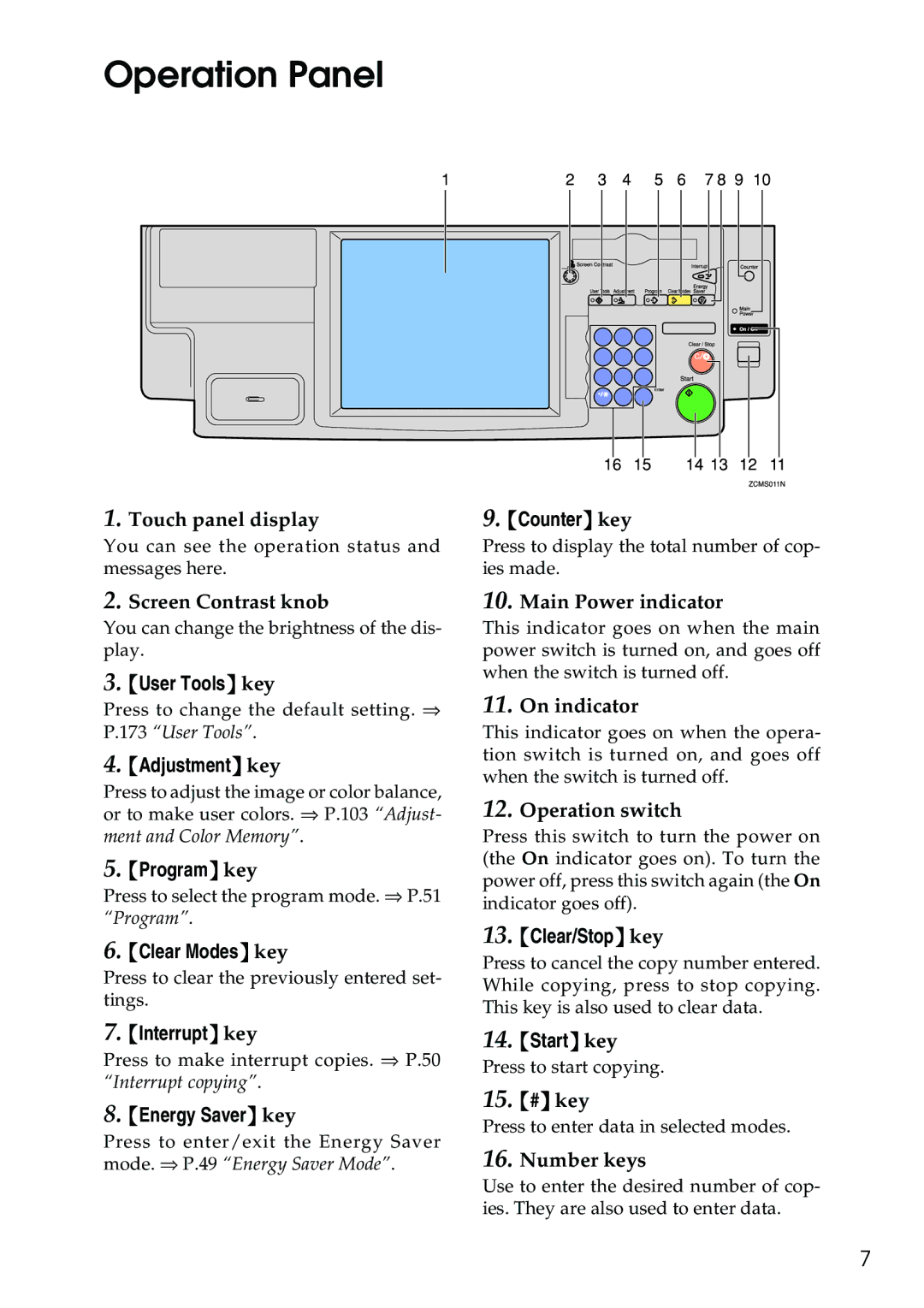4506
Overseas Affiliates
⇒ P.189 Power Connection
Means Power ON. c means Stand by
Page
Safety During Operation
Safety Information
Iii
Limitation
How to Read This Manual
Symbols
Preparation
Table of Contents
111
103
106
108
130
117
118
119
188
169
173
187
Page
What You Can Do with This Machine
Page
Guide To Components
Main power switch
Right side cover/Lower right cov
Options
Operation Panel
Selecting Functions
Using the Touch Panel Display
Manual Auto Paper Select key
Checking the Functions You Have Selected
Entering Numbers
Check Modes key
Color Sample Chart
Operation switch right side of the operation panel
Turning On the Power
Turning on the Main Power
Power Switches
When the Energy Saver indicator is lit
When the machine is set for user codes
Starting the Machine
Shutting down the machine
Turning off the main power
Recommended Originals
When you set originals on the exposure glass
When you set originals in the document feeder
Originals
Originals
Setting Originals on the Exposure Glass
Setting a Stack of Originals Document Feeder
Basics
Setting one Original at a Time Document Feeder
Basics
Setting Originals of Different Sizes in the Document Feeder
Press the Custom Size Orig. key
Setting Custom Sized Originals
Setting Custom Sized Originals
Removing the Platen Cover to Copy a Large Original
Copying
Basic Procedure
Auto image density
Adjusting Copy Image Density
Press the Auto Image Density key
Combined auto and manual image density
Manual image density
Press the Auto Color Select key
Selecting a Color Mode
Auto color select mode
Full color copy mode
Single color mode
Black & White copy mode
Press the Black & White key
Press the Single Color key Press the User Color 10 key
Press the Single Color key
Color Copy
Twin color mode
Red & Black
Twin Color Red & Black Copy
Twin Color Color Copy
Glossy Photo
Auto Text/Photo mode
Selecting the Original Image Type
Press Print
Photo mode
Text mode
Press the Special Original key
Special original mode
Auto paper select
Selecting the Copy Paper Size
Manual paper select
Image Rotation
Copying from the Bypass Tray
11, 51/2 ⋅ 81/2
Copying onto standard size paper with the bypass tray
Press the Normal, Thick or OHP key
Horizontal size Vertical size Extender Paper guides
Copying onto custom size paper with the bypass tray
Select Custom 1, Custom 2, Custom 3 or Enter Size keys
Basic Procedure
Making A3, 11 ⋅ 17 full bleed copies
Make sure that the paper guides match the paper size
ABC
Copying onto the reverse side of paper
Open the bypass tray Insert the paper into the bypass tray
Press the Auto Reduce/Enlarge key
Auto Reduce/Enlarge
Auto Off Mode
Energy Saver Mode
Interrupt copying
Auto Start
Storing your settings
Program
Recalling your settings
Check Modes
Counter
Preset R/E
Press the Reduce/Enlarge key
Reducing
Enlarging
Zoom
Using the and + keys
Using the number keys
Press the Reduce/Enlarge key Press the Directional Mag. key
Directional Magnification %
Directional Size Magnification mm
Basic Procedure
Copying
Sided → 2 Sided
Duplex-Making 2 Sided Copies
Press the Duplex/Combine key
Press the 1 Sided→2 Sided key
Press the Duplex/Combine key Press the 2 Sided→2 Sided key
Book → 2 Sided
Multi → 2 Sided
Original
Book → 1 Sided
Series Copies
Series Copies
Sided → 1 Sided
Combine
Setting originals Originals set in the document feeder
Combine 2 Originals
Press the Duplex/Combine key
Combine 4 Originals
Shift
Shifting the Image
Margin Adjustment
Press the Margin Adjustment key
Cover Sheet
When you use front cover mode with 1 Sided → 1 Sided mode
Front Cover
Back Cover Copy
Front and Back Cover
Press the Front&Back Cover key
Back Cover Blank
Copying
Color Conversion
Color Creation
Press the Color Creation key
Press the Color Conversion key
Color Erase
Color Background
Press the Color Background key
Mirror
Image Creation
Press the Image Creation key Press the Mirror Image key
Positive/Negative
Sort
Finishing
Finishing
Stack
Staple
For stapling, the following limitations apply
Having copies stapled automatically after copying
Changing the staple position
Stapling copies manually after copying
Bin sorter stapler. ⋅ Bin sorter stapler. →
Combination Chart
OHP
ColorTwin Text Photo
100
101
102
Color Balance
Color Balance Adjustment
103
Press the Color Balance Program key
Storing the adjusted color balance
Color Balance Program
104
105
Recalling the color balance
Press the Color Adjustment key
Color Adjustment
106
107
Adjust the color with the keys
108
Image Adjustment
Soft/Sharp, Contrast, Background Density, and Pastel
Press the Image Adjustment key
109
110
Press the Prog. User Color key
Adjusting Colors Based on the Selected Color
Program User Color
111
112
113
Mixing Colors Manually with the Number Keys
114
115
Sampling the User Color Option
116
117
What is Area Editing?
118
How to Edit Areas
119
Designating Areas
120
Designate Area Display
121
Designate Area Tools
Press the Confirm Selection key
Area Shapes
Rectangle
122
123
Right Angle Polygon and Polygon
Press the Area Editing key
Closed Loop
Multi-Closed Loop
124
Press the Frame / Line key
Frame/Line
Rectangle frame
125
126
Right Angle Polygon frame and Polygon frame
Press the Area Editing key Press the Frame / Line key
127
Line
128
129
130
Selecting Modes for Designated Areas
131
Press the Col. /Image Adjust., Color Creation key
Area Editing
Basic modes
132
Delete Area
133
Save Area
134
Editing color and widths
135
Selecting Modes for Outside Designated Areas
136
Save Area
Press the Area Edit or Outside Area key
137
Press the Basic Settings key
Changing Basic Settings for the Entire Image
138
139
Press the Confirm Areas key
Checking and Changing Areas
Change Modes
140
Adding Areas
Press the Change Setting key
141
142
Erasing an Area
143
Erasing a Group
Press the Delete Group key
144
Exiting Area Editing
Press the Cancel Editing key
145
146
Combination Chart for Area Editing
147
Combination Chart for Area Editing
148
149
If Your Machine Does not Operate as You Want
What to Do if Something Goes Wrong
150
151
If You Cannot Make Copies as You Want
Exposure Glass
152
Changing The Toner Cartridge
153
Non-recommended Paper for Paper Trays
Loading Paper
154
155
Loading Paper in the Paper Tray
Pulling Out the Toner Cartridge
Changing The Toner Cartridge
156
157
158
When you use the Cartridge Replacement Tool
159
Setting the New Toner Cartridge
Turn the knob clockwise to the T mark until it clicks
Check the Misfeed Location Display
Clearing Misfeeds
161
162
Clearing Paper Misfeeds
163
164
Adding Staples
165
166
Removing Jammed Staples
167
168
169
Changing Paper Size
170
171
Changing Paper Size with the User Tools
172
Press the System Settings key
173
Accessing the User Tools
Press the System Settings or Copier Features key
User Tools
174
Exiting from the User Tools
175
System settings
176
177
178
179
General Features
180
Select the User Ratio 1 or User Ratio 2 key
181
Delete All
Program
Change
Clear
Counter List Print
Reset Counters
183
Duplex/ADF/Sorter
184
Auto Color Calibration
Special Mode Programs
185
186
187
Dos and Donts
Environments to avoid
Where to Put Your Machine
Machine Environment
Optimum environmental conditions
189
Power Connection
190
Access to Machine
191
Maintaining Your Machine
Exposure Glass
Platen Cover
192
Document Feeder
Copier
Remarks
193
Copy Paper
Use and Storage of Supplies
194
Toner Storage
Paper Storage
195
196
Mainframe
Red Yellow + Magenta
Copying speed full size Full color 4 colors
Black, Yellow, Magenta, Cyan
Blue Magenta + Cyan, Green Yellow + Cyan
Warm-up time
Power consumption
Non-reproduction area
Toner replenishment
Sound pressure level *2
Noise Emission *1 Sound power level
Dimensions W ⋅ D ⋅ H up to the exposure glass
Weight
Document Feeder Option
Bin Sorter Stapler Option
203
Paper size for bins
Bin capacity
Stapler capacity
204
Bin Sorter Option
205
Sheet Tray Unit Option
Available paper size
Paper capacity
206
Sample operations
Multi-access
207
Tion
208
209
Index
210