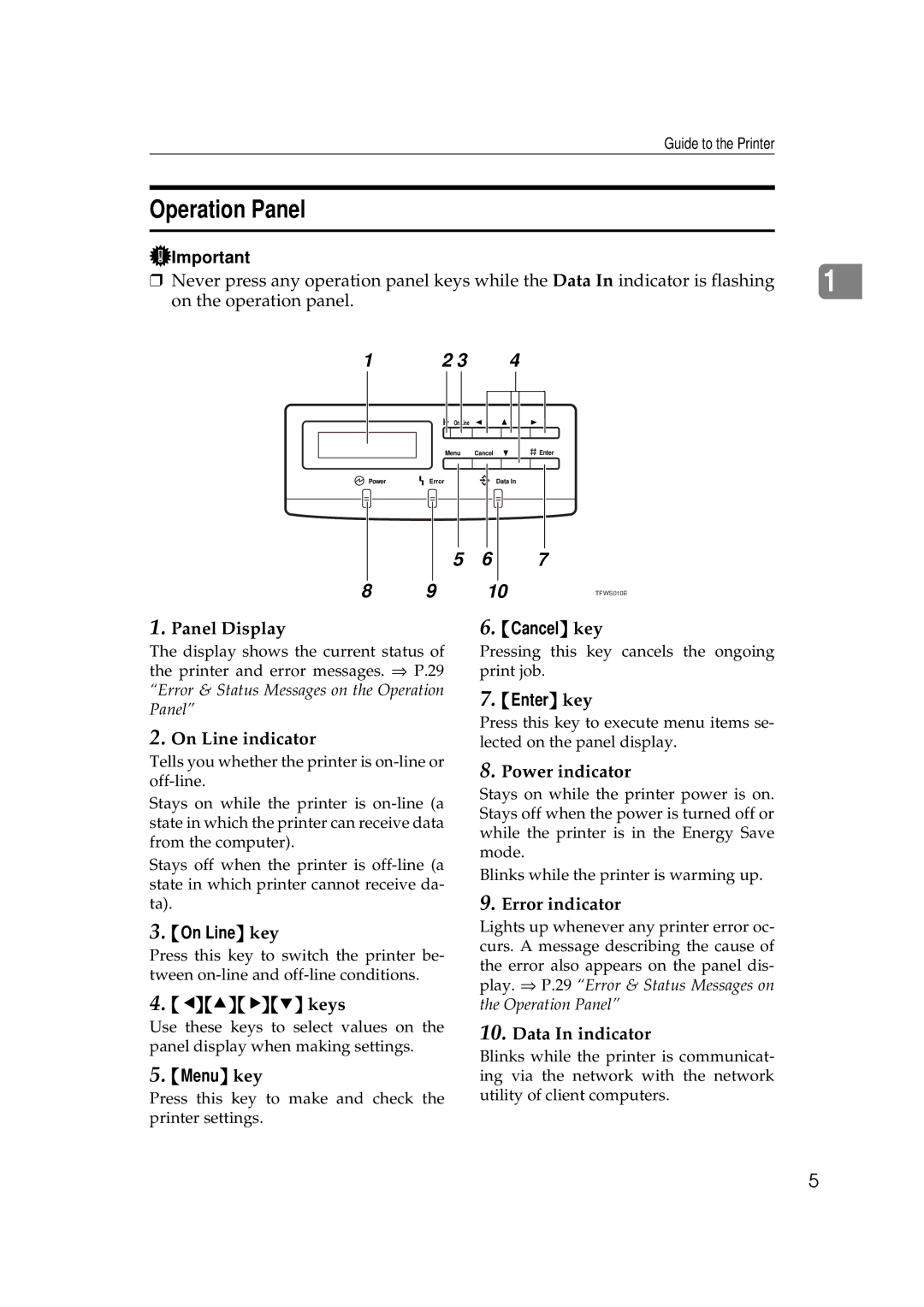Guide to the Printer
Operation Panel
Important |
|
| 1 |
❒ Never press any operation panel keys while the Data In indicator is flashing | |||
on the operation panel. |
|
|
|
1 | 2 3 | 4 |
|
| On Line |
|
|
Menu Cancel
![]() Enter
Enter
Power | Error | Data In |
5 6
7
8 | 9 | 10 | TFWS010E |
1.Panel Display
The display shows the current status of the printer and error messages. ⇒ P.29 “Error & Status Messages on the Operation Panel”
2.On Line indicator
Tells you whether the printer is
Stays on while the printer is
Stays off when the printer is
3.{On Line} key
Press this key to switch the printer be- tween
4.{W}{U}{V}{T} keys
Use these keys to select values on the panel display when making settings.
5.{Menu} key
Press this key to make and check the printer settings.
6.{Cancel} key
Pressing this key cancels the ongoing print job.
7.{Enter} key
Press this key to execute menu items se- lected on the panel display.
8.Power indicator
Stays on while the printer power is on. Stays off when the power is turned off or while the printer is in the Energy Save mode.
Blinks while the printer is warming up.
9.Error indicator
Lights up whenever any printer error oc- curs. A message describing the cause of the error also appears on the panel dis- play. ⇒ P.29 “Error & Status Messages on the Operation Panel”
10.Data In indicator
Blinks while the printer is communicat- ing via the network with the network utility of client computers.
5