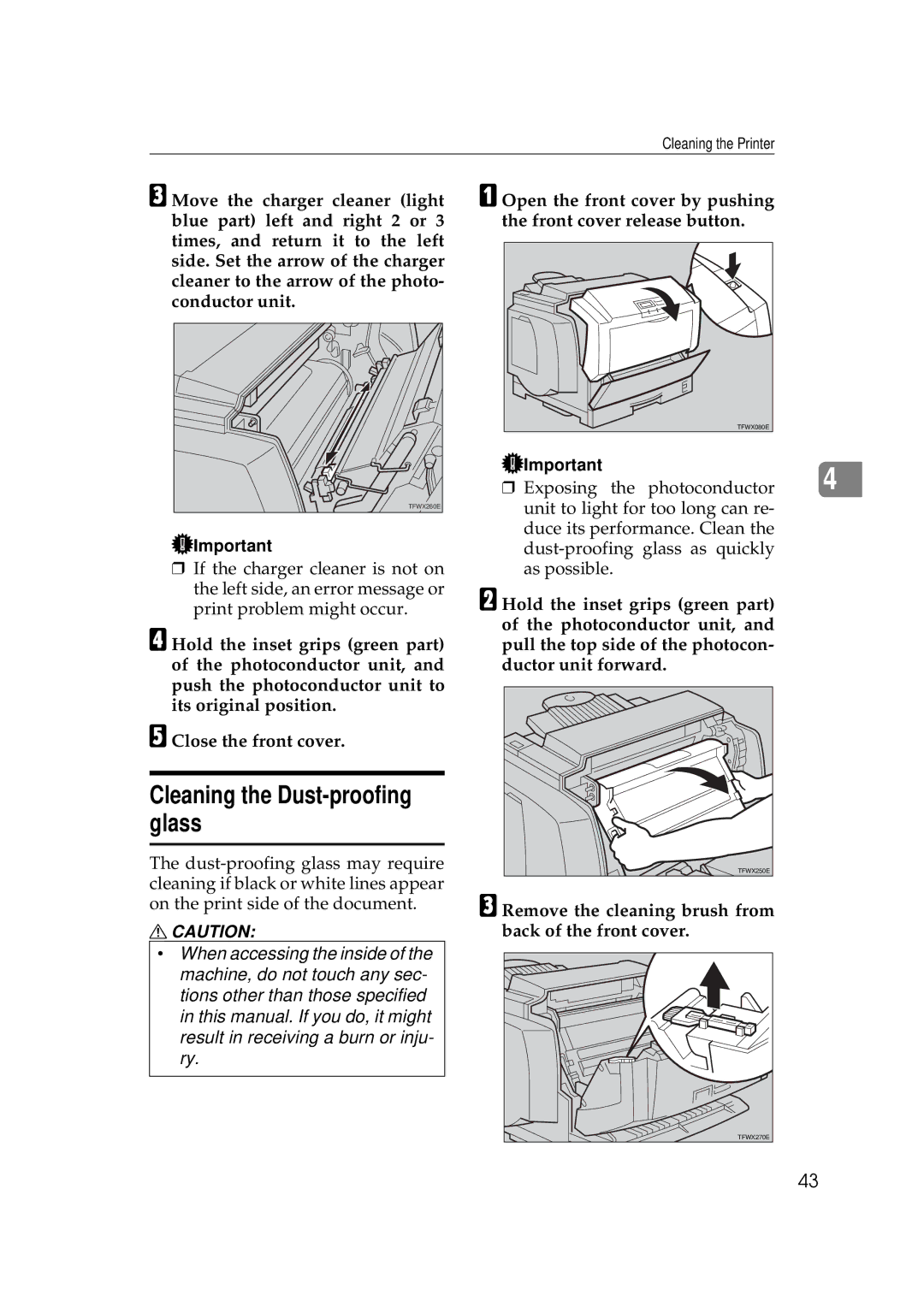Cleaning the Printer
CMove the charger cleaner (light blue part) left and right 2 or 3 times, and return it to the left side. Set the arrow of the charger cleaner to the arrow of the photo- conductor unit.
TFWX260E |
![]() Important
Important
❒If the charger cleaner is not on the left side, an error message or print problem might occur.
DHold the inset grips (green part) of the photoconductor unit, and push the photoconductor unit to its original position.
EClose the front cover.
Cleaning the Dust-proofing glass
The
RCAUTION:
•When accessing the inside of the machine, do not touch any sec- tions other than those specified in this manual. If you do, it might result in receiving a burn or inju- ry.
AOpen the front cover by pushing the front cover release button.
TFWX080E |
Important | 4 |
❒ Exposing the photoconductor |
unit to light for too long can re- duce its performance. Clean the
BHold the inset grips (green part) of the photoconductor unit, and pull the top side of the photocon- ductor unit forward.
TFWX250E |
CRemove the cleaning brush from back of the front cover.
TFWX270E |
43