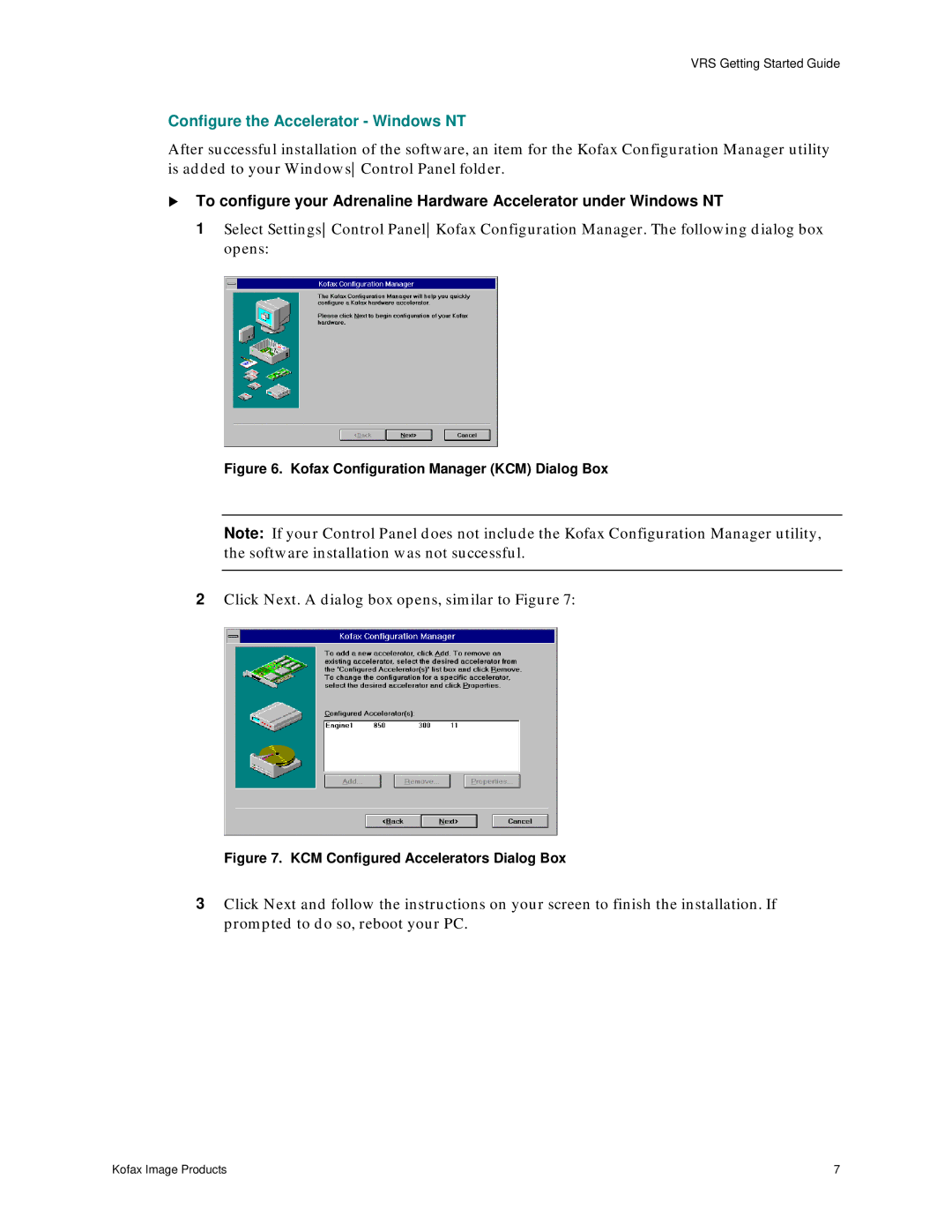VRS Getting Started Guide
Configure the Accelerator - Windows NT
After successful installation of the software, an item for the Kofax Configuration Manager utility is added to your WindowsControl Panel folder.
!To configure your Adrenaline Hardware Accelerator under Windows NT
1Select SettingsControl PanelKofax Configuration Manager. The following dialog box opens:
Figure 6. Kofax Configuration Manager (KCM) Dialog Box
Note: If your Control Panel does not include the Kofax Configuration Manager utility, the software installation was not successful.
2Click Next. A dialog box opens, similar to Figure 7:
Figure 7. KCM Configured Accelerators Dialog Box
3Click Next and follow the instructions on your screen to finish the installation. If prompted to do so, reboot your PC.
Kofax Image Products | 7 |