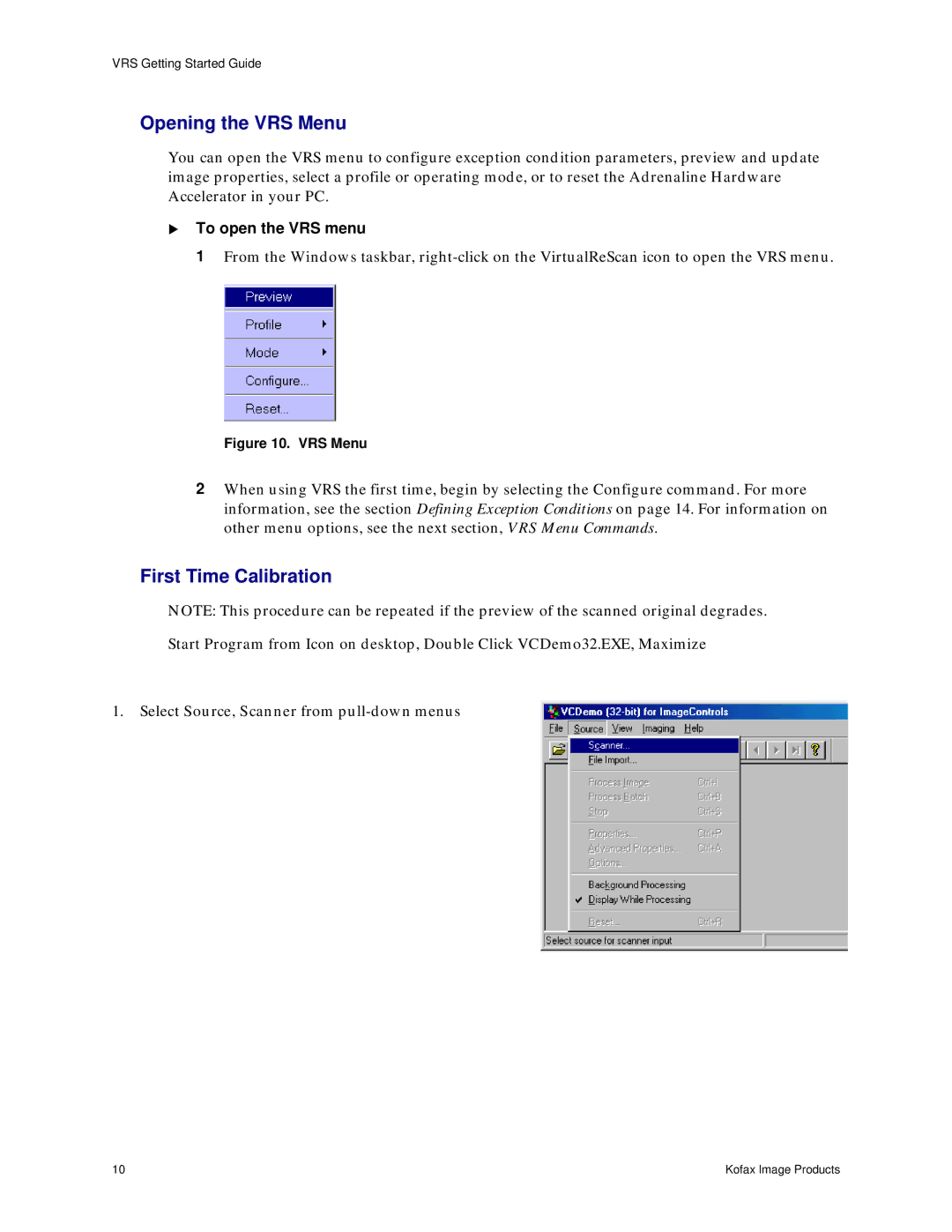VRS Getting Started Guide
Opening the VRS Menu
You can open the VRS menu to configure exception condition parameters, preview and update image properties, select a profile or operating mode, or to reset the Adrenaline Hardware Accelerator in your PC.
!To open the VRS menu
1 From the Windows taskbar,
Figure 10. VRS Menu
2When using VRS the first time, begin by selecting the Configure command. For more information, see the section Defining Exception Conditions on page 14. For information on other menu options, see the next section, VRS Menu Commands.
First Time Calibration
NOTE: This procedure can be repeated if the preview of the scanned original degrades.
Start Program from Icon on desktop, Double Click VCDemo32.EXE, Maximize
1.Select Source, Scanner from
10 | Kofax Image Products |