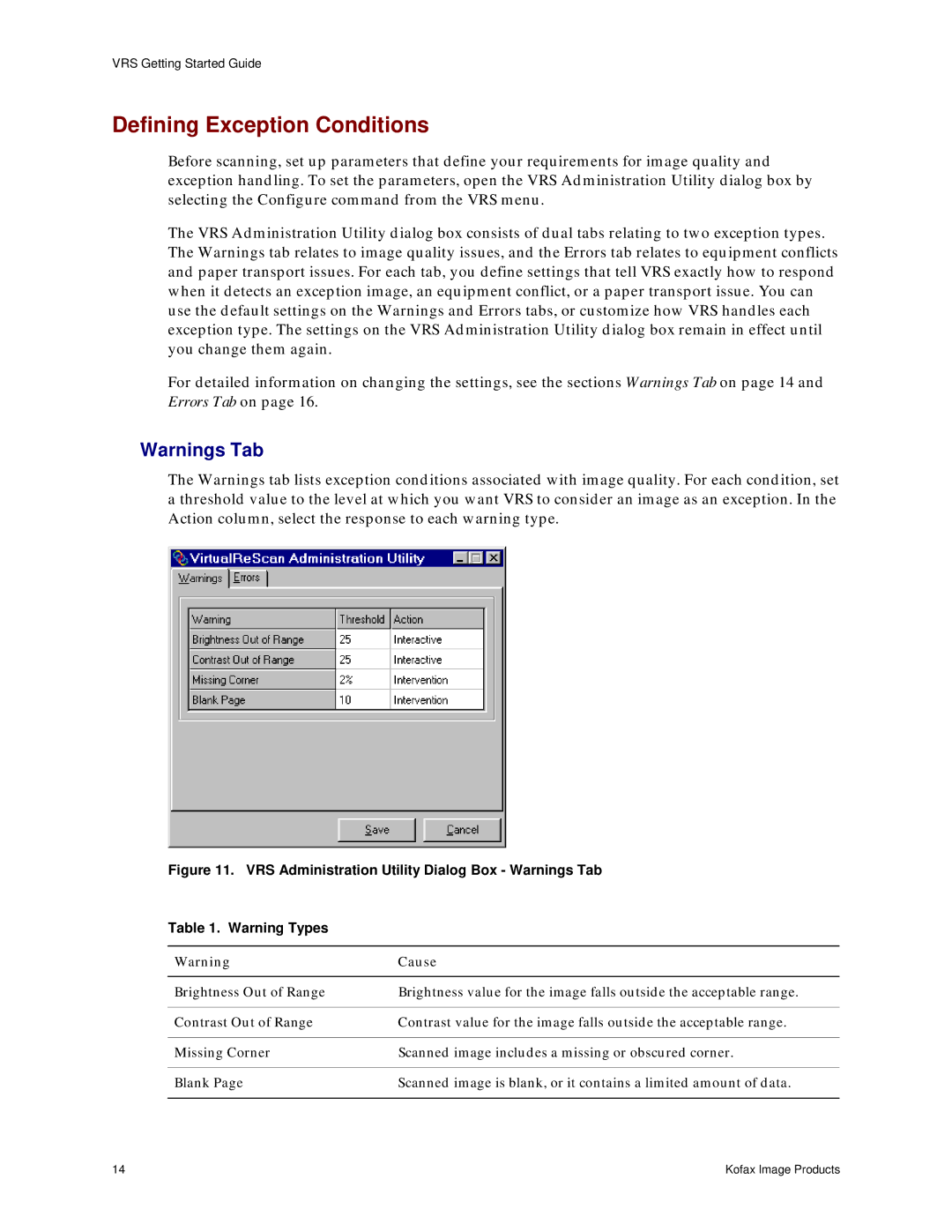VRS Getting Started Guide
Defining Exception Conditions
Before scanning, set up parameters that define your requirements for image quality and exception handling. To set the parameters, open the VRS Administration Utility dialog box by selecting the Configure command from the VRS menu.
The VRS Administration Utility dialog box consists of dual tabs relating to two exception types. The Warnings tab relates to image quality issues, and the Errors tab relates to equipment conflicts and paper transport issues. For each tab, you define settings that tell VRS exactly how to respond when it detects an exception image, an equipment conflict, or a paper transport issue. You can use the default settings on the Warnings and Errors tabs, or customize how VRS handles each exception type. The settings on the VRS Administration Utility dialog box remain in effect until you change them again.
For detailed information on changing the settings, see the sections Warnings Tab on page 14 and Errors Tab on page 16.
Warnings Tab
The Warnings tab lists exception conditions associated with image quality. For each condition, set a threshold value to the level at which you want VRS to consider an image as an exception. In the Action column, select the response to each warning type.
Figure 11. VRS Administration Utility Dialog Box - Warnings Tab
Table 1. Warning Types
Warning | Cause |
|
|
Brightness Out of Range | Brightness value for the image falls outside the acceptable range. |
|
|
Contrast Out of Range | Contrast value for the image falls outside the acceptable range. |
|
|
Missing Corner | Scanned image includes a missing or obscured corner. |
|
|
Blank Page | Scanned image is blank, or it contains a limited amount of data. |
|
|
14 | Kofax Image Products |