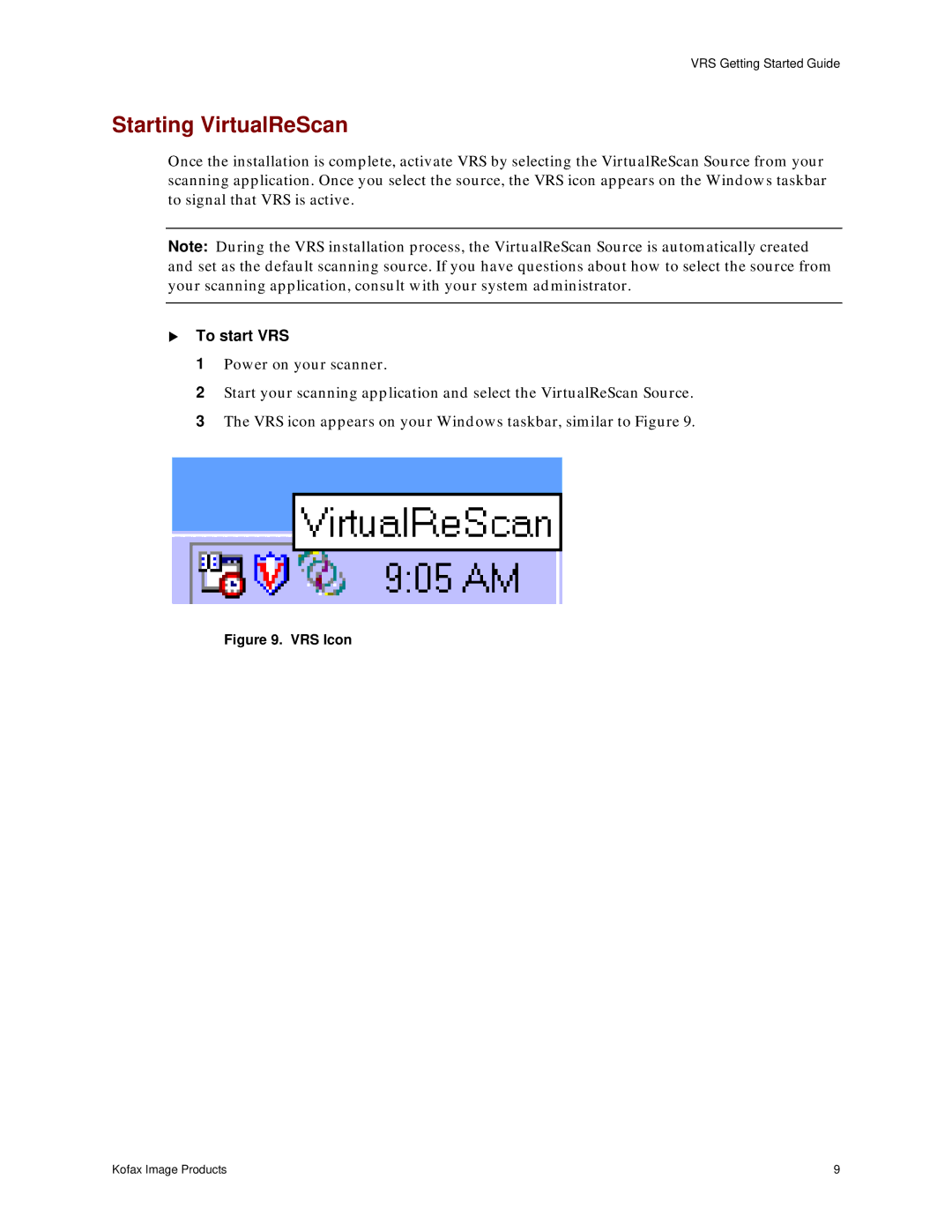VRS Getting Started Guide
Starting VirtualReScan
Once the installation is complete, activate VRS by selecting the VirtualReScan Source from your scanning application. Once you select the source, the VRS icon appears on the Windows taskbar to signal that VRS is active.
Note: During the VRS installation process, the VirtualReScan Source is automatically created and set as the default scanning source. If you have questions about how to select the source from your scanning application, consult with your system administrator.
!To start VRS
1 Power on your scanner.
2 Start your scanning application and select the VirtualReScan Source.
3 The VRS icon appears on your Windows taskbar, similar to Figure 9.
Figure 9. VRS Icon
Kofax Image Products | 9 |