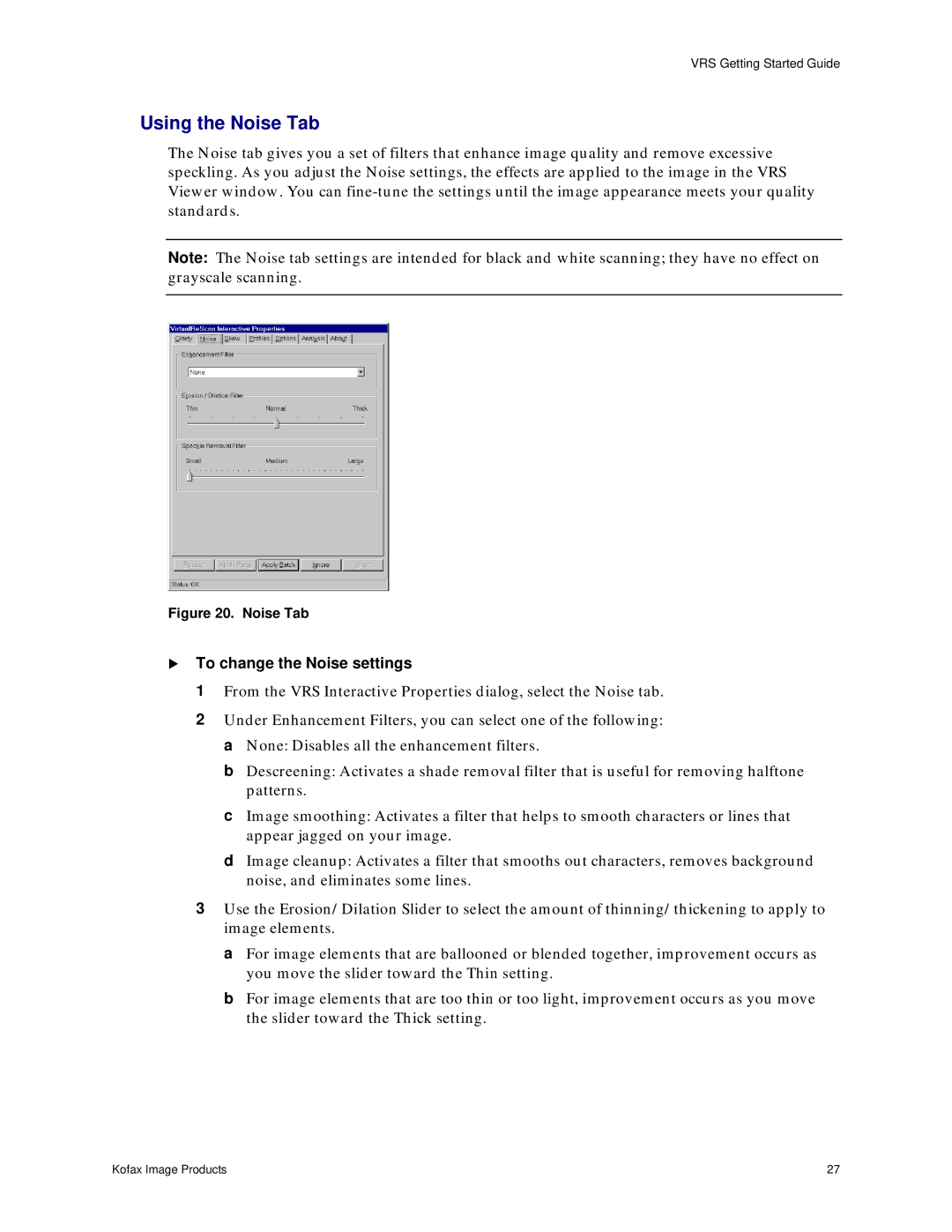VRS Getting Started Guide
Using the Noise Tab
The Noise tab gives you a set of filters that enhance image quality and remove excessive speckling. As you adjust the Noise settings, the effects are applied to the image in the VRS Viewer window. You can
Note: The Noise tab settings are intended for black and white scanning; they have no effect on grayscale scanning.
Figure 20. Noise Tab
!To change the Noise settings
1 From the VRS Interactive Properties dialog, select the Noise tab.
2Under Enhancement Filters, you can select one of the following: a None: Disables all the enhancement filters.
b Descreening: Activates a shade removal filter that is useful for removing halftone patterns.
c Image smoothing: Activates a filter that helps to smooth characters or lines that appear jagged on your image.
d Image cleanup: Activates a filter that smooths out characters, removes background noise, and eliminates some lines.
3Use the Erosion/Dilation Slider to select the amount of thinning/thickening to apply to image elements.
a For image elements that are ballooned or blended together, improvement occurs as you move the slider toward the Thin setting.
b For image elements that are too thin or too light, improvement occurs as you move the slider toward the Thick setting.
Kofax Image Products | 27 |