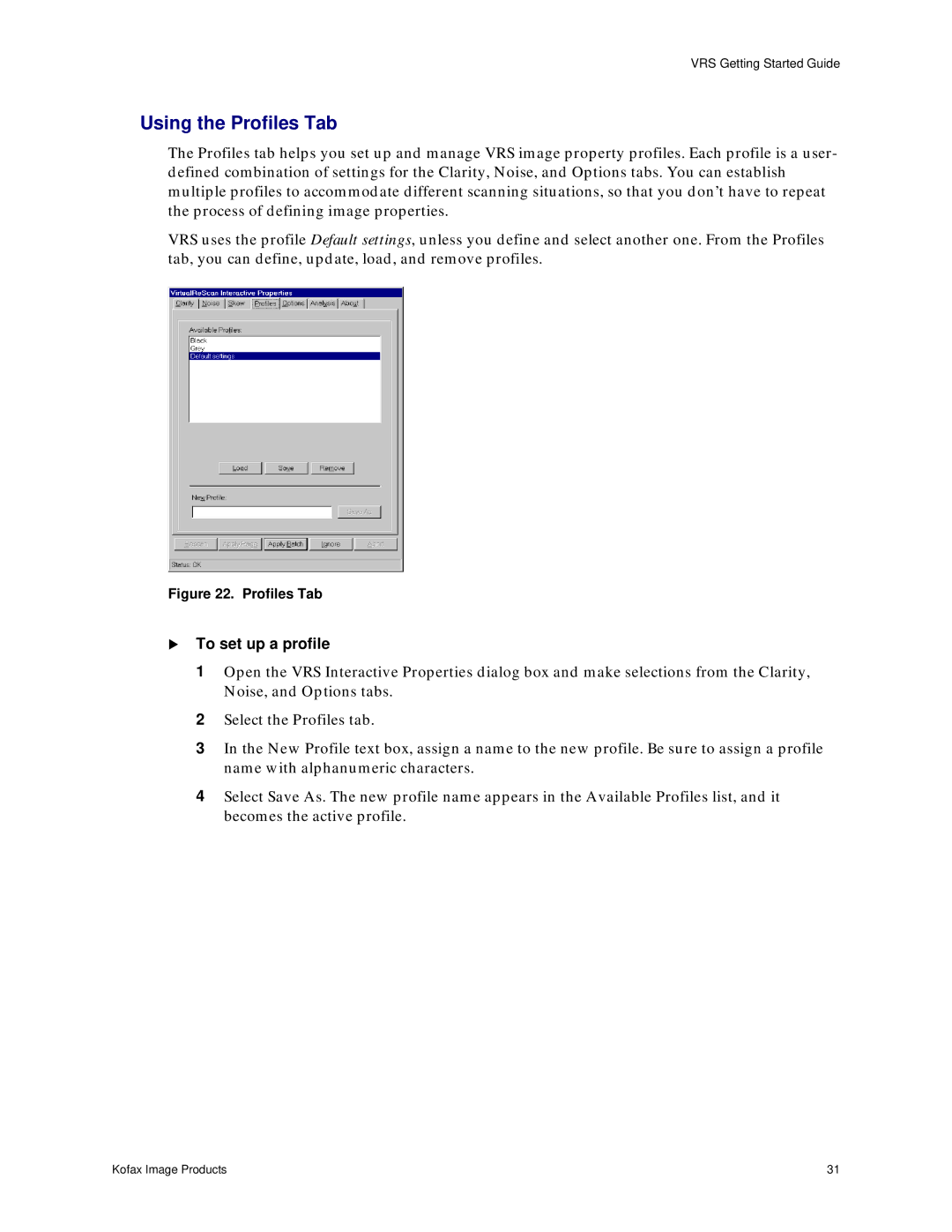VRS Getting Started Guide
Using the Profiles Tab
The Profiles tab helps you set up and manage VRS image property profiles. Each profile is a user- defined combination of settings for the Clarity, Noise, and Options tabs. You can establish multiple profiles to accommodate different scanning situations, so that you don’t have to repeat the process of defining image properties.
VRS uses the profile Default settings, unless you define and select another one. From the Profiles tab, you can define, update, load, and remove profiles.
Figure 22. Profiles Tab
!To set up a profile
1Open the VRS Interactive Properties dialog box and make selections from the Clarity, Noise, and Options tabs.
2Select the Profiles tab.
3In the New Profile text box, assign a name to the new profile. Be sure to assign a profile name with alphanumeric characters.
4Select Save As. The new profile name appears in the Available Profiles list, and it becomes the active profile.
Kofax Image Products | 31 |