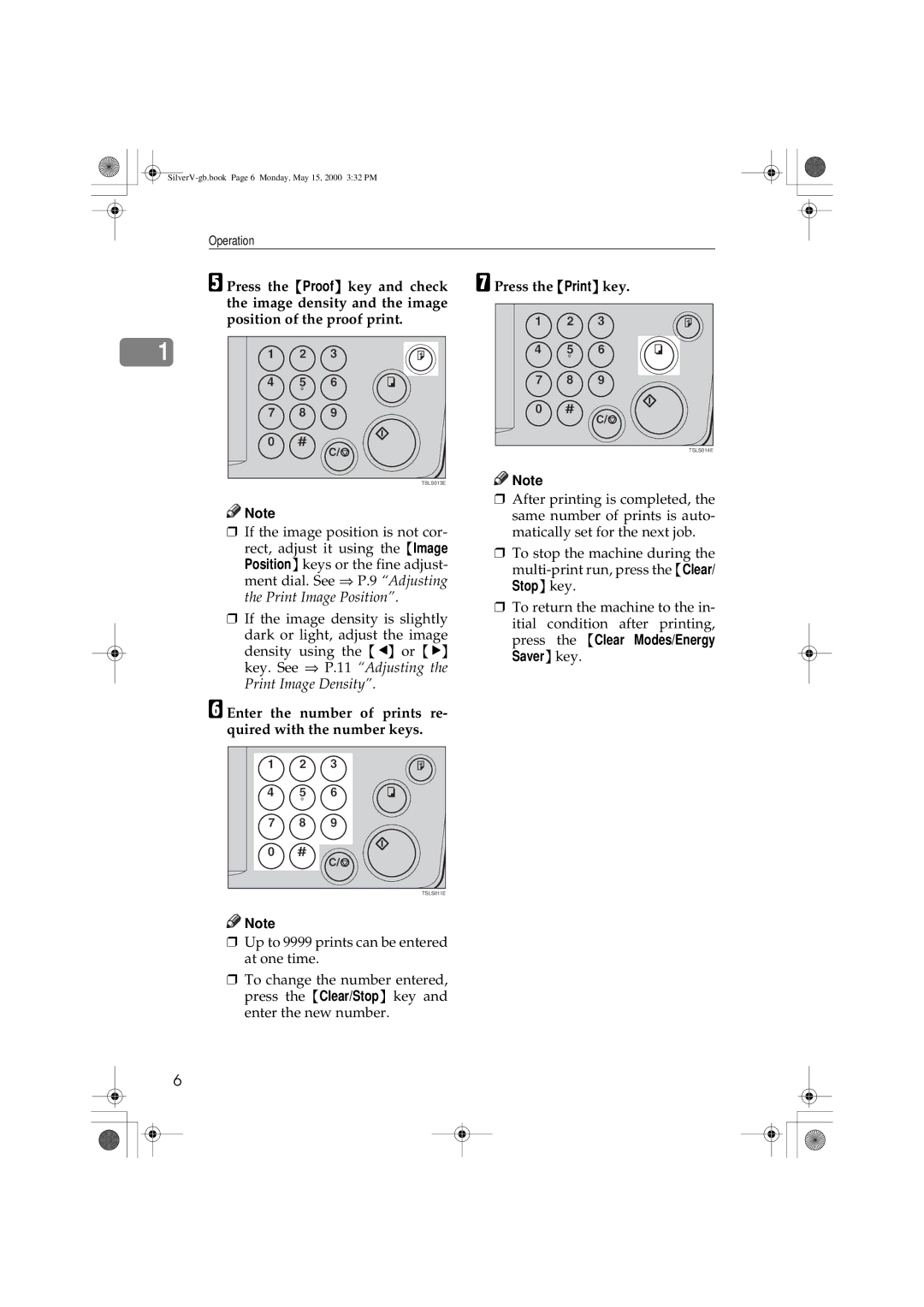JP1210/1250
Operating Instructions
Overseas Affiliates
Introduction
Means Power ON. b means Power OFF
Safety Information
Safety During Operation
SilverV-gb.book Page ii Monday, May 15, 2000 332 PM
Iii
How to Read this Manual
Symbols
What You Can Do with this Machine
Erasing the Shadow of Pasted Originals
Erasing Centre and Edge Margins
Erasing Edge Margins
Printing on Thick or Thin Paper
Combining Originals onto One Print
Storing Your Print Settings in Memory
Group Printing from Different Originals
Skip Feed Printing
Machine Exterior
Vii
Machine Interior
Viii
Options
Originals document feeder
Operation Panel
Keys
Program key
Fine key
Image Position key
Clear Modes/Energy Saver key
Indicators
Xii
Table of Contents
Xiv
102
100
101
107
Xvi
Operation
Printing Paper
Originals
Carefully open the paper feed tray
Preparation for Printing
Loading Paper
Place the paper on the paper feed tray
Open the paper delivery tray
Setting Up the Paper Delivery Tray
Turn on the main switch
Lower the platen cover Press the Start key
Standard Printing
Printing
SilverV-gb.book Page 6 Monday, May 15, 2000 332 PM
Restoring Paper Feed and Paper Delivery Trays
Energy Saver Mode Saving Energy
Shifting the Image Position to the Right or Left
Adjusting the Print Image Position
Shifting the Image Position Forward or Backward
Shifting the Print Image Position Forward or Backward
Shifting the image to the left
Shifting the Print Image Position to the Right or Left
Shifting the image to the right
Before Making a Master
Adjusting the Print Image Density
Before Making a Master
After Making a Master
Tint Mode-Halftone Printing
Fine Mode-Making Clear Prints
Changing the Printing Speed
Change the number of prints or check the completed prints
Stopping the Machine during the Multi- print Run
Press the Clear/Stop key
Reduction Metric version
Reduction Inch version
Make your prints
Enlargement Metric version
Enlargement Inch version
Center/Edge Erase key again
Check Indicator is blinking
Centre/Edge Erase-Erasing centre and Edge Margins
Press the or key to se- lect the paper size and direction
Set the book on the exposure glass
Center/Edge Erase key twice
Press the Center/Edge Erase key to select Edge Erase mode
Edge Erase-Erasing Edge Margins
Edge Erase-Erasing Edge Margins
Press the Paste Shadow Erase key
Paste Shadow Erase-Erasing the Shadow of Pasted Originals
Set the original on the exposure glass
Printing on Thick or Thin Paper
Pressure Lever Position
Letter/Photo mode
Photo mode
Letter mode
Selecting Original Type
Economy Mode-Saving Ink
Press the Auto Cycle key
Auto Cycle-Printing from Several Originals at Once
Enter the number of prints re- quired with the number keys
Penser, turn on the tape dispenser
Power switch
If you use the optional tape dis
Press the q key
Press the Memory/Class key to light the Class indicator
Class Mode-Group Printing from the Same Original
With the number keys, enter the desired number of sets
Turn on the optional tape dis- penser power switch
Memory Mode-Group Printing from Different Originals
Press the q key again
Set the first original face down on the exposure glass
Press the Auto Cycle key Press the Print key
Repeat this step until you have finished printing
Inch version
Combine-Combining 2 Originals onto One Print
Metric version
Set the first original face down
Press the Center/Edge Erase
To Choose a Custom
Reproduction Ratio
Enter the number of prints with the number keys
Skip Feed Printing
Program-Storing Your Print Settings in Memory
Storing Your Settings
Recalling a Program
Press the q key Enter 1 with the number keys
Protecting a Program
Press the Start key Press the q key
Want to remove protection from
Removing Program Protection
Select the program number you
Security Mode-Printing Secret Documents
Printing Using the Optional 30 Originals Document Feeder
Document Feeder Exterior
Originals
Setting Originals in the Document Feeder
Adjust the guide to the original size
Check the print paper size and the reproduction ratio
Set the desired settings and press the Start key
Combine Copies with the Document Feeder
Press the Combine key to select your desired mode
Memory Mode with the Document Feeder
Set your originals face up into the document feeder
Turn on the optional tape dispenser power switch
Livered
SilverV-gb.book Page 51 Monday, May 15, 2000 332 PM
Changing the colour Drum Unit
Colour Printing Using the Optional Colour Drum
Making Colour Prints
Open the front door
Slide in the drum unit until it locks in position
Pull out the drum unit handle
Insert the colour drum unit along the guide rail
Lower the drum unit lock lever
Printing in Two colours
Check the image position Press the Print key
Exchange the drum unit. See ⇒
Set the second original and press the Start key
SilverV-gb.book Page 56 Monday, May 15, 2000 332 PM
Er key Hold down the Clear/Stop key for at least 3 seconds
Accessing Service Programs
Press the Clear Modes/Energy Sav
Press the Clear Modes/Energy Saver key Reference
Press the q key to store the desired value or mode
Changing the Settings of Service Programs
Enter the desired value or mode with the number keys
After entering the desired SP No., press the q key
Service Program Menu
Press the Clear Modes/Energy Saver key
SilverV-gb.book Page 60 Monday, May 15, 2000 332 PM
Combine-Combining 2 Originals onto One Print
SilverV-gb.book Page 62 Monday, May 15, 2000 332 PM
Memory Mode-Group Printing from Different
Default 3 Min. minutes
SilverV-gb.book Page 65 Monday, May 15, 2000 332 PM
Er key Enter 120 with the number keys and press the q key
How to Set User Code Mode #
User Codes
Enter 1 Yes with the number keys and then press the q key
Er key
How to Use User Code Mode
Down the Clear Modes/Energy Sav
How to Check the User Code Counter #
Press the Clear Modes/Energy Sav- er key
Enter 1 Yes with the number keys and press the q key
How to Clear the User Code Counter #
Er key Enter 122 with the number keys and press the q key
Enter 123 with the number keys and press the q key
How to Clear the User Code Total Counter #
Enter 124 with the number keys and press the q key
SilverV-gb.book Page 72 Monday, May 15, 2000 332 PM
Press the Paper Feed Tray Down
Loading Paper on the Paper Feed Tray
Replenishing Paper
Load paper on the paper feed tray
Place the paper on the paper feed
Adjust the side plates and the end plate
Changing the Paper Size
When the Add Ink Indicator j Lights
Pull out the ink holder and remove the used ink cartridge
Remove the cap of the new ink cartridge
Insert the new cartridge into the ink holder
Open the right side cover Open the plotter cover
Master Roll Replacement
Open the original tray
Set the paper edge of the master roll as shown
Close the plotter cover
Open the cover of the tape dis- penser
Turn on the power switch of the tape dispenser
Placing a New Roll of Tape in the Tape Dispenser Option
As shown, put the roll in the dis- penser
SilverV-gb.book Page 80 Monday, May 15, 2000 332 PM
When the misfeed indicator x lights
If Your Machine does not Operate as You Want
When the open cover/unit indicator M lights
When other indicators light
Guidance Display Meaning
After clearing misfeeds
Clearing Misfeeds
+ Original JAM. Remove Original
Press the ADF unit open lever and open the ADF unit
Pull out the original gently
Close the ADF unit until it locks in position
To prevent original misfeeds
Pull out the drum unit
+PAPER Feed JAM. Remove Jammed Paper
Slowly but firmly pull out the paper
Remove the misfed paper
To prevent paper misfeeds
SilverV-gb.book Page 89 Monday, May 15, 2000 332 PM
+ Master Feed JAM. Remove Jammed Master
Return the original tray to its original position
+PAPER Wrap JAM. Remove Jammed Paper
SilverV-gb.book Page 93 Monday, May 15, 2000 332 PM
+MASTER Eject JAM. Remove Jammed Master
Pull out the master eject box
Remove the misfed master
Return the master eject box to its original position
+DELIVERY JAM. Remove Jammed Paper
Pull the master out of the master clamp
Front Door
When the Open Cover/Unit Indicator M Lights
Original Tray
ADF Unit Option
SilverV-gb.book Page 98 Monday, May 15, 2000 332 PM
When the Master Eject Indicator k Lights
Take out the master eject box and remove the used masters
When Other Indicators Light
100
Reduce the printing speed by pressing the W key
When the Prints are Thrown Over the Paper Delivery Tray
101
102
Poor Printing
Dirt on the Back Side of Paper
Clean the pressure roller with a clean cloth
103
Dirt on the Front Side of Paper Black Line/Stain
104
White Prints or Incomplete Prints
105
Remove paper that is stuck to the drum
106
Remove the master from the drum
107
Operation Notes
General Cautions
108
Print Paper
109
110
Optimum environmental conditions
Where to Put Your Machine
Environmental Conditions
Environments to avoid
Main Frame
Power Connection
Access to Machine
112
Exposure Glass
Maintaining Your Machine
Main Frame
Platen Cover
114
Optional Document Feeder
Separation Roller
Combination Chart
115
116
Main Frame
Leading Edge Margin
Print Paper Weight
Printing Paper Size
Print Speed
Power Source
Dimensions W × D × H
Weight
Noise Emission *1
120
Power Consumption
Optional Equipment
Original Capacity
Original Weight
Originals Document Feeder
121
Consumables
122
Index
123
124
Reduce key

![]()
![]() Note
Note![]()
![]() Note
Note![]()
![]() Note
Note