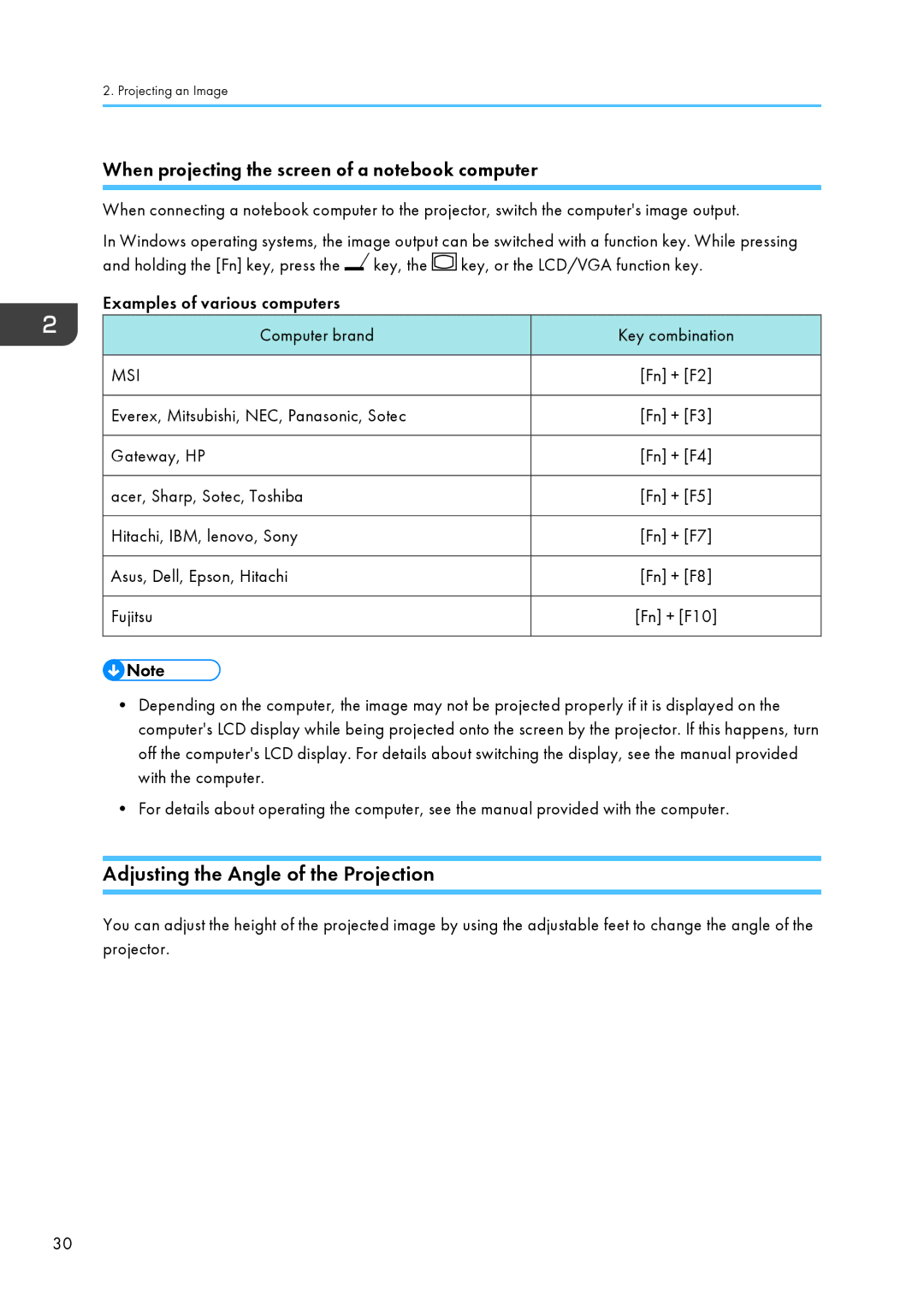2. Projecting an Image
When projecting the screen of a notebook computer
When connecting a notebook computer to the projector, switch the computer's image output.
In Windows operating systems, the image output can be switched with a function key. While pressing and holding the [Fn] key, press the ![]() key, the
key, the ![]() key, or the LCD/VGA function key.
key, or the LCD/VGA function key.
Examples of various computers
Computer brand | Key combination |
|
|
MSI | [Fn] + [F2] |
|
|
Everex, Mitsubishi, NEC, Panasonic, Sotec | [Fn] + [F3] |
|
|
Gateway, HP | [Fn] + [F4] |
|
|
acer, Sharp, Sotec, Toshiba | [Fn] + [F5] |
|
|
Hitachi, IBM, lenovo, Sony | [Fn] + [F7] |
|
|
Asus, Dell, Epson, Hitachi | [Fn] + [F8] |
|
|
Fujitsu | [Fn] + [F10] |
|
|
•Depending on the computer, the image may not be projected properly if it is displayed on the computer's LCD display while being projected onto the screen by the projector. If this happens, turn off the computer's LCD display. For details about switching the display, see the manual provided with the computer.
•For details about operating the computer, see the manual provided with the computer.
Adjusting the Angle of the Projection
You can adjust the height of the projected image by using the adjustable feet to change the angle of the projector.
30