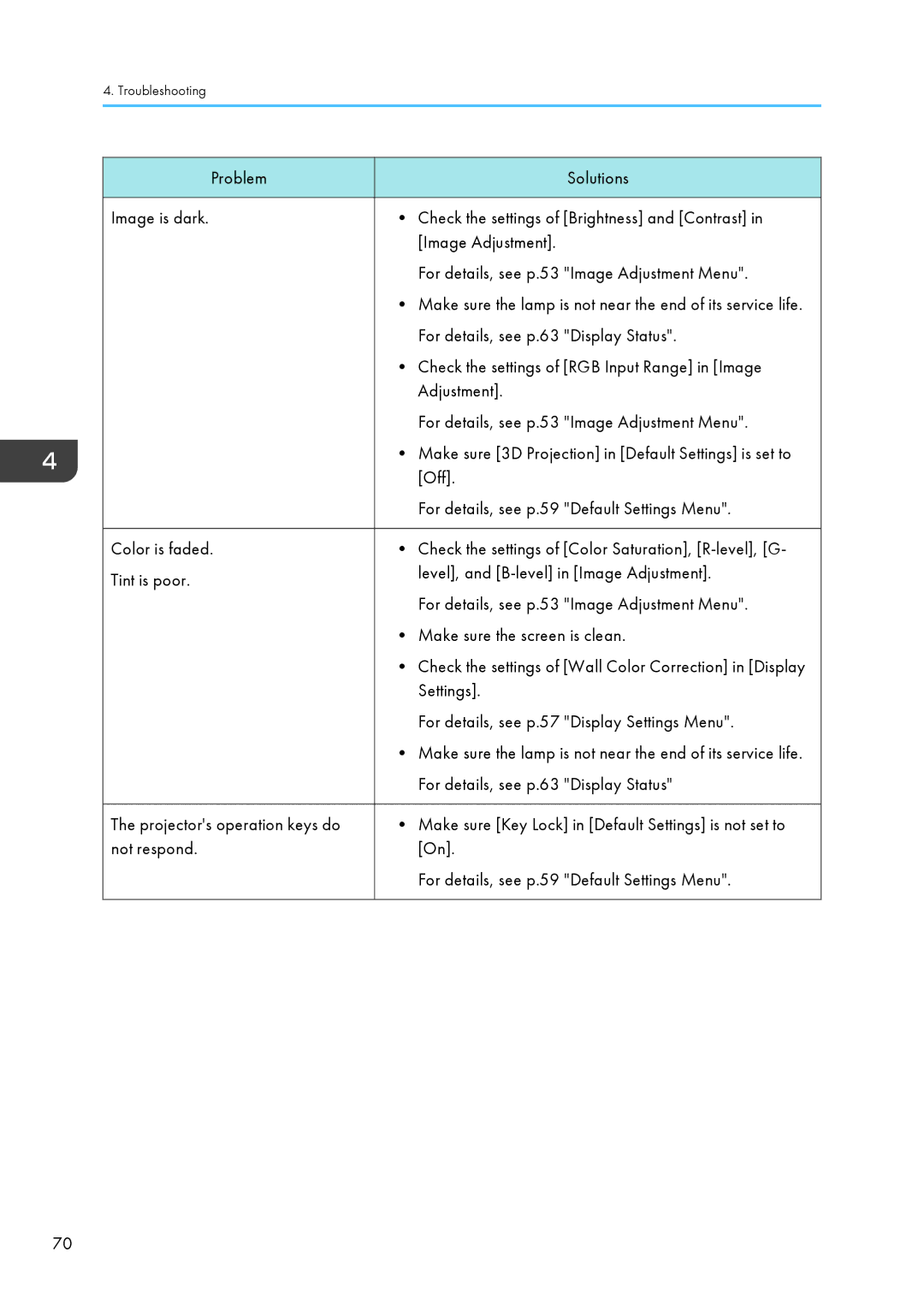4. Troubleshooting
Problem | Solutions |
|
|
Image is dark. | • Check the settings of [Brightness] and [Contrast] in |
| [Image Adjustment]. |
| For details, see p.53 "Image Adjustment Menu". |
| • Make sure the lamp is not near the end of its service life. |
| For details, see p.63 "Display Status". |
| • Check the settings of [RGB Input Range] in [Image |
| Adjustment]. |
| For details, see p.53 "Image Adjustment Menu". |
| • Make sure [3D Projection] in [Default Settings] is set to |
| [Off]. |
| For details, see p.59 "Default Settings Menu". |
|
|
Color is faded. | • Check the settings of [Color Saturation], |
Tint is poor. | level], and |
| |
| For details, see p.53 "Image Adjustment Menu". |
| • Make sure the screen is clean. |
| • Check the settings of [Wall Color Correction] in [Display |
| Settings]. |
| For details, see p.57 "Display Settings Menu". |
| • Make sure the lamp is not near the end of its service life. |
| For details, see p.63 "Display Status" |
|
|
The projector's operation keys do | • Make sure [Key Lock] in [Default Settings] is not set to |
not respond. | [On]. |
| For details, see p.59 "Default Settings Menu". |
|
|
70