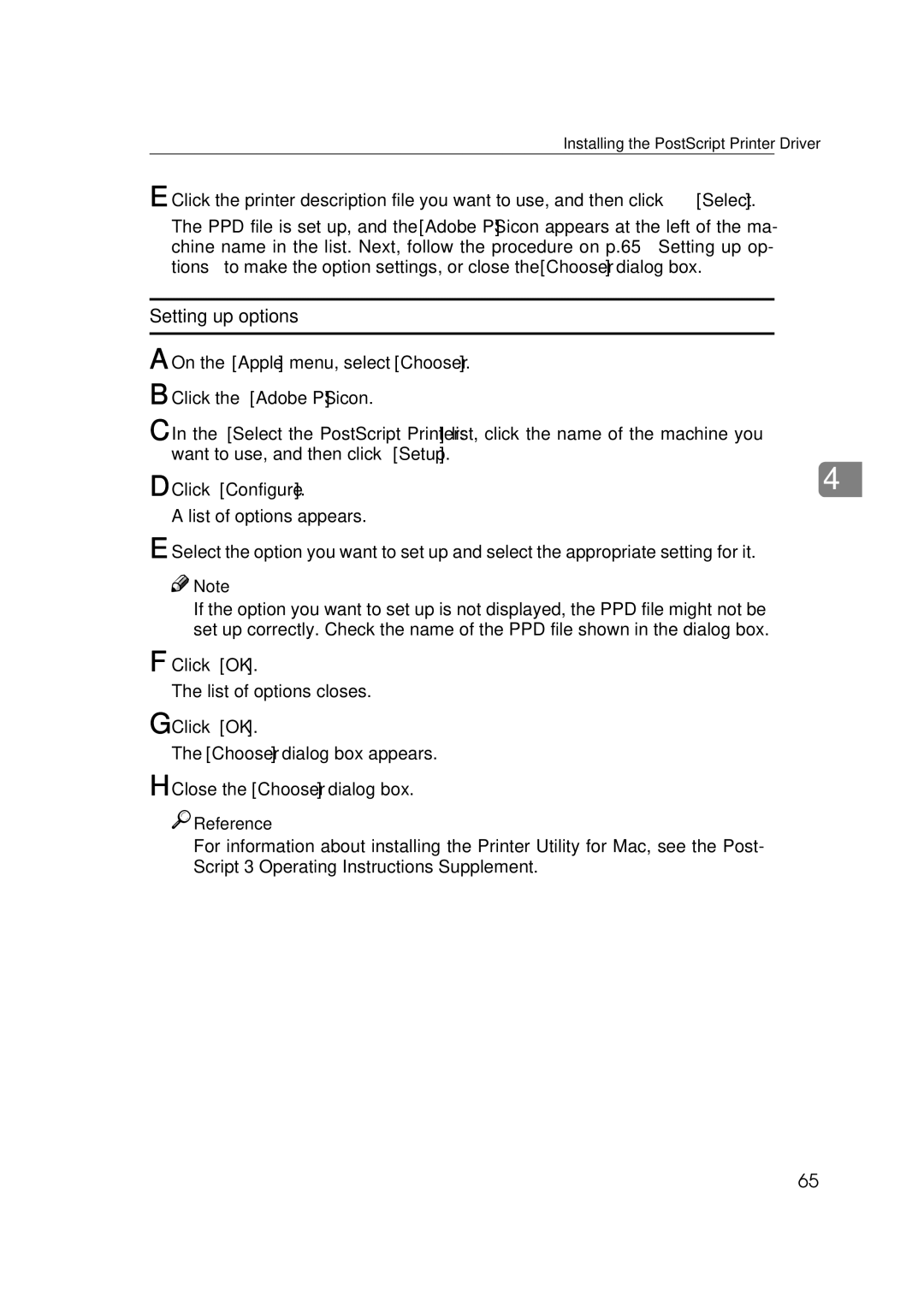400780, AP2610, Type B specifications
Ricoh Type B, AP2610, 400780 is a highly versatile multifunctional printer designed to meet the diverse printing needs of modern businesses. It stands out for its ability to deliver high-quality prints, advanced scanning capabilities, and efficient copying features, all in a compact design. This device is an excellent choice for small to medium-sized offices that require the functionality of multiple equipment types in one device.One of the key features of the Ricoh AP2610 is its fast printing capability. It can produce up to 26 pages per minute, ensuring that users can handle large print jobs without excessive waiting times. The printer is equipped with a high-resolution output of 1200 x 1200 dpi, which guarantees sharp and clear text documents and vibrant graphics. This makes the AP2610 suitable for both professional presentations and day-to-day printing tasks.
The device also supports a variety of media types and sizes, offering flexibility when it comes to printing brochures, flyers, and multi-page documents. The integrated automatic document feeder allows for quick copying and scanning of double-sided documents, streamlining workflows and increasing productivity.
Networking is another important aspect of the Ricoh AP2610. It comes with built-in Ethernet connectivity, which enables seamless integration into office environments. Users can easily connect their computers and mobile devices to the printer, facilitating printing from various sources. This feature is particularly beneficial in busy workplaces where collaboration and shared access to printer resources are essential.
The device is also designed with energy efficiency in mind. It complies with various environmental regulations and standards, making it a sustainable choice for businesses looking to reduce their carbon footprint. Its low power consumption during idle mode helps lower operational costs while contributing to an eco-friendly work environment.
Moreover, the Ricoh AP2610 is known for its ease of use. Its user-friendly interface allows for simple navigation and operation, making it accessible for all staff members, regardless of their technical expertise. Regular maintenance is simplified, ensuring that the printer remains in optimal working condition with minimal downtime.
In summary, the Ricoh Type B, AP2610, 400780 is a robust and multifunctional printer that combines speed, quality, and versatility in one compact device. Its advanced features and technologies make it an ideal choice for businesses looking to enhance their productivity while maintaining cost-effectiveness and sustainability.