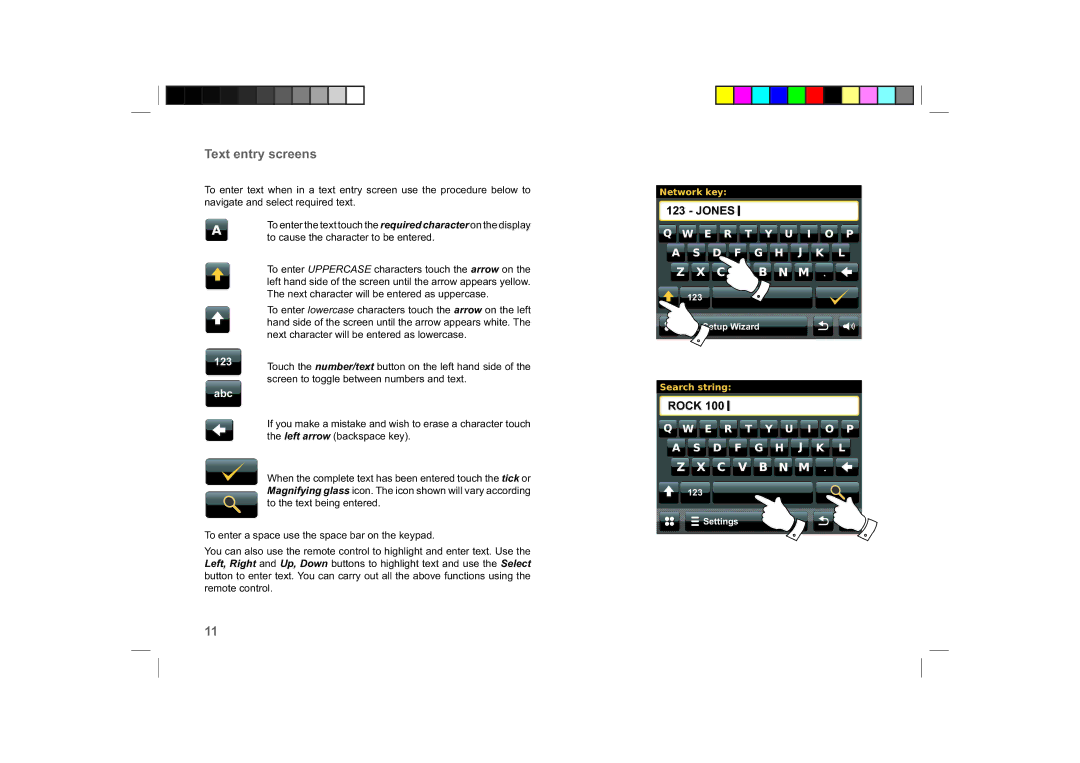Text entry screens
To enter text when in a text entry screen use the procedure below to navigate and select required text.
To enter the text touch the required character on the display to cause the character to be entered.
To enter UPPERCASE characters touch the arrow on the left hand side of the screen until the arrow appears yellow. The next character will be entered as uppercase.
To enter lowercase characters touch the arrow on the left hand side of the screen until the arrow appears white. The next character will be entered as lowercase.
123Touch the number/text button on the left hand side of the screen to toggle between numbers and text.
abc
If you make a mistake and wish to erase a character touch the left arrow (backspace key).
When the complete text has been entered touch the tick or Magnifying glass icon. The icon shown will vary according to the text being entered.
To enter a space use the space bar on the keypad.
You can also use the remote control to highlight and enter text. Use the Left, Right and Up, Down buttons to highlight text and use the Select button to enter text. You can carry out all the above functions using the remote control.
Network key:
123 - JONES ![]()
123
![]() Setup Wizard
Setup Wizard
Search string:
ROCK 100
123
![]() Settings
Settings
11