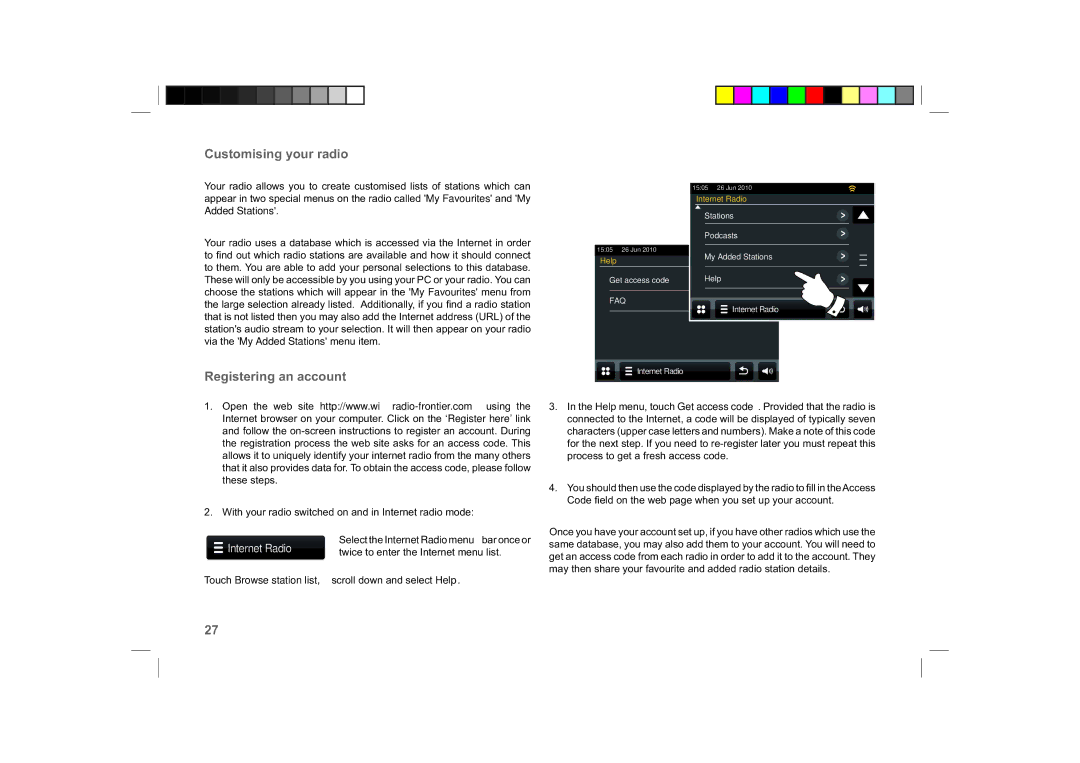Customising your radio
Your radio allows you to create customised lists of stations which can appear in two special menus on the radio called 'My Favourites' and 'My Added Stations'.
Your radio uses a database which is accessed via the Internet in order to fi nd out which radio stations are available and how it should connect to them. You are able to add your personal selections to this database. These will only be accessible by you using your PC or your radio. You can choose the stations which will appear in the 'My Favourites' menu from the large selection already listed. Additionally, if you fi nd a radio station that is not listed then you may also add the Internet address (URL) of the station's audio stream to your selection. It will then appear on your radio via the 'My Added Stations' menu item.
Registering an account
|
| 15:05 | 26 Jun 2010 |
|
| Internet Radio | |
|
| Stations | |
|
| Podcasts | |
15:05 | 26 Jun 2010 | My Added Stations | |
Help |
| ||
|
|
| |
Get access code | Help | ||
FAQ |
|
| Internet Radio |
|
|
| |
![]() Internet Radio
Internet Radio
1.Open the web site
2.With your radio switched on and in Internet radio mode:
Select the Internet Radio menu bar once or
Internet Radio | twice to enter the Internet menu list. |
|
Touch Browse station list, scroll down and select Help.
3.In the Help menu, touch Get access code. Provided that the radio is connected to the Internet, a code will be displayed of typically seven characters (upper case letters and numbers). Make a note of this code for the next step. If you need to
4.You should then use the code displayed by the radio to fi ll in theAccess Code fi eld on the web page when you set up your account.
Once you have your account set up, if you have other radios which use the same database, you may also add them to your account. You will need to get an access code from each radio in order to add it to the account. They may then share your favourite and added radio station details.
27