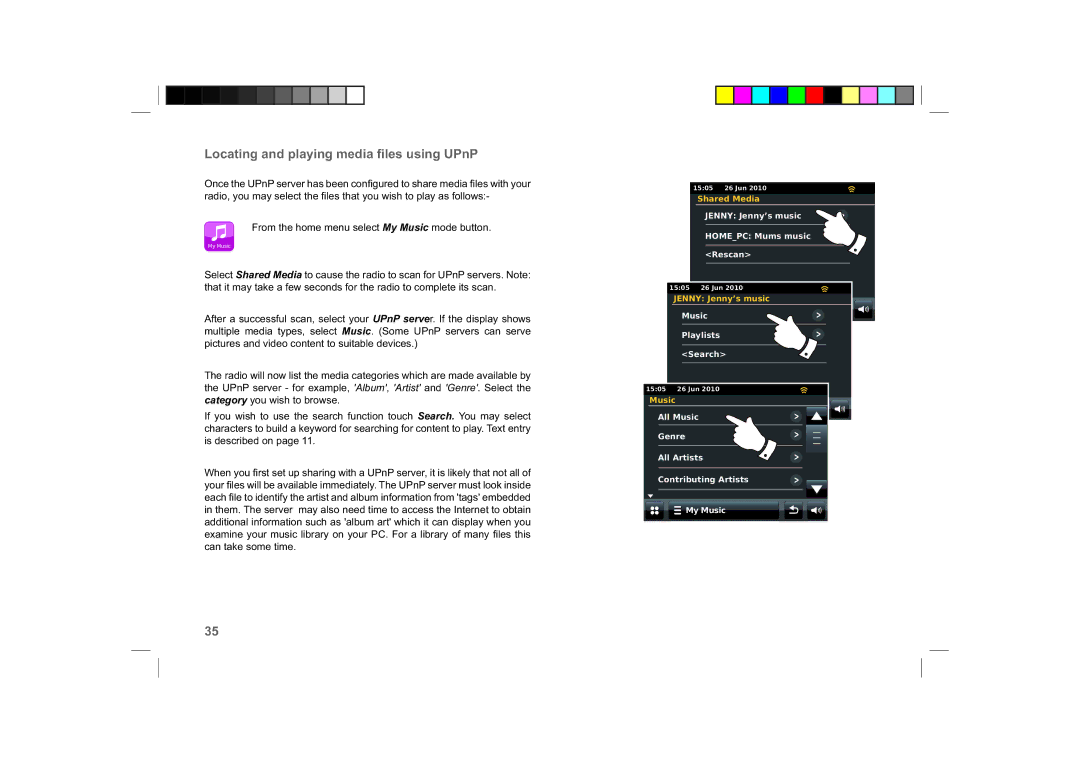Locating and playing media files using UPnP
Once the UPnP server has been confi gured to share media fi les with your radio, you may select the fi les that you wish to play as follows:-
From the home menu select My Music mode button.
My Music
Select Shared Media to cause the radio to scan for UPnP servers. Note: that it may take a few seconds for the radio to complete its scan.
After a successful scan, select your UPnP server. If the display shows multiple media types, select Music. (Some UPnP servers can serve pictures and video content to suitable devices.)
The radio will now list the media categories which are made available by the UPnP server - for example, 'Album', 'Artist' and 'Genre'. Select the category you wish to browse.
If you wish to use the search function touch Search. You may select characters to build a keyword for searching for content to play. Text entry is described on page 11.
When you fi rst set up sharing with a UPnP server, it is likely that not all of your fi les will be available immediately. The UPnP server must look inside each fi le to identify the artist and album information from 'tags' embedded in them. The server may also need time to access the Internet to obtain additional information such as 'album art' which it can display when you examine your music library on your PC. For a library of many fi les this can take some time.
15:05 26 Jun 2010
Shared Media
JENNY: Jenny’s music
HOME_PC: Mums music
|
| <Rescan> | |
| 15:05 | 26 Jun 2010 | |
| JENNY: Jenny’s music | ||
|
| My Music | |
| Music | ||
| Playlists | ||
| <Search> | ||
15:05 | 26 Jun 2010 | ||
Music | My Music | ||
All Music | |||
| |||
Genre |
| ||
All Artists | |||
Contributing Artists | |||
| My Music | ||
35