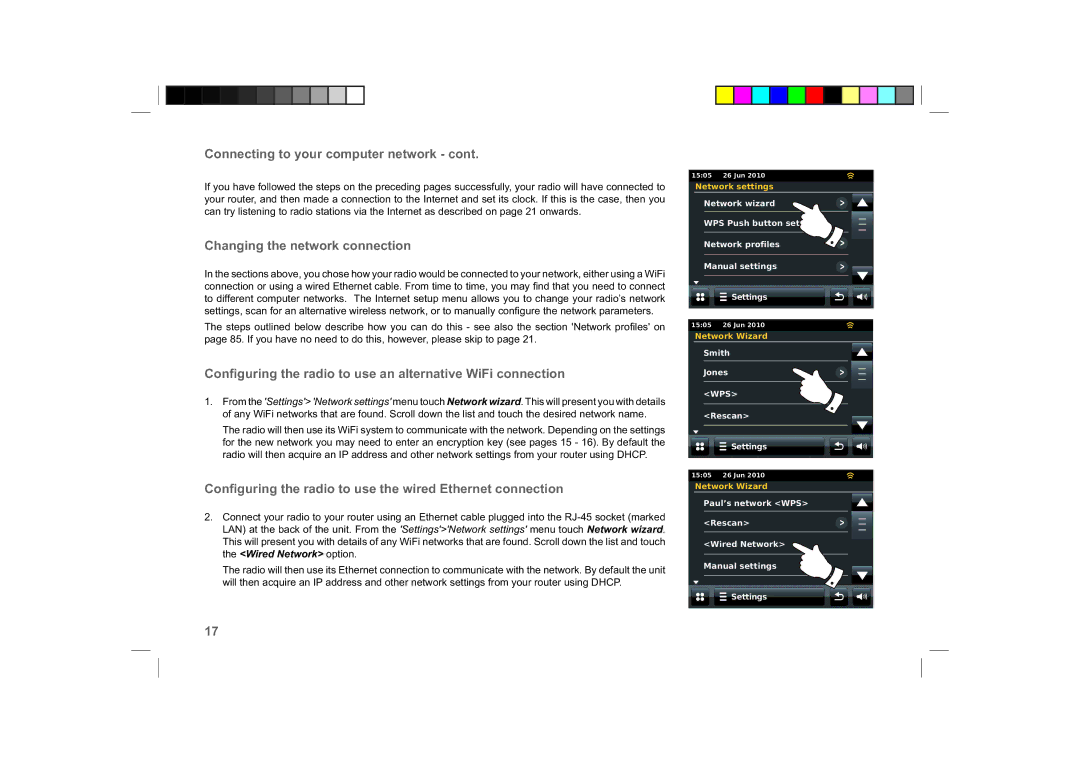Connecting to your computer network - cont.
If you have followed the steps on the preceding pages successfully, your radio will have connected to your router, and then made a connection to the Internet and set its clock. If this is the case, then you can try listening to radio stations via the Internet as described on page 21 onwards.
Changing the network connection
In the sections above, you chose how your radio would be connected to your network, either using a WiFi connection or using a wired Ethernet cable. From time to time, you may fi nd that you need to connect to different computer networks. The Internet setup menu allows you to change your radio’s network settings, scan for an alternative wireless network, or to manually confi gure the network parameters.
The steps outlined below describe how you can do this - see also the section 'Network profi les' on page 85. If you have no need to do this, however, please skip to page 21.
Configuring the radio to use an alternative WiFi connection
1.From the 'Settings'> 'Network settings' menu touch Network wizard. This will present you with details of any WiFi networks that are found. Scroll down the list and touch the desired network name.
The radio will then use its WiFi system to communicate with the network. Depending on the settings for the new network you may need to enter an encryption key (see pages 15 - 16). By default the radio will then acquire an IP address and other network settings from your router using DHCP.
Configuring the radio to use the wired Ethernet connection
2.Connect your radio to your router using an Ethernet cable plugged into the
The radio will then use its Ethernet connection to communicate with the network. By default the unit will then acquire an IP address and other network settings from your router using DHCP.
15:05 26 Jun 2010
Network settings
Network wizard
WPS Push button setup...
Network profiles
Manual settings
![]() Settings
Settings
15:05 26 Jun 2010
Network Wizard
Smith
Jones
<WPS>
<Rescan>
![]()
![]() Settings
Settings
15:05 26 Jun 2010
Network Wizard
Paul’s network <WPS>
<Rescan>
<Wired Network>
Manual settings
![]()
![]() Settings
Settings
17