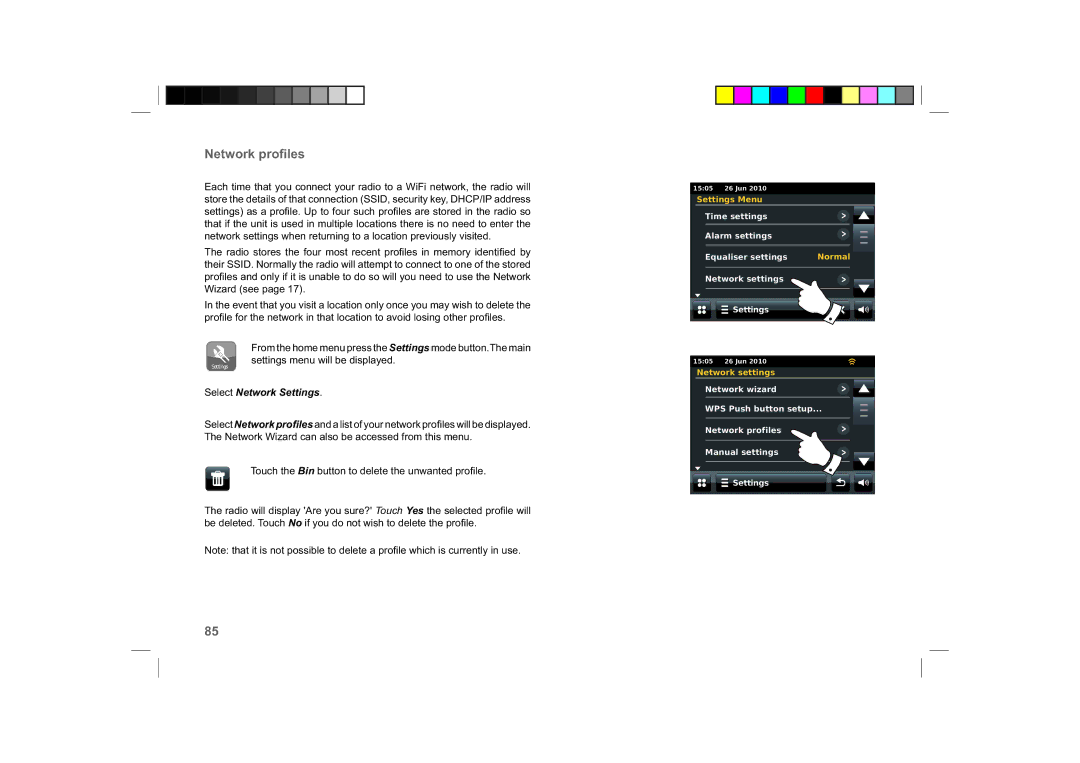Network profiles
Each time that you connect your radio to a WiFi network, the radio will store the details of that connection (SSID, security key, DHCP/IP address settings) as a profi le. Up to four such profi les are stored in the radio so that if the unit is used in multiple locations there is no need to enter the network settings when returning to a location previously visited.
The radio stores the four most recent profi les in memory identifi ed by their SSID. Normally the radio will attempt to connect to one of the stored profi les and only if it is unable to do so will you need to use the Network Wizard (see page 17).
In the event that you visit a location only once you may wish to delete the profi le for the network in that location to avoid losing other profi les.
From the home menu press the Settings mode button.The main settings menu will be displayed.
Settings
Select Network Settings.
Select Network profiles and a list of your network profiles will be displayed. The Network Wizard can also be accessed from this menu.
Touch the Bin button to delete the unwanted profi le.
The radio will display 'Are you sure?' Touch Yes the selected profi le will be deleted. Touch No if you do not wish to delete the profi le.
Note: that it is not possible to delete a profi le which is currently in use.
15:05 26 Jun 2010
Settings Menu
Time settings
Alarm settings
Equaliser settings | Normal |
|
|
Network settings
![]() Settings
Settings
15:05 26 Jun 2010
Network settings
Network wizard
WPS Push button setup...
Network profiles
Manual settings
![]()
![]() Settings
Settings
85