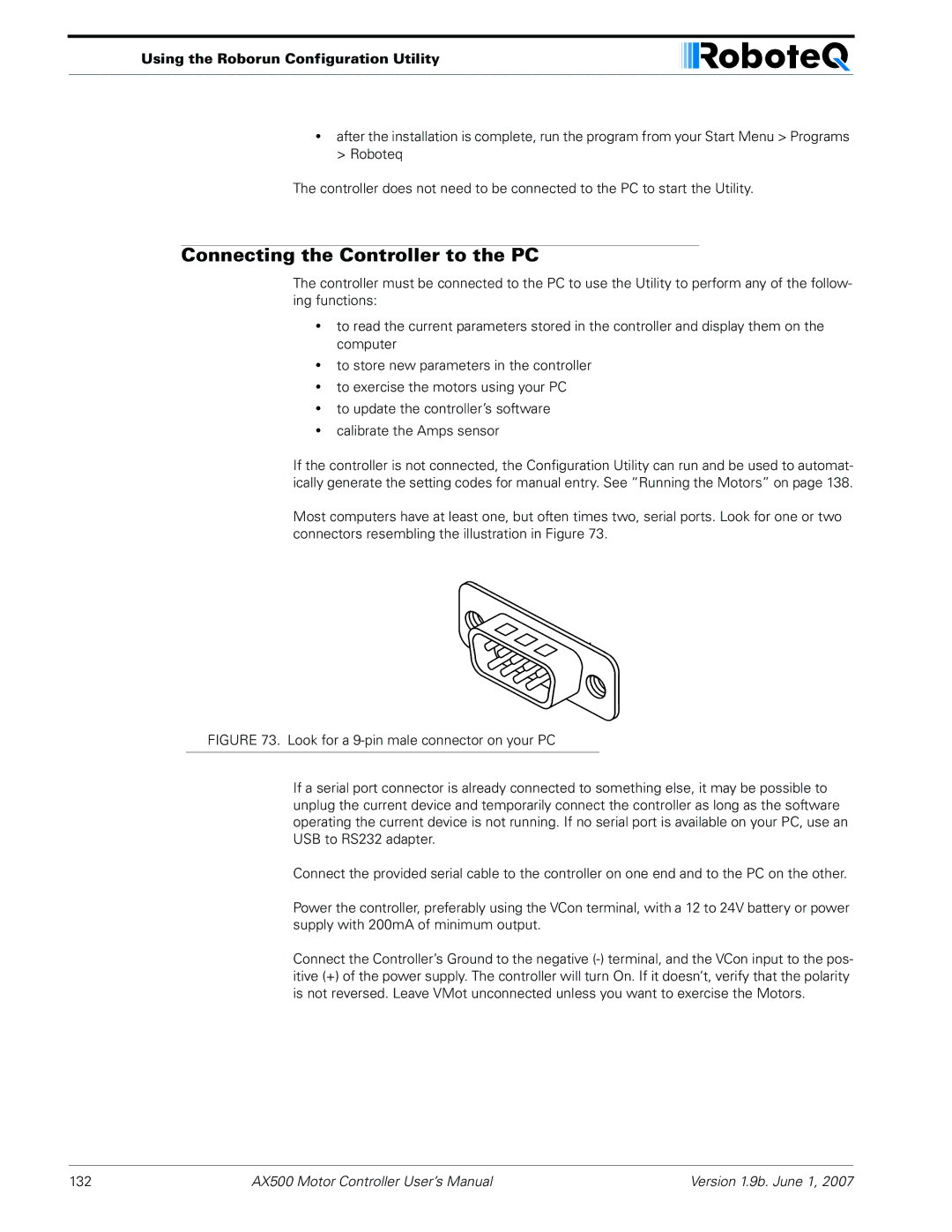AX500
Dual Channel Digital Motor Controller
AX500 Motor Controller User’s Manual
Revision History
Revision History
Date Version Changes
AX500 Motor Controller User’s Manual
Section
Section
Section
101
112
Operating the AX500 over a Wired or Wireless LAN
Important Safety
Avoid Shorts when Mounting Board against Chassis
Do not Connect to a RC Radio with a Battery Attached
To the Battery
Important Safety Warnings
Locating the Connectors
AX500
Quick Start
What you will need
Power Must be con
AX500 Quick Start
Nected to VCon
VMot for the controller
Connecting to the Batteries and Motors
Connecting to the Batteries and Motors
Connecting to the 15-pin Connector
Connecting the R/C Radio
Signal Pin RC Mode RS232 Mode Analog Mode
Powering On the Controller
Powering On the Controller
Default Controller Configuration
Connecting the controller to your PC using Roborun
Parameter Default Values Letter
Obtaining the Controller’s Software Revision Number
Obtaining the Controller’s Software Revision Number
Exploring further
AX500 Motor Controller Overview
Product Description
Technical features
Technical features
Low Power Consumption
High Efficiency Motor Power Outputs
Advanced Safety Features
Data Logging Capabilities
Connecting Power and Motors to the Controller
Power Connections
Power Connections
Controller Power
Connecting Power and Motors to the Controller
Controller Powering Schemes
Powering the Controller from a single Battery
Controller Powering Schemes
VCon VMot Controller Status
Connecting the Motors
Powering the Controller Using a Main and Backup Battery
Single Channel Operation
Single Channel Operation
Power Fuses
Converting the AX500 to Single Channel
Wire Length Limits
Power Regeneration Considerations
Electrical Noise Reduction Techniques
Overvoltage Protection
Undervoltage Protection
Using the Controller with a Power Supply
Using the Controller with a Power Supply
Connecting Power and Motors to the Controller
Input Command Modes
General Operation
Basic Operation
Basic Operation
Selecting the Motor Control Modes
Open Loop, Separate Speed Control
Open Loop, Mixed Speed Control
General Operation
Closed Loop Speed Control
Close Loop Position Control
Selecting the Motor Control Modes
User Selected Current Limit Settings
Temperature-Based Current Limitation
Temperature Max Amps
Battery Current vs. Motor Current
Battery Current vs. Motor Current
Motor Current = Battery Current / PWM ratio
Programmable Acceleration
Off
Programmable Acceleration
Command Control Curves
Left / Right Tuning Adjustment
Left / Right Tuning Adjustment
Exponentiation Parameter Value Selected Curve
Parameter Value Speed Adjustment
Emergency Stop using External Switch
Activating Brake Release or Separate Motor Excitation
Inverted Operation
Activating Brake Release or Separate Motor Excitation
Special Use of Accessory Digital Inputs
Using the Inputs to Activate the Buffered Output
Connecting Sensors and Actuators to Input/Outputs
AX500 Connections
AX500 Connections
Connecting Sensors and Actuators to Input/Outputs
AX500’s Inputs and Outputs
Signal Type Use Activated
AX500’s Inputs and Outputs
Pin1
List and Pin Assignment
Connecting devices to Output C
Connecting devices to Output C
Connecting Switches or Devices to Input E
Connecting Switches or Devices to Input F
Connecting Switches or Devices to EStop/Invert Input
Connecting Switches or Devices to EStop/Invert Input
Connecting Position Potentiometers to Analog Inputs
Analog Inputs
Connecting Tachometer to Analog Inputs
Connecting Tachometer to Analog Inputs
Ana Ana2 Operating Mode Pin
Operating Mode Ana 1 p11 Ana2 p10 Ana 3 p12 Ana 4 p8
Connecting External Thermistor to Analog Inputs
Connecting External Thermistor to Analog Inputs
Temp oC
Resistance kOhm
Using the Analog Inputs to Monitor External Voltages
Connecting User Devices to Analog Inputs
Internal Heatsink Temperature Sensors
Internal Voltage Monitoring Sensors
Temperature Conversion C Source Code
Internal Heatsink Temperature Sensors
Connecting Sensors and Actuators to Input/Outputs
Closed Loop Position Mode
Mode Description
Selecting the Position Mode
Mode Description
Closed Loop Position Mode
Position Sensor Selection
Sensor Mounting
Feedback Potentiometer wiring
Feedback Potentiometer wiring in RC or RS232 Mode
Feedback Potentiometer wiring in Analog Mode
Feedback Potentiometer wiring
Analog Feedback on Single Channel Controllers
Sensor and Motor Polarity
Sensor and Motor Polarity
Encoder Error Detection and Protection
Adding Safety Limit Switches
Adding Safety Limit Switches
Using Current Limiting as Protection
Control Loop Description
PID tuning in Position Mode
PID tuning in Position Mode
Closed Loop Position Mode
Closed Loop Speed Mode
Selecting the Speed Mode
Tachometer wiring
Closed Loop Speed Mode
Tachometer or Encoder Mounting
Speed Sensor and Motor Polarity
Adjust Offset and Max Speed
Adjust Offset and Max Speed
Control Loop Description
PID tuning in Speed Mode
PID tuning in Speed Mode
Closed Loop Speed Mode
Normal Fault Condition LED Messages
Diagnostic LED
Diagnostic LED
Normal Operation Flashing Pattern
Output Off / Fault Condition
Normal and Fault Condition LED Messages
C radio control mode
C Operation
Selecting the R/C Input Mode
Connector I/O Pin Assignment R/C Mode
Pin Input or Number Output Signal Description
Operation
Input Circuit Description
Supplied Cable Description
Input Circuit Description
Powering the Radio from the controller
RC connection cable
Connecting to a Separately Powered Radio
Connecting to a Separately Powered Radio
Operating the Controller in R/C mode
Wiring when receiver is powered by its own separate battery
Reception Watchdog
Reception Watchdog
Transmitter/Receiver Quality Considerations
Joystick Deadband Programming
Command Control Curves
Effect of deadband on joystick position vs. motor speed
Left/Right Tuning Adjustment
Joystick Calibration
Data Logging in R/C Mode
Data Logging in R/C Mode
DB9 Female
Analog Control and Operation
Connector I/O Pin Assignment Analog Mode
Pin Input or Number Signal Output Description
Analog Control and Operation
Connecting to a Voltage Source
Connecting a Potentiometer
Connecting to a Voltage Source
Selecting the Potentiometer Value
= U/R = 5V / 1000 Ohms = 0.005A = 5mA
Analog Deadband Adjustment
Analog Deadband Adjustment
Power-On Safety
Under Voltage Safety
Data Logging in Analog Mode
Data Logging in Analog Mode
Modified Analog cable with RS232 output data logging for PC
100
Serial RS-232 Controls Operation
Use and benefits of RS232
Use and benefits of RS232
Connector I/O Pin Assignment RS232 Mode
Serial RS-232 Controls and Operation
Cable configuration
Cable configuration
Extending the RS232 Cable
Communication Settings
Bits/s, 7-bit data, 1 Start bit, 1 Stop bit, Even Parity
Establishing Manual Communication with a PC
Entering RS232 from R/C or Analog mode
Data Logging String in R/C or Analog mode
Establishing Manual Communication with a PC
Roboteq v1.9b 06/01/07 s
Commands Acknowledge and Error Messages
RS232 Mode if default
Command Acknowledgement
Command Error
Controller Commands and Queries
Command Type Description
RS-232 Watchdog
Watchdog time-out
Set Motor Command Value
Set Accessory Output
Query Power Applied to Motors
Query Amps from Battery to each Motor Channel
Syntax
Query Heatsink Temperatures
Query Analog Inputs
?r or ?R
?m or ?M
Query Battery Voltages
Reset Controller
Controller Commands and Queries
Query Digital Inputs
Accessing & Changing Configuration Parameter in Flash
Apply Parameter Changes
Read parameter
Modify parameter
Flash Configuration Parameters List
Accessing & Changing Configuration Parameter in Flash
Location Description Active after
Input Control Mode
Motor Control Mode
Address Access Read/Write Effective After Reset
Value Mode See pages
Amps Limit
Bit Definition See pages
Input Switches Function
Acceleration
Address Channel Access Read/Write Effective Instantly
RC Joystick or Analog Deadband
Exponentiation on Channel 1 and Channel
Left/Right Adjust
Default PID Gains
Reading & Changing Operating Parameters at Runtime
Joystick Min, Max and Center Values
Reading & Changing Operating Parameters at Runtime
Operating Modes Registers
Location Function
Bit Function
Read/Change PID Values
PWM Frequency Register
Controller Status Register
Bit Fault Condition Effect
Controller Identification Register
Current Amps Limit Registers
Bit Model or Function
AX500 Motor Controller User’s Manual 123
124
Automatic Switching from RS232 to RC Mode
Automatic Switching from RS232 to RC Mode
Analog and R/C Modes Data Logging String Format
Data Logging Cables
Decimal to Hexadecimal Conversion Table
Decimal to Hexadecimal Conversion Table
Dec Hex
UDec Hex
AX500 Motor Controller User’s Manual 129
130
Using the Roborun Configuration Utility
Downloading and Installing the Utility
System Requirements
Connecting the Controller to the PC
Using the Roborun Configuration Utility
Parameter Selection and Setting and Special Functions
Roborun Frame, Tab and Menu Descriptions
Roborun Frame, Tab and Menu Descriptions
File and Program Management Commands
View Controller Connector Pinout
Getting On-Screen Help
Loading, Changing Controller Parameters
Control Settings
Motor Control Mode
Input Command Adjustment
Loading, Changing Controller Parameters
Power Settings
Analog or R/C Specific Settings
Deadband
Joystick Timing
Running the Motors
Closed Loop Parameters
Motor Power setting
Running the Motors
Run/Stop Button
Measurement
Real-Time Strip Chart Recorder
Input Status and Output Setting
Data Logging and Timer
Transmit and Receive Data
Logging Data to Disk
Using the Console
Connecting a Joystick
Using the Console
Command Entry
Send Reset String
Terminal Screen
Operating the AX500 over a Wired or Wireless LAN
Viewing and Logging Data in Analog and R/C Modes
Loading and Saving Profiles to Disk
Operating the AX500 over a Wired or Wireless LAN
Roboserver screenshot when idle
Updating the Controller’s Software
Updating the Encoder Software
Objectmaker creates controller firmware with custom defaults
Creating Customized Object Files
148
Mechanical Specifications
Mechanical Dimensions
Mechanical Dimensions
Mechanical Specifications
Mounting Considerations
Thermal Considerations
Attaching the Controller Directly to a Chassis
Attaching the Controller Directly to a Chassis
Precautions to observe
Wire Dimensions
Weight
Wire Dimensions
154