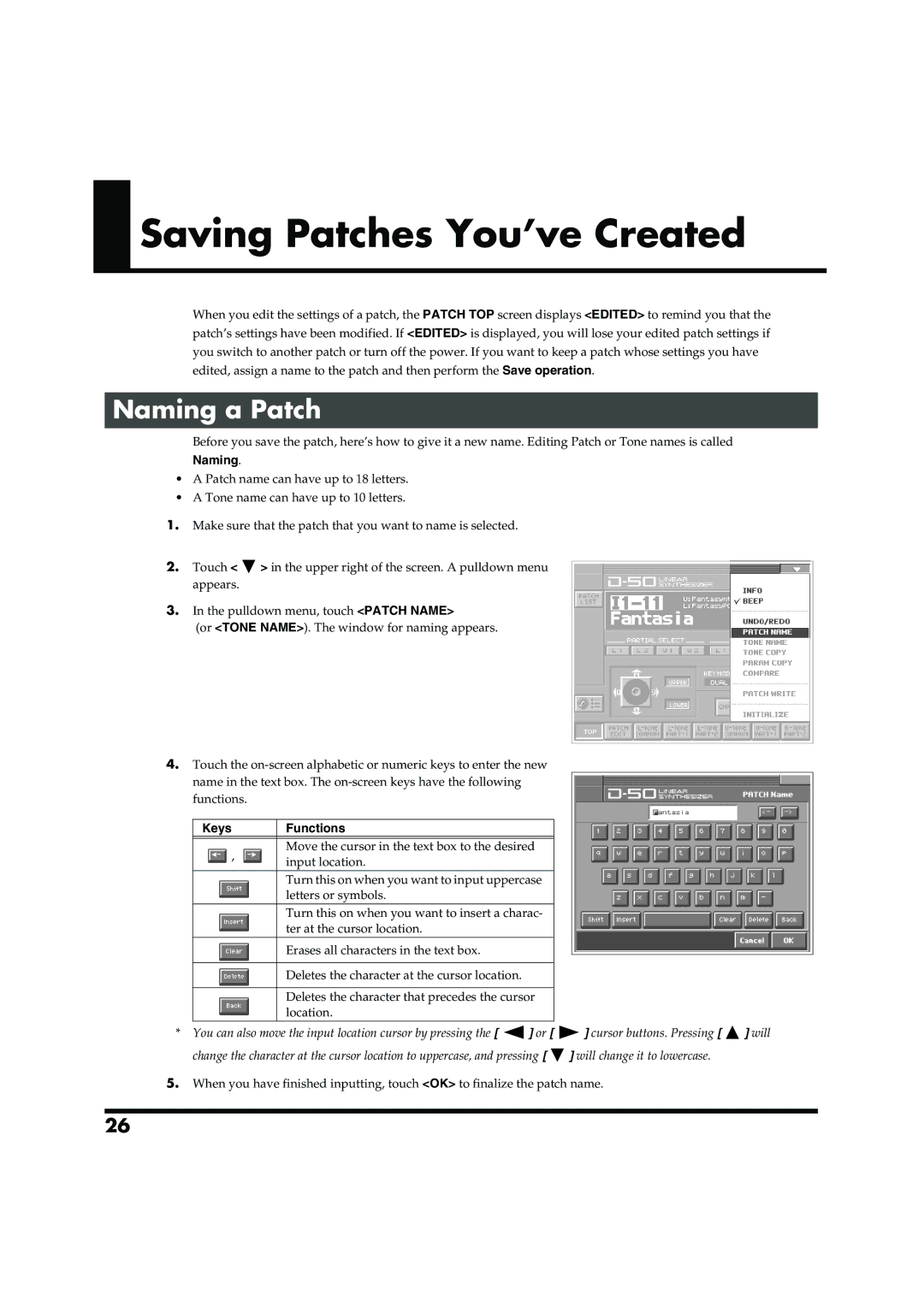Saving Patches You’ve Created
Saving Patches You’ve Created
When you edit the settings of a patch, the PATCH TOP screen displays <EDITED> to remind you that the patch’s settings have been modified. If <EDITED> is displayed, you will lose your edited patch settings if you switch to another patch or turn off the power. If you want to keep a patch whose settings you have edited, assign a name to the patch and then perform the Save operation.
Naming a Patch
Before you save the patch, here’s how to give it a new name. Editing Patch or Tone names is called Naming.
•A Patch name can have up to 18 letters.
•A Tone name can have up to 10 letters.
1.Make sure that the patch that you want to name is selected.
fig.06-01(LCD_PulldownPatchName)
2.Touch < ![]() > in the upper right of the screen. A pulldown menu appears.
> in the upper right of the screen. A pulldown menu appears.
3.In the pulldown menu, touch <PATCH NAME>
(or <TONE NAME>). The window for naming appears.
fig.06-02(LCD_PatchName&ToneName)
4.Touch the
Keys | Functions | |
|
| |
, | Move the cursor in the text box to the desired | |
input location. | ||
| ||
| Turn this on when you want to input uppercase | |
| letters or symbols. | |
| Turn this on when you want to insert a charac- | |
| ter at the cursor location. | |
| Erases all characters in the text box. | |
|
| |
| Deletes the character at the cursor location. | |
|
| |
| Deletes the character that precedes the cursor | |
| location. |
*You can also move the input location cursor by pressing the [ ![]() ] or [
] or [ ![]() ] cursor buttons. Pressing [
] cursor buttons. Pressing [ ![]() ] will change the character at the cursor location to uppercase, and pressing [
] will change the character at the cursor location to uppercase, and pressing [ ![]() ] will change it to lowercase.
] will change it to lowercase.
5.When you have finished inputting, touch <OK> to finalize the patch name.
26