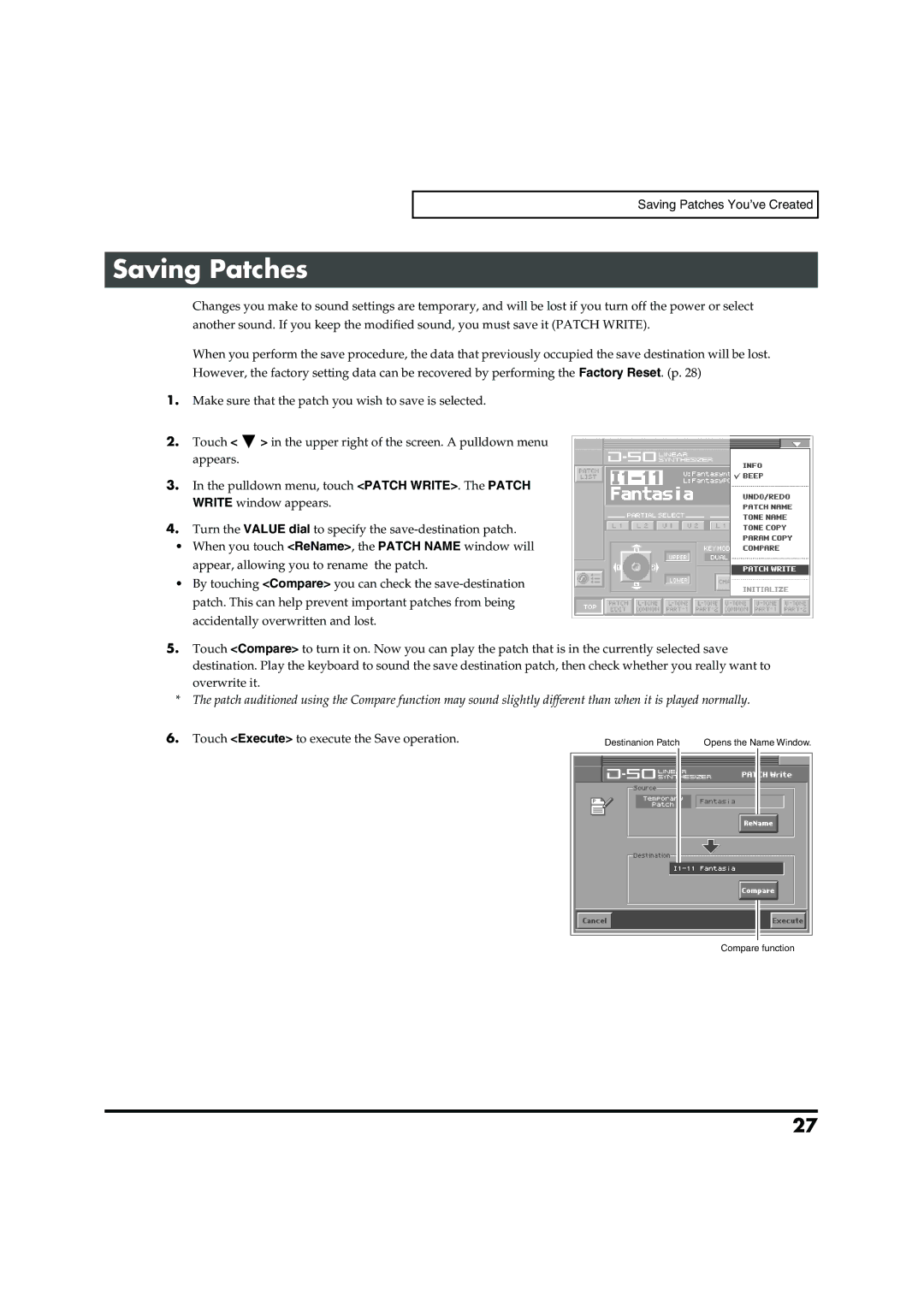Saving Patches You’ve Created
Saving Patches
Changes you make to sound settings are temporary, and will be lost if you turn off the power or select another sound. If you keep the modified sound, you must save it (PATCH WRITE).
When you perform the save procedure, the data that previously occupied the save destination will be lost. However, the factory setting data can be recovered by performing the Factory Reset. (p. 28)
1.Make sure that the patch you wish to save is selected.
2.Touch < ![]() > in the upper right of the screen. A pulldown menu appears.
> in the upper right of the screen. A pulldown menu appears.
3.In the pulldown menu, touch <PATCH WRITE>. The PATCH WRITE window appears.
4.Turn the VALUE dial to specify the
•When you touch <ReName>, the PATCH NAME window will appear, allowing you to rename the patch.
•By touching <Compare> you can check the
5.Touch <Compare> to turn it on. Now you can play the patch that is in the currently selected save destination. Play the keyboard to sound the save destination patch, then check whether you really want to overwrite it.
*The patch auditioned using the Compare function may sound slightly different than when it is played normally.
6.Touch <Execute> to execute the Save operation.
Destinanion Patch | Opens the Name Window. |
Compare function
27