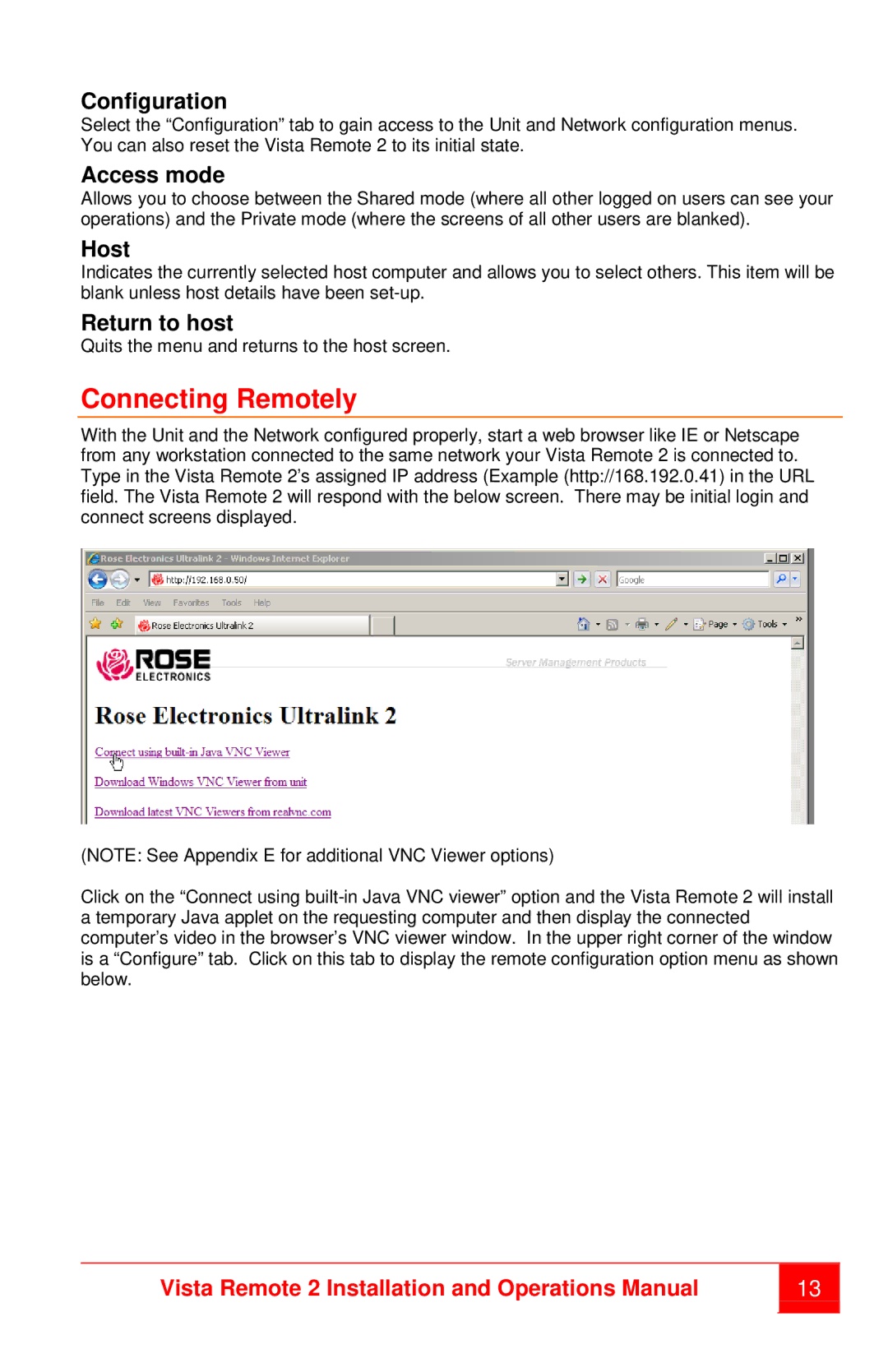Configuration
Select the “Configuration” tab to gain access to the Unit and Network configuration menus. You can also reset the Vista Remote 2 to its initial state.
Access mode
Allows you to choose between the Shared mode (where all other logged on users can see your operations) and the Private mode (where the screens of all other users are blanked).
Host
Indicates the currently selected host computer and allows you to select others. This item will be blank unless host details have been
Return to host
Quits the menu and returns to the host screen.
Connecting Remotely
With the Unit and the Network configured properly, start a web browser like IE or Netscape from any workstation connected to the same network your Vista Remote 2 is connected to. Type in the Vista Remote 2’s assigned IP address (Example (http://168.192.0.41) in the URL field. The Vista Remote 2 will respond with the below screen. There may be initial login and connect screens displayed.
(NOTE: See Appendix E for additional VNC Viewer options)
Click on the “Connect using
Vista Remote 2 Installation and Operations Manual | 13 | |
|
|
|