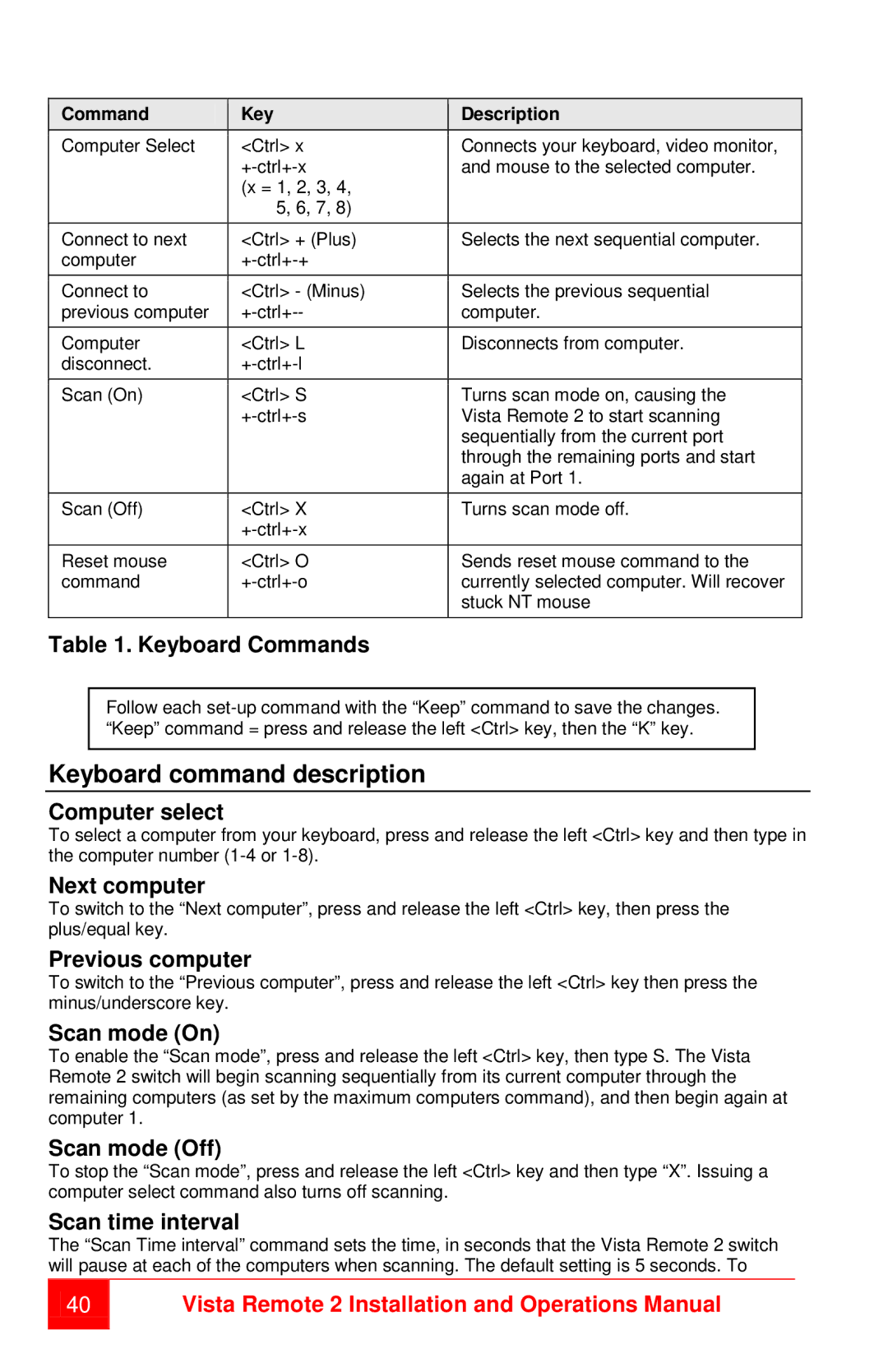Command | Key | Description |
Computer Select | <Ctrl> x | Connects your keyboard, video monitor, |
| and mouse to the selected computer. | |
| (x = 1, 2, 3, 4, |
|
| 5, 6, 7, 8) |
|
Connect to next | <Ctrl> + (Plus) | Selects the next sequential computer. |
computer |
| |
Connect to | <Ctrl> - (Minus) | Selects the previous sequential |
previous computer | computer. | |
Computer | <Ctrl> L | Disconnects from computer. |
disconnect. |
| |
Scan (On) | <Ctrl> S | Turns scan mode on, causing the |
| Vista Remote 2 to start scanning | |
|
| sequentially from the current port |
|
| through the remaining ports and start |
|
| again at Port 1. |
Scan (Off) | <Ctrl> X | Turns scan mode off. |
|
| |
Reset mouse | <Ctrl> O | Sends reset mouse command to the |
command | currently selected computer. Will recover | |
|
| stuck NT mouse |
Table 1. Keyboard Commands
Follow each
Keyboard command description
Computer select
To select a computer from your keyboard, press and release the left <Ctrl> key and then type in the computer number
Next computer
To switch to the “Next computer”, press and release the left <Ctrl> key, then press the plus/equal key.
Previous computer
To switch to the “Previous computer”, press and release the left <Ctrl> key then press the minus/underscore key.
Scan mode (On)
To enable the “Scan mode”, press and release the left <Ctrl> key, then type S. The Vista Remote 2 switch will begin scanning sequentially from its current computer through the remaining computers (as set by the maximum computers command), and then begin again at computer 1.
Scan mode (Off)
To stop the “Scan mode”, press and release the left <Ctrl> key and then type “X”. Issuing a computer select command also turns off scanning.
Scan time interval
The “Scan Time interval” command sets the time, in seconds that the Vista Remote 2 switch will pause at each of the computers when scanning. The default setting is 5 seconds. To
40