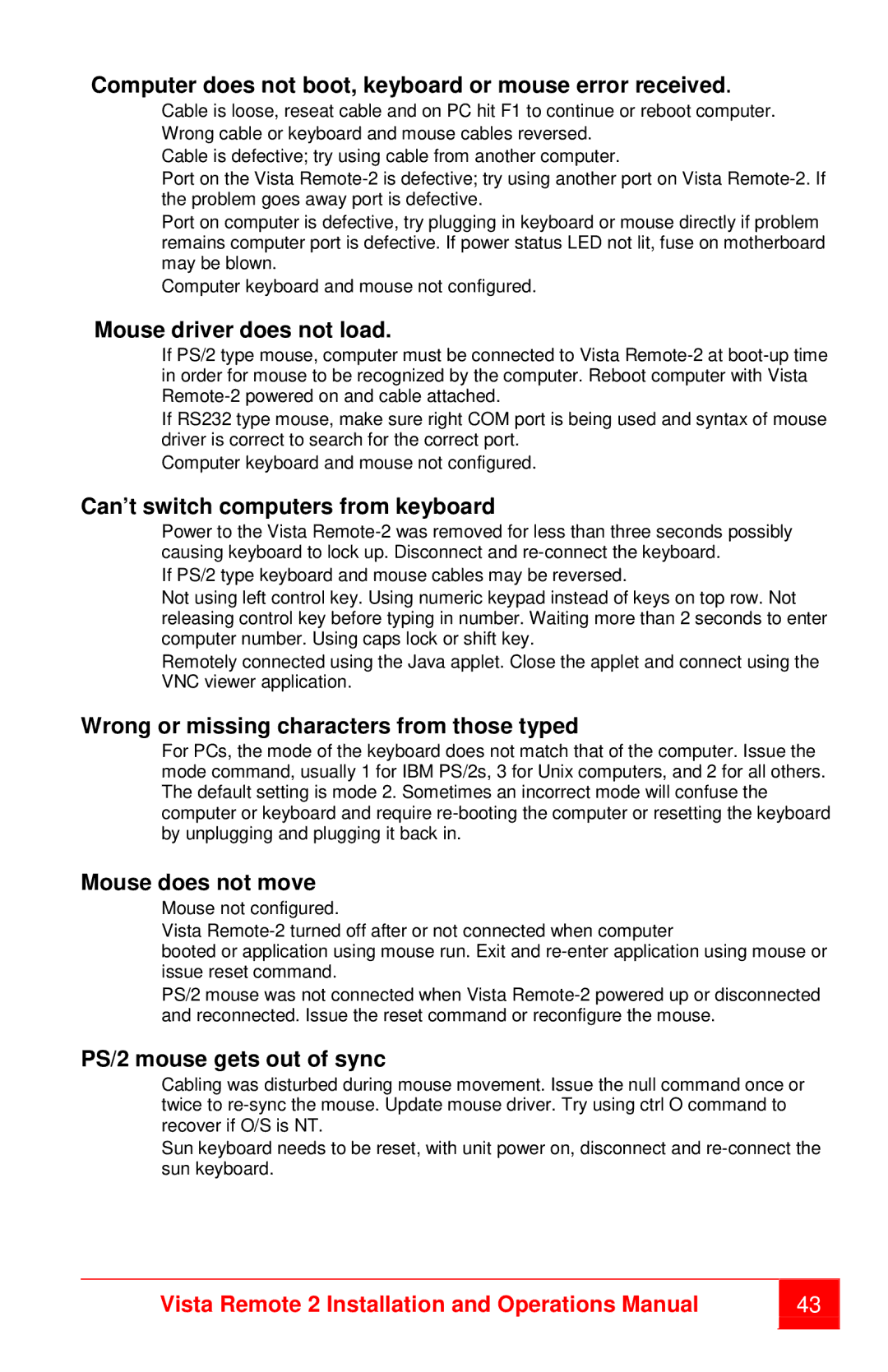Computer does not boot, keyboard or mouse error received.
Cable is loose, reseat cable and on PC hit F1 to continue or reboot computer.
Wrong cable or keyboard and mouse cables reversed.
Cable is defective; try using cable from another computer.
Port on the Vista
Port on computer is defective, try plugging in keyboard or mouse directly if problem remains computer port is defective. If power status LED not lit, fuse on motherboard may be blown.
Computer keyboard and mouse not configured.
Mouse driver does not load.
If PS/2 type mouse, computer must be connected to Vista
If RS232 type mouse, make sure right COM port is being used and syntax of mouse driver is correct to search for the correct port.
Computer keyboard and mouse not configured.
Can’t switch computers from keyboard
Power to the Vista
If PS/2 type keyboard and mouse cables may be reversed.
Not using left control key. Using numeric keypad instead of keys on top row. Not releasing control key before typing in number. Waiting more than 2 seconds to enter computer number. Using caps lock or shift key.
Remotely connected using the Java applet. Close the applet and connect using the VNC viewer application.
Wrong or missing characters from those typed
For PCs, the mode of the keyboard does not match that of the computer. Issue the mode command, usually 1 for IBM PS/2s, 3 for Unix computers, and 2 for all others. The default setting is mode 2. Sometimes an incorrect mode will confuse the computer or keyboard and require
Mouse does not move
Mouse not configured.
Vista
booted or application using mouse run. Exit and
PS/2 mouse was not connected when Vista
PS/2 mouse gets out of sync
Cabling was disturbed during mouse movement. Issue the null command once or twice to
Sun keyboard needs to be reset, with unit power on, disconnect and
Vista Remote 2 Installation and Operations Manual | 43 | |
|
|
|