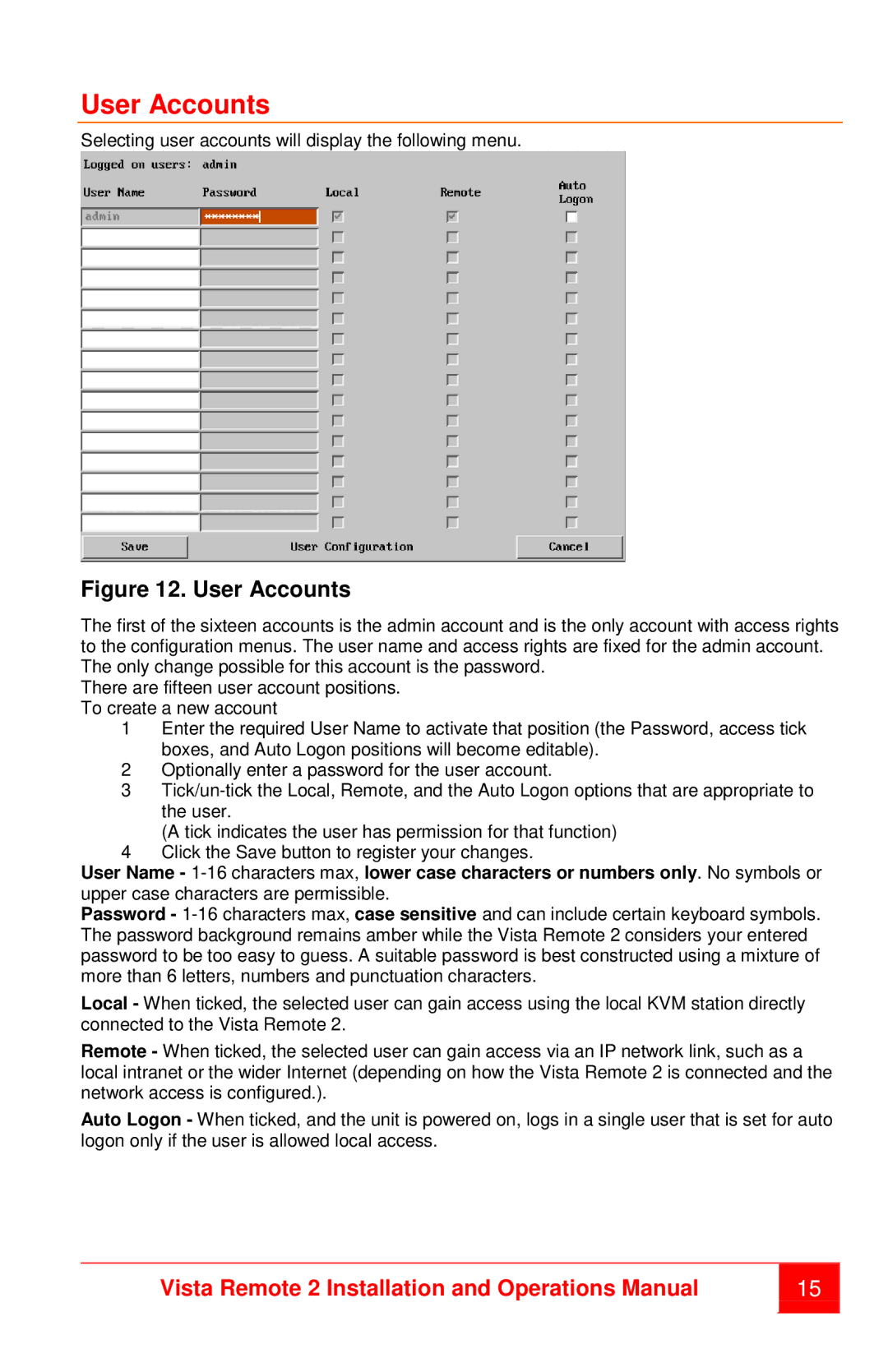User Accounts
Selecting user accounts will display the following menu.
Figure 12. User Accounts
The first of the sixteen accounts is the admin account and is the only account with access rights to the configuration menus. The user name and access rights are fixed for the admin account. The only change possible for this account is the password.
There are fifteen user account positions. To create a new account
1Enter the required User Name to activate that position (the Password, access tick boxes, and Auto Logon positions will become editable).
2Optionally enter a password for the user account.
3
(A tick indicates the user has permission for that function)
4Click the Save button to register your changes.
User Name -
Password -
Local - When ticked, the selected user can gain access using the local KVM station directly connected to the Vista Remote 2.
Remote - When ticked, the selected user can gain access via an IP network link, such as a local intranet or the wider Internet (depending on how the Vista Remote 2 is connected and the network access is configured.).
Auto Logon - When ticked, and the unit is powered on, logs in a single user that is set for auto logon only if the user is allowed local access.
Vista Remote 2 Installation and Operations Manual | 15 | |
|
|
|